GrEditor environment - menu bar
The menu bar includes the items:
System menu
The menu System allows to log on and log off for an user, create, open close save, delete pictures and exit the process D2000 GrEditor.
| Logon | Logon for work in the process D2000 GrEditor. |
| Logoff | Logoff after finishing a work with the process D2000 GrEditor. |
| Window size | Setting a size of active window according to resolution. |
| New Picture... | Create a new picture. |
| Open Picture... | Open a picture. |
| Close | Close opened picture. |
| Save | Save opened picture. |
| Save As... | Save opened picture with other name. |
| Save All | Save all opened pictures. |
| Delete Picture | Delete selected picture. |
| Print... | Print edited picture. |
| [History] | List of last edited pictures. The list can contains at most eight (8) pictures. |
| Exit | Exit GrEditor. |
Edit menu
The menu Edit allows to perform some basic edit actions.
| Undo | Undo - cancel last performed action. |
| Redo | Redo - repeated execution of last action cancelled by the action Undo. |
| Cut | Cut out selected object (selection of objects). |
| Copy | Copy selected object (selection of objects). |
| Paste | Insert selected object (selection of objects) from the ClipBoard into edited picture. |
| Picture script... | Edit the picture script. |
| Local variables... | Edit the picture local variables. |
| Tab order... | Set an order of windows controls. |
| Connections... | Open the list of object connections in the picture. |
| Filters | Filtrate the visible objects in picture depending on some attribute of these objects. |
| Clear Picture... | Delete all objects in edited picture. |
Settings menu
The menu Settings allows to set up the parameters of the process D2000 GrEditor and the parameters of edited picture.
| Gr.Editor settings... | Set up the D2000 GrEditor parameters. |
| Picture settings ... | Set up the picture parameters (size, background color, background bitmap, pattern, etc.). |
| XML Export settings ... | Settings for XML export of the objects. |
| XML Repository settings.. | Settings for XML Repository. |
Configuration Gr menu
Using the items of the menu Configuration it is possible to create, modify and delete the items stated below. Transformation palette, System Messages and Log Database are being configured through the D2000 CNF process.
| Color palettes... | Create, modify and delete color palettes. |
| Display palettes... | Create, modify and delete display palettes. |
| Bitmap palettes... | Create, modify and delete bitmap palettes. |
| Extended palettes... | Create, modify and delete extended palettes. |
| Text fonts... | Create, modify and delete text fonts. |
| Bitmaps... | Add, update and delete bitmaps. |
| Dictionary generation | Open the dictionary generation dialog for selected objects. |
Configuration D2000 menu
Using the items of the menu Configuration D2000 it is possible to create, modify and delete the items stated below.
| List of objects | Selection window involves the list of D2000 System objects, which may be categorized according to object type, a membership in the logical groups and simple filter. |
| Naming | Definition of prefix and suffix for the objects of D2000 System. You can find more information in the chapter Naming. |
| Log Database | Allow to configure the log database parameters. |
| System texts... | Allow to change the names of system messages. |
| Transformation palettes... | Create, modify and delete transformation palettes. |
| Dictionary | Dictionary enables to define the languages and key words and texts that are assigned to the particular key words. |
| History watch | Enables to browse the object modification history. |
| ESL Diagnostic pack | Shows detailed information about the running instances of objects of Event and Picture type. |
| CNF... | Edit object in the process D2000 CNF. |
| XML Import | Activates XML Import of the objects through the import dialog window. |
Utils menu
The menu Utils contains tools for work with bitmaps.
| Update of bitmaps | Bitmap synchronisation according to the directory Bitmaps and adding new (or modified) bitmaps to the D2000 system. The bitmaps are to be sent to the processes D2000 HI and D2000 GrEditor and then the bitmaps are to be redrawn. |
If at least one .DLL file for importing external pictures in different graphic formats is placed in the subdirectory \Bin of the program files\ directory, the menu Utils will contains the item Imports. Nowadays, D2000 systems provides for a partial support for importing of Autocad-DXF format files and there is also defined the interface for writing import .DLL files (description of the interface is supplied on demand).
| Imports | Import pictures in different graphic vector formats. Note 1: When importing, the picture, to which the other pictures should be imported, must be opened. Note 2: Import drivers for the process D2000 GrEditor are .dll files and their names must begin with the prefix Imp_. They must be placed in the subdirectory \Bin of the program files directory. It is possible to add another drivers during the process run. |
Window menu
The menu Window allows to arrange the windows of pictures opened on the GrEditor desktop.
| Cascade | All windows opened on the desktop will be arranged in a cascade. |
| Tile Horizontally | All windows opened on the desktop will be arranged one above another (x-size of the windows will be maximized). |
| Tile Vertically | All windows opened on the desktop will be arranged one next to another (y-size of the windows will be maximized). |
| Close All | Close all windows opened on the desktop. |
| [Opened pictures] | The bottom part of the menu contains the names of all windows opened on the desktop. Active window is the window with the symbol before its name. |
Help menu
The menu Help allows to open the D2000 html Help (the item Contents) and dialog box that provides information about status and range of license.
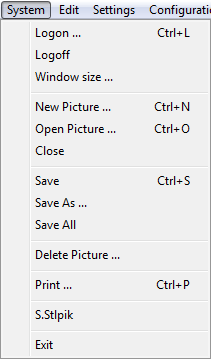
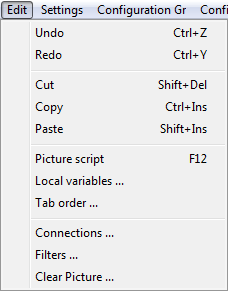

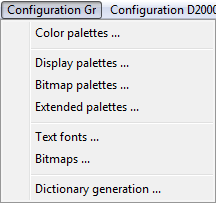
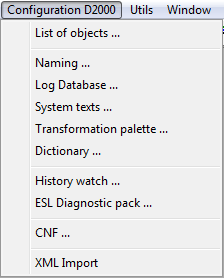
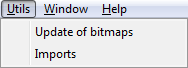
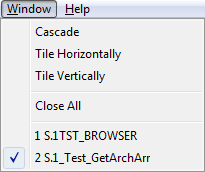

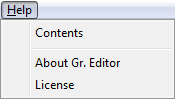
Pridať komentár