Picture displayer
Picture displayer allows to place a embedded picture (subpicture) into a picture.
Componet displayer
A component is a picture that is assigned to component groups. It is characterized by using external local variables and preview of component while selecting from a list of components.
To create Picture displayer
- In the Drawing toolbar, click the button Picture .
- Point the mouse cursor to the point of the first displayer corner and click.
- Point the mouse cursor to the point in picture and click.
To create Component displayer
- In the Drawing toolbar, click the button Componet .
- Select a component from the component selection window..
- Point the mouse cursor to the point of the diagonal displayer corner and click.
The parameters of a picture displayer are being configured in the palette Connect object through the following tabs.
Object
Connected object
Object of Picture type to display in the displayer. If Inherited instance is checked, the instance number of picture, opened in the displayer (subpicture), is the same as the instance of parent picture (picture that contain this displayer). If it is inactive, the instance number may be entered directly to the Instance number. Checkbox Multiple open enables opening the subpicture of the same instance number in the multiple parent pictures simultaneously.
Inherited instance
If the parameter is checked, the instance number of the subpicture displayed in the displayer will be the same as the instance number of the picture.
Instance number
Instance number of the subpicture. The parameter is enabled if the parameter Inherited instance is not checked.
Multiple open
Multiple opening of the subpicture with the same instance number in several pictures.
Paint as transparent
If the parameter is checked, the background of the displayed scheme will be transparent.
Color palette
Allows you to set the color palette
Script
Reference variable
Specifies the name of the displayer in the form of reference variable for use in the picture script.
Metadata
Assignment of application data (metadata) to a graphic object. If the object contains some metadata, the name of the first record will be displayed in the button. Multiple records are indicated by ",...".
Event
The listbox allows user to select a active picture event for the displayer. The listbox contains the following active picture events:
Event Handler
The button opens the active picture script to define the active picture event specified by the parameter Event.
Note relating to D2000 Thin Client
Picture displayer does not allow the event handler (OnClick, etc.) as it is in D2000 HI.
For more rules see the page Drawing rules and object properties for D2000 Thin Client.
The picture script can contains calls of RPC procedures on the assumption, that a reference variable is connected to Picture displayer in the tab Script.
The syntax of such a call is e.g.:
CALL [_RefVarID] ProcName
From the picture script, you can change the picture linked to the displayer using the function %HI_SetConnectedObj. The function can be also used for objects linked to displayers of Report and Graph types.
Parametre
The tab in the upper part configures the binding of the selected external variable from the table of the attached schema.
| A button for selecting a local variable whose value the progress bar will display. | |
| The name of the bound variable | |
| Button for selecting the object whose value will be displayed by the progress bar. | |
| Edit object | |
| Row | The row of the bound variable |
| Column | The column of the bound variable |
| Text | If an object is not attached, the external variable will be initialized with the specified constant |
| Copy object parameters | |
| Insert object parameters - only for those that have the same external variable name |
Table:
| Value type | |
| Attached object or value | |
| In the case where the attached object is a structured variable whose cell refers to another object. The name of the object is displayed here. |
Note:
Subpicture keeps the properties of pictures, except for:
- Subpicture may not contain a displayer of Report type.
- To close a subpicture, there is not called the event OnClose. There is called only the event OnClose of the picture.
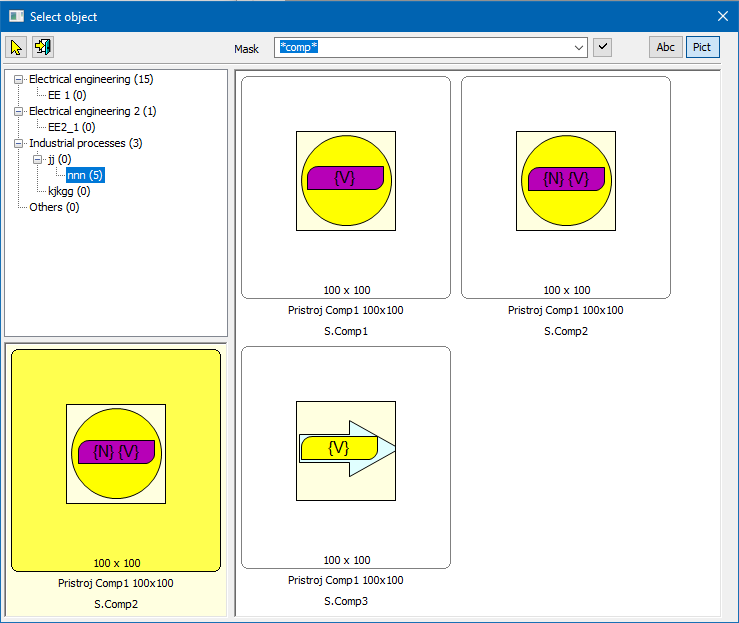
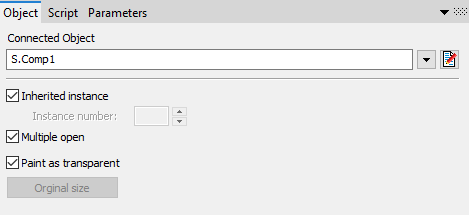
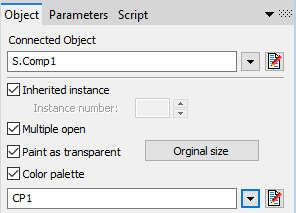
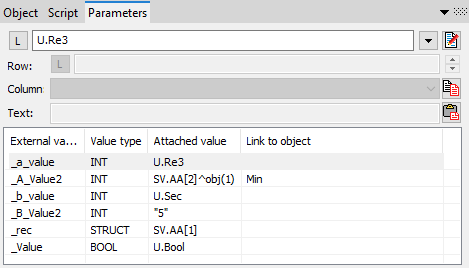
Pridať komentár