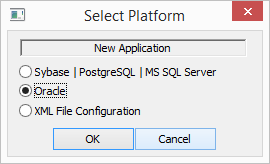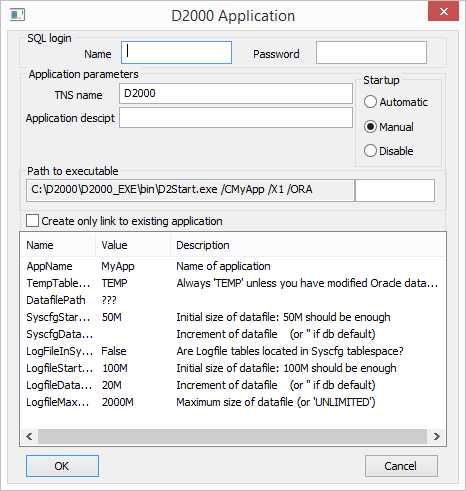The dialog box used to create a new or existing application opens after pressing the Create New Application button (or by right-clicking on the Application and selecting New application).
In the window, select the DB platform Oracle
After approval, a dialog with parameters will appear
SQL Login
Name
User with DBA rights.
Password
User password.
Application parameters
TNS name
In TNS database (Transparent Network Substrate, see description of the file tnsnames.ora in Oracle documentation), the configuration and monitoring database is located. The default value is D2000.
Appl. description
Application description, which can be used in printouts.
Startup
Method how to start the application:
- Automatic - the application startups when the operating system starts
- Manual - the application must be started manually through the process D2000 Management Console
- Disable - application startup is disabled
Allow service to interact with the desktop
If allowed, processes D2Start and D2000 Server will be visible on the desktop.
Path to executable
The path to the D2Start application, including the parameters that are passed to the D2Start process and the D2000 Server.
Create only link to existing application
If selected, the scripts for creating an Oracle application will not be run, only the application node for the Oracle application will be created. This way of creating an Oracle application is important if the Oracle application already physically exists and you only need to connect to it.
List of parameters
| Name of parameter | Description |
|---|---|
| AppName | Application name - must be indentical to the application name created in D2000 Management Console tool. |
| TempTablespace | Temporary tablespace in databse, which will be available to D2000. The default is the 'TEMP' tablespace. |
| DatafilePath | Location of database data files. Enter the path including the last slash (e.g. c:\oracle\ora92\oradata\D2000\) or enter an empty value '' if the data files are located in the default database directory. |
| SyscfgStartDatafileSize | Initial size of the configuration tablespace data file. |
| SyscfgDatafileSizeStep | The increment size of the configuration tablespace data file or an empty value of '' if the default value of the Oracle database is to be used. |
LogFileInSyscfg | The monitoring database will be located in the configuration tablespace (compact configuration for Oracle XE). If this parameter is True, the following parameters related to the size of the monitoring tablespace data file can be ignored. |
| LogfileStartDatafileSize | Initial size of the monitoring tablespace data file. |
| LogfileMaxDatafileSize | Maximum size of the monitoring tablespace data file or 'UNLIMITED' value. |
| LogfileDatafileSizeStep | The increment size of the monitoring tablespace data file or an empty value of '' if the default value of the Oracle database is to be used. |
Note: Specify sizes and increments of data files in MB, e.g. '5M', '1000M'.
Parameter values are read from the script. If scripts are missing, only the application name is loaded into the parameter list.
Note: It is only possible to change the application parameters displayed in the list when configuring a new application.
It is forbidden to change this list of parameters when modifying an existing application.
Creating an application on the Oracle platform is secured by running Oracle scripts, and after creating a new application (by pressing the OK button), the archive configuration window will open.