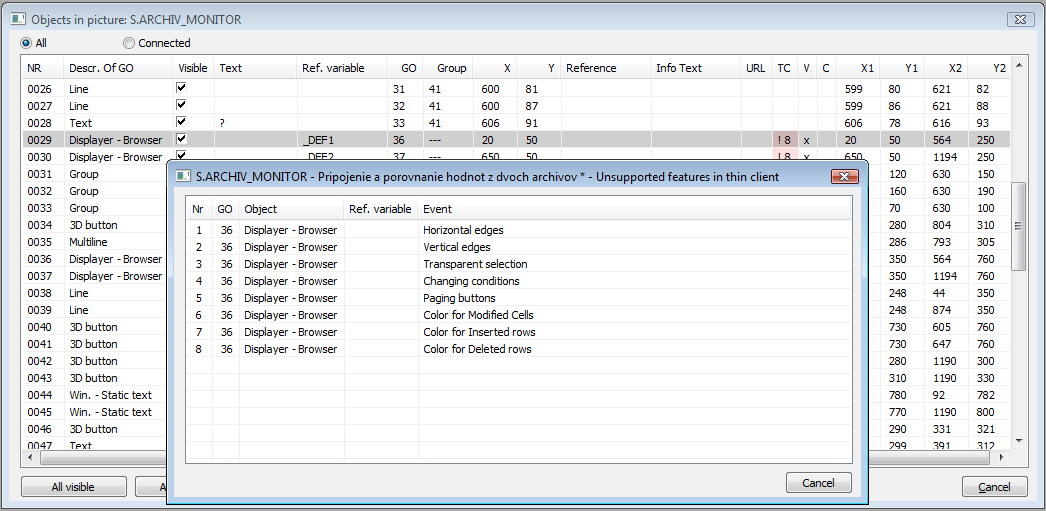List of graphic objects used in the picture
The process D2000 GrEditor allows users to display information on all graphic objects used in the picture. The feature is a part of the connected objects table.
A display of information about graphic objects used in the picture:
- Click on the button List of connections in the Main toolbar.
- It opens the dialog box containing information on objects in the picture.
- Click on the button All.
Information on graphic objects are displayed in the table containing divided into the following columns.
| NR | Sequence number of object in the picture. |
| Descr. of GO | Table row number and the name of graphic object. |
| Text | Displayed text from objects that use it. |
| Ref. variable | * - a reference variable connected to the graphic object. |
| GO | Graphic object ID. |
| Group | ID of the group, to which the graphic object belongs to. |
| X | X-position of the graphic object. |
| Y | Y-position of the graphic object. |
| Reference | Object, that is referred to the graphic object (bmp, text style,..) or name of connected object in the pictures and graphs. |
| Info Text | Info text of the graphic object. |
| URL | URL address to open the web page. |
| TC | After the symbol ! there is shown the number of incompatibilities in the graphic objects. Moreover, the record is highlighted in red. |
| View | * - the graphic object is connected to view. |
| Control | * - the graphic object is connected to control. |
| X1 | X-position of the corner left bottom of the minimal rectangle outlining the graphic object. |
| Y1 | Y-position of the corner left bottom of the minimal rectangle outlining the graphic object. |
| X2 | X-position of the upper right corner of the minimal rectangle outlining the graphic object. |
| Y2 | Y-position of the upper right corner of the minimal rectangle outlining the graphic object. |
| X[v-1] | X-position of graphic object for -1 layer from active layer. If layer number is out of the layer range, this text "---" will be displayed. Text color is grey (only for pictures of "Resize with layers" type). |
| Y[v-1] | Y-position of graphic object for -1 layer from active layer. If layer number is out of the layer range, this text "---" will be displayed. Text color is grey (only for pictures of "Resize with layers" type). |
| X[v] | X-position of graphic object for active layer (only for pictures of "Resize with layers" type). |
| Y[v] | Y-position of graphic object for active layer (only for pictures of "Resize with layers" type). |
| X[v+1] | X-position of graphic object for +1 layer from active layer. If layer number is out of the layer range, this text "---" will be displayed. Text color is grey (only for pictures of "Resize with layers" type). |
| Y[v+1] | Y-position of graphic object for +1 layer from active layer. If layer number is out of the layer range, this text "---" will be displayed. Text color is grey (only for pictures of "Resize with layers" type). |
| Layout mng width | Defined action to change the graphic object width using Layout manager (only for pictures of "Resize with layout manager" type). |
| Layout mng height | Defined action to change the graphic object height using Layout manager (only for pictures of "Resize with layout manager" type). |
| Z | X symbol characterize whether the object is zoomed when changing the zoom (only for pictures of "Resize with layers" type). |
| 1 - n | 1-n number of columns - corresponds to the number of layers in the picture. X symbol indicates whether the object is drawn in the given layer (only for pictures of "Resize with layers" type). |
The visibility of objects in the picture is controlled by the checkboxes in the column Visible. If some object is a group of objects, all objects that belong to the group will become visible or hide.
The All visible button makes visible all objects in the picture, i.e. the checkboxes are marked in the column Visible.
The All invisible button hides all objects in the picture, i.e. the checkboxes are not marked in the column Visible.
The Disconnect all button is used to disconnect all connections of graphic objects and objects connected to the picture. Clicking on the button opens the dialog box to confirm disconnecting - the Yes button. If you change your mind, click the No button.
The TC button causes opening the list of incompatibilities in the graphic picture. This list can be opened also by double-clicking on the highlighted cell in the TC column, but the list contains only incompatibilities of given object (see the figure below).
Colors
Highlighting the groups of objects:
If the selected object belongs to some group, a text in the columns GO and Group is highlighted as follows:
- Group to which it belongs - yellow color in GO column and violet color in Group column.
- If the object Group is selected, the objects that belong to this group are highlighted in light green color in both columns GO and Group.
- Description of object, which is hide in the picture, is in grey color.
Color shades vary according to the depth of nesting in groups.