XY graph - configuration dialog box
Clicking the button Configuration of XY graph in the Connect object palette (or clicking the button On-line graph configuration in XY graph window in the process D2000 HI) opens the configuration dialog box that consists of three tabs:
Basic
The tab Basic of the configuration dialog box allows to define basic parameters of XY displayer.
Description
Text description describing the XY graph.
Graph window
A color of XY graph window is defined by selection from the color palette opened after clicking the arrow button placed next to the example of currently selected color.
Drawing area
A color of XY graph drawing area is defined by selection from the color palette opened after clicking the arrow button placed next to the example of currently selected color.
View on open
Graph table, Pointer, Grid and Common Y-axis checkboxes are used to show or hide the particular parts of the XY graph window after opening. Checked items mean that corresponding parts will be displayed after opening the XY graph. Descriptive graph table, pointer, grid and common y-axis settings may be enabled / disabled in the XY graph window by means of corresponding buttons.
Graph table *
Show / hide the descriptive XY graph table.
Pointer *
Show / hide the pointer.
Grid *
Show / hide the raster grid.
Common Y-axis *
If the parameter is checked, there will be displayed one common Y-axis for all graphic flows in the XY graph window.
Note: * Parameters cannot be configured in the process D2000 HI.
Flows
The list of flows contains flow description (the column Description) followed by graphic flow type (the column Gr. type). The column Axis contains the axis number for drawing defined flow. In the column Color(s), there are displayed colors of drawing together with additional information (line type, pattern of flow area filling, selected mark,...). The column Units contain the technical units of the particular flow (description and units will be shown in the graph table).
The buttons Change order allow to change the order of flows in the list. The order is equivalent to the descriptive table of the XY graph.
To add a new flow into the XY graph
- Clicking the button Insert opens the Flow configuration to define parameters for displaying the flow.
- Click the button OK.
To edit a flow configuration
To modify the settings of a flow, double-click the required flow or select the flow and click on the button Edit. It opens the Flow configuration dialog box.
To delete a flow
To delete a flow select the flow and click the button Delete.
Note:* The operation cannot be done in the process D2000 HI.
Axes
Ignore out-of-view values for dynamic Y-axis
If the parameter is checked, the range of the dynamic y-axis will be determined by the values within the range of the x-axis. If the parameter is not checked, the values out of defined time interval will also be taken into account.
To define a new axis
- Click the button Insert. It opens the Axis configuration dialog box to define the axis configuration.
- Click the button OK.
To edit the axis configuration
To edit the configuration of an axis click twice on the axis, or select the axis and click the button Edit. It opens the Axis configuration dialog box.
To delete an axis
To delete an axis click on the axis and then click the button Delete.
Note: Deleting an axis assigned to a flow in the graph, displays the dialog box to define the number of an axis, which will be assigned to the object instead of the axis you are deleting.
Related pages:

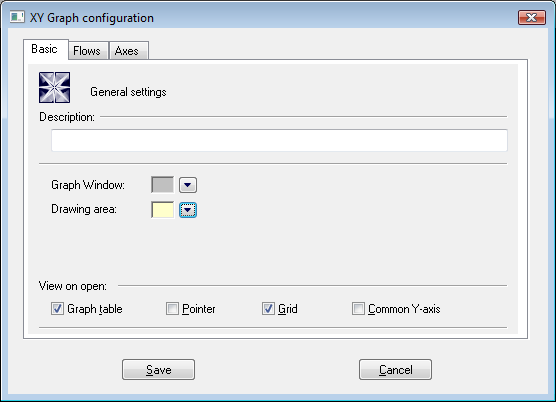
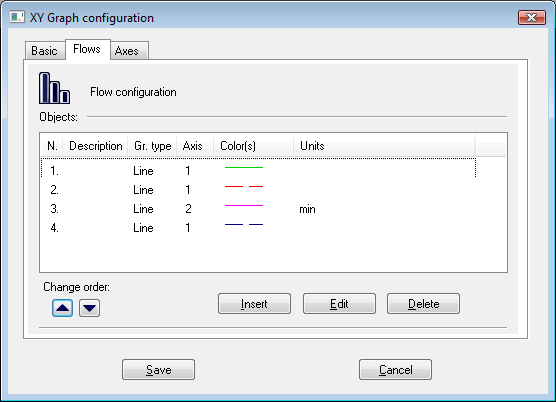
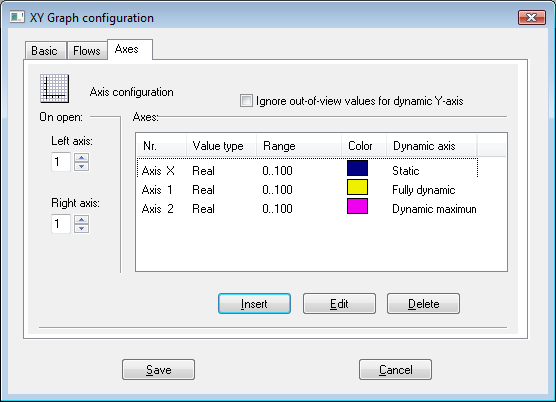
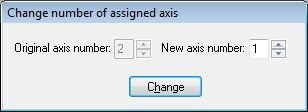
Pridať komentár