Selection window includes the list of D2000 system objects. The list can be arranged by object types, membership in logical groups or possibly can be filtered by a mask or by simple filter.
The functional buttons:
| Creates a new object. | |
| Allows to edit selected object. | |
| Deletes the selected object(s). It is not possible to delete the object used by another object. In case of this situation, the system warns about this and offers the possibility to show the objects list that use deleted object. | |
| Renames the selected object. | |
| Assigns the selected object(s) to logical groups. | |
| Shows the object dependency. | |
| Closes the selection window. | |
| Switches on / off the filter. | |
| Clears all filter parameters. | |
| Confirms using the mask or filter for columns. |
Popup menu
When right-clicking over the list of objects, shows the following popup menu:
| Filter | Opens the dialog box to define more complicated selection conditions for mask. |
| Value watch | For all selected objects, opens the dialog box allowing to browse / set their values. |
| History watch | Opens dialog window that allows to browse the object history (creating, modification, deleting). |
| User rights to the object | Opens the dialog window Security Browser. It contains the list of object groups to which the object belongs together with the end users. |
| XML Export | Opens a dialog window to choose XML Export directory and exports the chosen objects to it according to selected export settings. |
| CSV Export | The item is available when all selected objects are of the same type. The
dialog window opens to choose where the CSV file will be save. The selected
objects will be exported into this file according to defined parameters. Setting of export CHECK_EXP, ZERO_HOBJ, SYS_VARS and GROUP_SOFT influence the CSV export. Setting of export WITH_CHILD, WITH_REFER, FILE_TIME, UTF8_ENC, SUBDIR_EXP and EXP_LOGS are ignored (their value is always False). If the exported objects contains binary data and some of them already exist in the selected directory the user must confirm/refuse their overwriting. If the data overwriting is refused the CSV export will be cancelled. |
Mask and simple filter
Mask allows faster searching for the objects, names of which have some common characters. You can use special characters in masks that are described in the following table.
| Character | Meaning |
|---|---|
| * | Substitutes arbitrary number of characters. |
| ? | Substitutes just one character. |
| [characters] | Allows to enter a few characters (without delimiter), that may occur on specific position. |
| [^characters] | Allows to enter a few characters (without delimiter), that may not occur on specific position. |
Only objects with names matching given mask will be included in the list of objects.
The selecting object by filter is other way to display objects. Filter allows a selecting by individual columns which represent the object features. It can not be used together with mask. Default way of selection is by mask. For selecting the objects by filter, click on button Show filter.
Click on button or press ENTER key to activate the filter. To clear the parameters for filtering, click on Clear filter button.
Paging controls
If the list of objects is longer than can be displayed in the window page, then the list is divided into pages. You can use the buttons placed in the right top part of window to switch between them.
| Go to the first page of the list. | |
| Go to the previous page of the list. | |
| Number of the current page / number of all pages. | |
| Go to page entered in the input field of current page using the narrow buttons placed right, eventually directly enter the number of page. | |
| Go to the next page of the list. | |
| Go to the last page of the list. | |
| Opens a list of children of the object selected in the list (its shortcut is ALT+doubleclick). | |
| Returns to the previous parent list opened before clicking the button . |
Note:
When attempting to open next selection window and if a selection window is opened, the operator will be
notified to close the previous selection window. If the operator selects an object type, that is already
opened in another selection window, the particular selection window will be automatically closed.
For example: a selection window containing a list of pictures is opened, and the operator configures user
macros and clicks the selection window to select a picture.
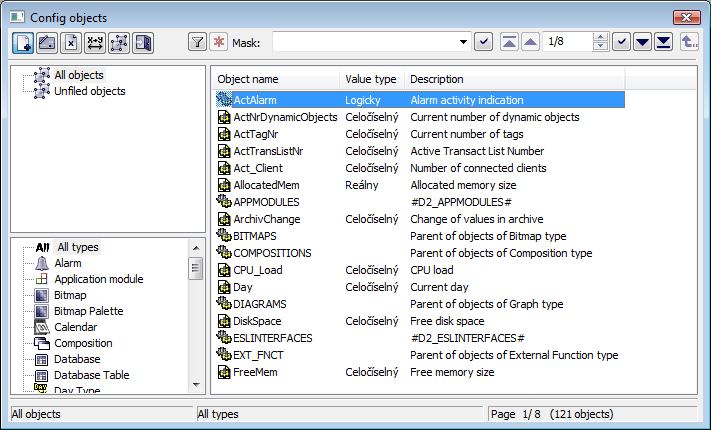










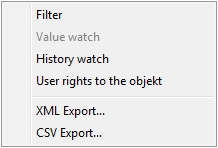







Pridať komentár