 on the right from the text field.
on the right from the text field.
The object configuration log records are saved in configuration database.
Note: In case of XML Import,
the value in column Time represents a time of XML Import executing.
Besides it, the object can be configured when it is being changed.
In case of the object configuration the value in column Time represents
the time of the object change.
The attributes gained from the imported XML file are:
The maximum number of logs for one object is set by an application parameter LogRecsLimit. Its default value is 7.
Log records can be shown in the dialog window Changes in configuration:
Note: If the uid of the object, which the menu appeared above, is visible ("magnifier" button is on), the object history will be searched upon this object uid. Otherwise, the warning will be shown and it will be searched upon the object name.
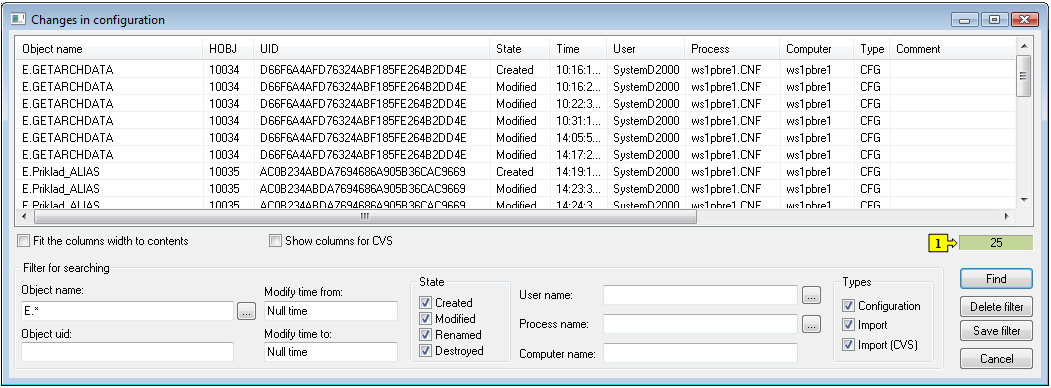
Functions of dialog window:
Fit the column width to contents
If the parameter is checked off and the user clicks on button Find, the column width will be fit to the contents (including the column name).
Show the columns for CVS
Enables to hide or show the another attributes of log records (CVS).
Field showing the number of records (1)
Process of searching is indicated by red color of field. When the searching is being finished the field will be green and the window will contain the records.
Filter of searching
Searching according to:| Button | Function |
|---|---|
| Find | Finds all records according to filter. |
| Delete filter | Deletes the defined conditions of filter. It enables to show all the log records in system (Warning! It does not delete filter saved in the system registry. |
| Save filter | Save the current conditions of filter into system registry. When the dialog window is opened through the CNF main menu Objects -> History, these saved conditions will be shown. |
| Cancel | Return to the CNF. |
Filter for searching operates as follows:
 on the right from the text field.
on the right from the text field.Copy the changes to a clipboard
The selected rows in the table may be copied to a
clipboard in CVS format by the shortcut
CTRL+C. There are copied only visible columns to the clipboard. To copy only
names of objects (i.e. the first column of the table) in the CSV format to the
clipboard, use the shortcut CTRL+B.
Note: To choose all rows, you may use the shortcut
CTRL+A.