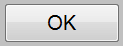Windows control - Push button
Windows control - Push button is used to generate a picture event after pressing the button. The event can be handled in the picture script.
Example
To create push button
- In the Drawing toolbar click the button Push button .
- Point the mouse cursor to the position of the first displayer corner and click.
- Point the mouse cursor to the position of the diametric displayer corner and click.
Button parameters are being configured in the palette Connect object through the following tabs:
Connect
The Windows control has no value and therefore the parameters on this tab are meaningful only for the description of the Windows control (see the parameter Text)
Connected object
Selection of an object to connect.
When you connect an object of Structured variable you must define an item. Unique item position in structured variable is defined by the column name (parameter Column) and the row number (parameter Row). For object of Value array you must define an item.
Control
The palette for button as one of the Windows controls contains the tab Control. The tab allows to define an object, that will be directly controlled with no need to define the action in the picture script. Description of the tab is in the topic Connecting graphic object to control.
Script
Reference variable
Specifies the name of the push button in the form of reference variable for use in the picture script.
Metadata
Assignment of application data (metadata) to a graphic object. If the object contains some metadata, the name of the first record will be displayed in the button. Multiple records are indicated by ",...".
Event
The list box allows user to select a active picture event for the push button. The list box contains the following active picture events:
Note relating to D2000 Thin Client
Event handler of OnUserInput is not implemented in Thin Client.
For more rules see the page Drawing rules and object properties for D2000 Thin Client.
Event Handler
The button opens the active picture script to define the active picture event specified by the parameter Event.
Info text/URL
Info text
Text to display as a tooltip when user points the mouse cursor to the button in the picture opened in process D2000 HI.
Possibility to use the Dictionary (to open press CTRL+L).
URL
Definition of URL address to open a web page from a picture. The address may be set also in the picture script by the function %HI_SetOBJURL.
Properties
Text
A string, that will be displayed on the push button. The string may also display current (so-called live) values of the object defined by the parameter Connected object but such strings must be defined in a special format - for detailed information see the chapter Format masks.
Possibility to use the Dictionary (to open press CTRL+L).
You can also define a hotkey for the button - underlined character. To create an underline character enter the character & (ampersand) before required character.
The button displayed above contains the underlined character O, so the hotkey is ALT+O. The hotkey performs the same effect as clicking the button.
Note: Using hotkeys doesn't work in pictures of MDI type (the parameter Window type - the option MDI window), if such a picture is not a subpicture.
Visible
If the parameter is checked, the push button will be visible after first opening the picture in process D2000 HI. The parameter can be controlled from the script using the function %HI_SetVisible.
Disabled
If the parameter is checked, the push button will be disabled after first opening the picture in process D2000 HI. The parameter can be controlled from the picture script using the function %HI_SetEnable.
Group
The parameter allows you to set the push button as the first control of a group of Windows controls.
Enter
Definition button for Enter.
Esc
Definition button for Esc.
Support for the Enter and Esc keys works under the following conditions:
- It works for dialog pictures and the subpictures of dialog-modal windows only.
- The button "OK" is to be created as the first picture element (ID = GO number = 1) - can be invisible. The button gets message from the Enter key as defined for dialog windows in the Windows operating systems.
- The button "CANCEL" is to be created as the second picture element "CANCEL" (ID = GO number = 2) - can be invisible. The button gets message from the Esc key.
- Pressing the Enter and Esc keys for the buttons defined in this way is concerning the main picture defined as a dialog one or a subpicture of a dialog-modal picture.
Note relating to D2000 Thin Client
This parameter is not supported in Thin Client.
For more rules see the page Drawing rules and object properties for D2000 Thin Client.
Bitové mapy
Tlačidlá umožňujú zobrazovať (podľa stavu v ktorom sa nachádzajú) 1-3 bitové mapy. Pri použití bitových máp sa neberie do úvahy parameter transparentnosť, tlačidlo sa kreslí ako pri použití parametra "Ako tlačidlo" s tým rozdielom, že základné (defaultne) umiestnenie je vľavo a nie v strede.
Okno priradenia bitových máp obsahuje pole výberu bitovej mapy (2) pre vybraný stav tlačidla.
Toto pole obsahuje meno bitovej mapy, tlačidlo otvárajúce okno výberu a tlačidlo zrušenia výberu (x). Zrušenie pripojenia je možné aj zadaním neexistujúceho mena bitovej mapy.
Pod priestorom výberu sa nachádza pole bitových máp pre možné stavy tlačidla,
kde (3) určuje, s ktorým stavom (povolený a zakázaný) sa pracuje v poli výberu. Ukážka jednotlivých stavov:
Výber stavu je pre niektoré stavy (nie pre stav zakázaný) možný ak kliknutím do zobrazenia použitej bitovej mapy. A štart výberu dvojitým kliknutim do zobrazenia použitej bitovej mapy.
Note: In use of a color bitmap, Windows systems converts it to a monochromatic one, and therefore we recommend you to use monochromatic bitmaps to avoid distortion of color bitmap.
Note relating to D2000 Thin Client
It is not possible to align bitmap in button vertically in Thin Client.
Tenký klient nepodporuje bitovú mapu pre zakázaný stav. is not supported in Thin Client.
For more rules see the page Drawing rules and object properties for D2000 Thin Client.
Font
Názov použitého fontu je zobrazený v rozbaľovacom zozname, ktorý obsahuje pre zrýchlenie výberu posledne použité fonty. Clicking the button placed right opens a list of text fonts. A font selected from the list will be used for the button text. For more information on text fonts see the topic Text fonts.
Posledným parametrom je farba textu (4) a jej výber. Ak je v políčku písmeno D použije sa default farba z windowsov.
Note: Font can be modified (changed) from the picture script using the function %HI_SetFontStyle.