Connecting graphic objects to control
Connecting to control allows the creation of a relation of the graphic object to a D2000 system object. Then by means of the graphic object opened in the D2000 HI process, you can control, i.e. set a value or other attributes of complex object value.
Connecting the graphic object to control
- Select the graphic object, you want to connect to control.
- In the palette Connect object - tab Control - define the following parameters:
- Select a D2000 system object or a local variable (button L), whose attributes will be controlled by the graphic object.
- Select one of the mode to control the object: Set directly, Open window, Set value. For the option Set value you must enter a value into the input field displayed in the palette. For more information on the control modes see the topic Modes to control connected object.
- Select the type of reaction - Button down (when you press the mouse button above the graphic object in the D2000 HI process) or Button up (when you release the mouse button above the graphic object in the D2000 HI process).
- If required to confirm a change of the object attribute, which is performed in the D2000 HI process, check the button Acknowledge. If the option Autoclose is checked, the control window will be automatically closed after changing any of the object attributes in the D2000 HI process.
- To confirm all defined parameters click the button .
Note 1: Clicking the button sets all the parameters according to the parameters of the last connected object.
Note 2: Controlling of Windows control - The push button is activated only when clicking. It is generated when pushing and releasing the mouse button (i.e. clicking).
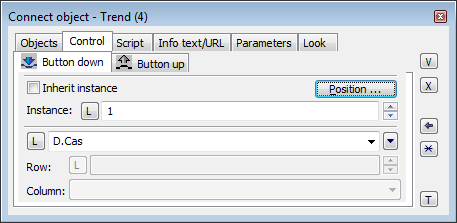


Pridať komentár