Script debugging - local variables
When you debug a script, you can view the value of a local variable in two ways:
-
pointing the mouse cursor to the local variable
It shows its value or, in case of a local variable of ALIAS type, it shows the current associated object (for a structure, it displays its array size).
Range of information shown may be changed. -
adding the local variable to the list of local values viewed (Watch)
Point the mouse cursor to a local value, press the right mouse button and select the item Add to Watch.
Note
The values of local variables, which occupy more than 10 MB of the memory, are not sent to the debugger
when debugging the script. If such a situation occurs, the tab Debug contains a log about it.
List of local variables (Watch)
The list is placed in the bottom part of the editor - the tab Watch. It consists of two parts. In the left part of the window, there is a list of selected local variables (in case of a local variable of RECORD type, it is possible to "expand" it to get to particular cell). On the right side, there are the current attributes of values of selected local variables. In case of a local variable of ALIAS type, only the column ALIAS is valid, that holds the name of the object, which is currently associated with a local variable. For values of Text type, they are placed in quotes. All the values are updated as the actions are being execution.
- Changing a value is not possible
- Deleting a local variable from the menu may be performed by the Del key
Right-clicking on the name of the local variable or the non-structured variable (in the left part of the dialog
box shown above) opens the dialog
box, that provides detailed description of the object value and allows to set it.
Related pages:

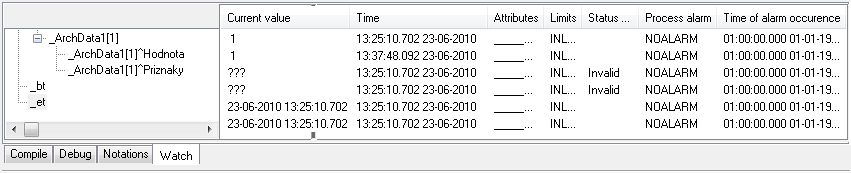
Pridať komentár