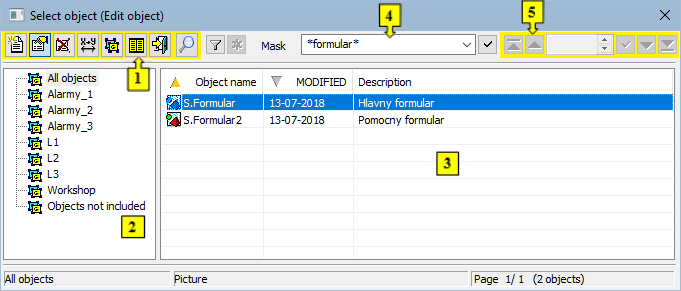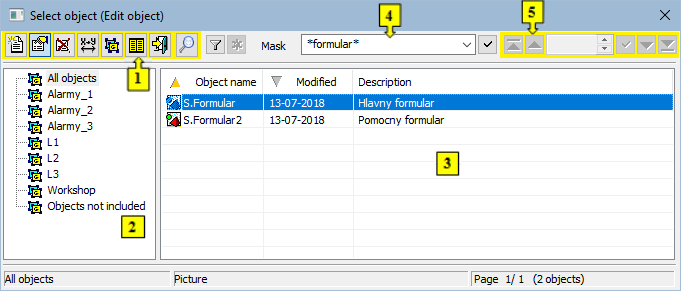...
If the picture is intended for Thin Client (the parameter Picture for TC in dialog box Picture settings must be checked off), the header of opened picture shows also the status of transformation for Thin client).
The picture, the script of which is written in Java and the application is also in Java, contains the status of transformation of Java in header.
- Function buttons (1)
- Tree view of logical groups (2)
- List of pictures (3)
- Mask (4)
- Paging buttons (5)
| Kotva | ||||
|---|---|---|---|---|
|
...
By using the function buttons, you can do various operations with the selected pictures.
| Creates new picture. | |
| Allows to edit the selected picture. | |
| Deletes the selected picture. | |
| Assigns the selected picture to logical groups. | |
| Renaming of objects that are configured in D2000 GrEditor except for bitmaps. | |
Inserts the texts from the picture to the Dictionary. The button is used for inserting the texts of graphic objects included in the picture. Its functionality is the same as the functionality of the button Automatically insert into Dictionary located in the main toolbar of process D2000 GrEditor. If the Ctrl and Shift keys are pressed while selecting a button, the selected pictures are restored in the application. The action is used to update internal structures to make it easier to compare xml schema exports. (D2000 V12.1N) | |
| Closes the selection window. | |
| Allows to switch between two representations of a list: Simple / Full list. |
| Kotva | ||||
|---|---|---|---|---|
|
...
The list of pictures is placed on the right side of the selection window. The list contains only the pictures belonging to selected logical group. The list can be filtered by a mask as well. The range of information displayed in the list depends on the presentation type (the button ):
...
Mask allows to search objects, names of which contain the specific common attributes. Several special characters, described in the table below, can be used in mask to enhance the search capabilities.
| Character | Description |
|---|---|
| * | Substitutes any number of characters. |
| ? | Substitutes just one character. |
| [characters] | Allows to enter a set of characters (without separator) that may occur on the particular position. |
| [^characters] | Allows to enter a set of characters (without separator) that will not occur on the particular position. |
Only those objects whose names match a given mask will be included in the list of objects.
...
If the list of objects is longer as can be displayed in the window, then the list is split into several pages. You can use the buttons, placed in the upper right part of the window, to switch between them.
| Jump to the first page of the list. | |
| Return to the previous page. | |
| The number of the current page / total number of pages. | |
| Confirms the page number selected in the current page field (entered manually or by using arrows on the right side). | |
| Proceed to the next page. | |
| Jump to the first page of the list. | |
| Go up one level in the list hierarchy. |
If the notice List is empty! appears instead of a list of pictures, it means that no picture has been created in the system or the logged on user does not have the access rights to them.
Requirements
| Minimum supported version | D2000 V12.1N |
| Info | ||
|---|---|---|
| ||
Create a new picture |