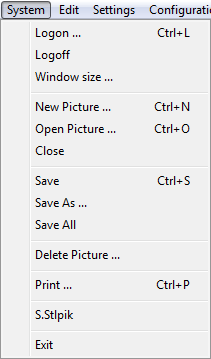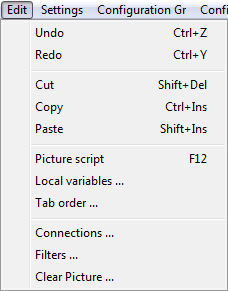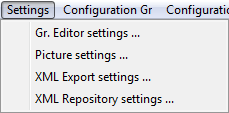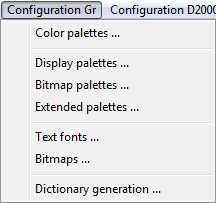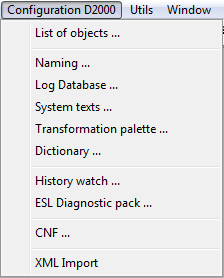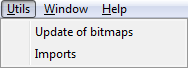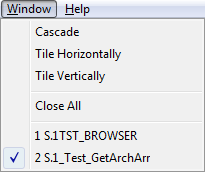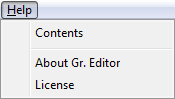...
System menu
...
The menu System allows to log on and log off for an a user, create, open close save, delete pictures and exit the process D2000 GrEditor.
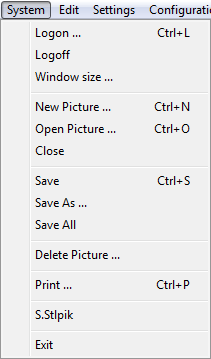 Image Modified
Image Modified
a a other | another name. |
| Save All | Save all opened pictures. |
| Delete Picture | Delete the selected picture. |
| Print... | Print edited picture. |
| [History] | List of last edited pictures. The list can |
contains Edit menu
...
The menu Edit allows to perform performing some basic edit actions.
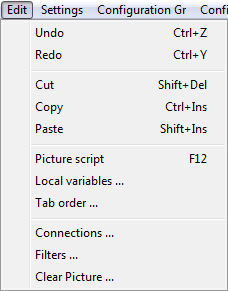 Image Modified
Image Modified
| Undo | Undo - cancel last performed action. |
| Redo | Redo - repeated execution of the last action cancelled by the action Undo. |
| Cut | Cut out a selected object (selection of objects). |
| Copy | Copy the selected object (selection of objects). |
| Paste | Insert the selected object (selection of objects) from the ClipBoard into the edited picture. |
| Picture script... | Edit the picture script. |
| Local variables... | Edit the picture's local variables. |
| Tab order... | Set |
an picture | pictures depending on some attribute of these objects. |
| Clear Picture... | Delete all objects in the edited picture. |
Settings menu
...
The menu Settings allows you to set up the parameters of the process D2000 GrEditor and the parameters of the edited picture.
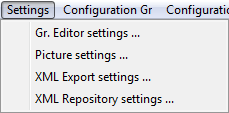 Image Modified
Image Modified
| Kotva |
|---|
| konfiguracia_gr |
|---|
| konfiguracia_gr |
|---|
|
Configuration Gr menu
...
Using the items of the menu Configuration it is possible to create, modify and delete the items stated below. Transformation palette, System Messages and Log Database are being configured through the D2000 CNF process.
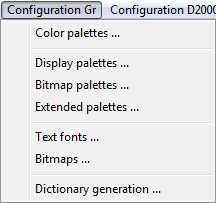 Image Modified
Image Modified
| Kotva |
|---|
| konfiguracia_d2000 |
|---|
| konfiguracia_d2000 |
|---|
|
Configuration D2000 menu
...
Using the items of the menu Configuration D2000 it is possible to create, modify and delete the items stated below.
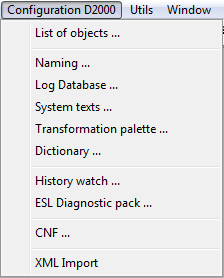 Image Modified
Image Modified
Selection | The selection window involves the list of the D2000 System objects, which may be categorized according to object type, |
a | membership in the logical groups and simple filter. |
| Naming | Definition of |
prefix suffix | suffixes for the objects of the D2000 System. You can find more information in the chapter Naming. |
| Log Database |
Allow to configure the | Allows configuring the log database parameters. |
| System texts... |
Allow to change the key words | keywords and texts that are assigned to the particular |
key words Utils menu
...
The menu Utils contains tools for work working with bitmaps.
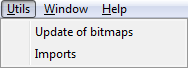 Image Modified
Image Modified
| Update of bitmaps | Bitmap synchronisation according to the directory Bitmaps and adding new (or modified) bitmaps to the D2000 system. The bitmaps are to be sent to the processes D2000 HI and D2000 GrEditor and then the bitmaps are to be redrawn. |
If at least one .DLL file for importing external pictures in different graphic formats is placed in the subdirectory \Bin of the program files\ directory, the menu Utils will contains contain the item Imports. Nowadays, the D2000 systems provides for a provide partial support for importing of Autocad-DXF format files and there is also a defined the interface for writing import .DLL files (description of the interface is supplied on demand).
| Imports | Import pictures in different graphic vector formats.
Note 1: When importing, the picture, to which the other pictures should be imported, must be opened.
Note 2: Import drivers for the process D2000 GrEditor are .dll files and their names must begin with the prefix Imp_. They must be placed in the subdirectory \Bin of the program files directory. It is possible to add |
another | other drivers during the process run. |
Window menu
...
The menu Window allows you to arrange the windows of pictures opened on the GrEditor desktop.
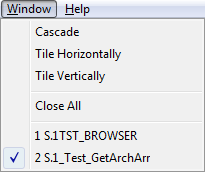 Image Modified
Image Modified
| Cascade | All windows opened on the desktop will be arranged in a cascade. |
| Tile Horizontally | All windows opened on the desktop will be arranged one above another (x-size of the windows will be maximized). |
| Tile Vertically | All windows opened on the desktop will be arranged one next to another (y-size of the windows will be maximized). |
| Close All | Close all windows opened on the desktop. |
| [Opened pictures] | The bottom part of the menu contains the names of all windows opened on the desktop. |
Active the a window with the symbol  Image Modified before its name. Image Modified before its name. |
Help menu
...
The menu Help allows to open opening the D2000 html Help (the item Contents) and dialog box that provides information about status and range of license.
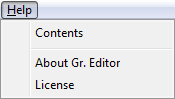 Image Modified
Image Modified
...