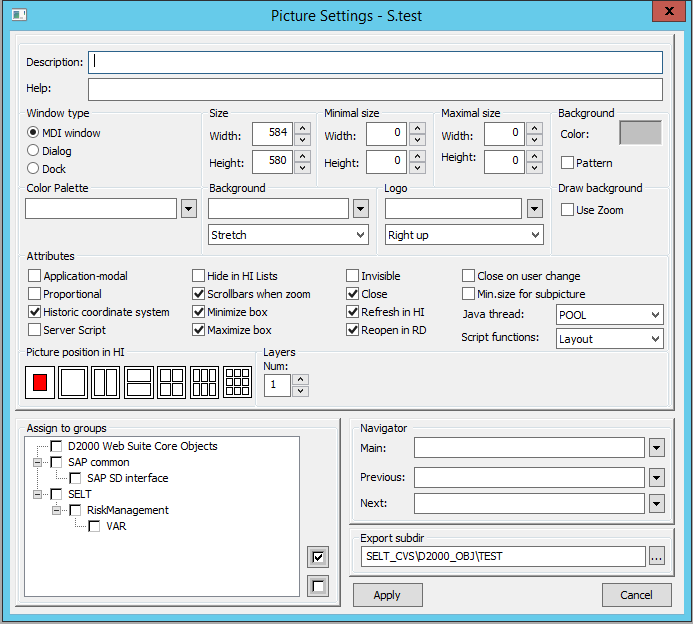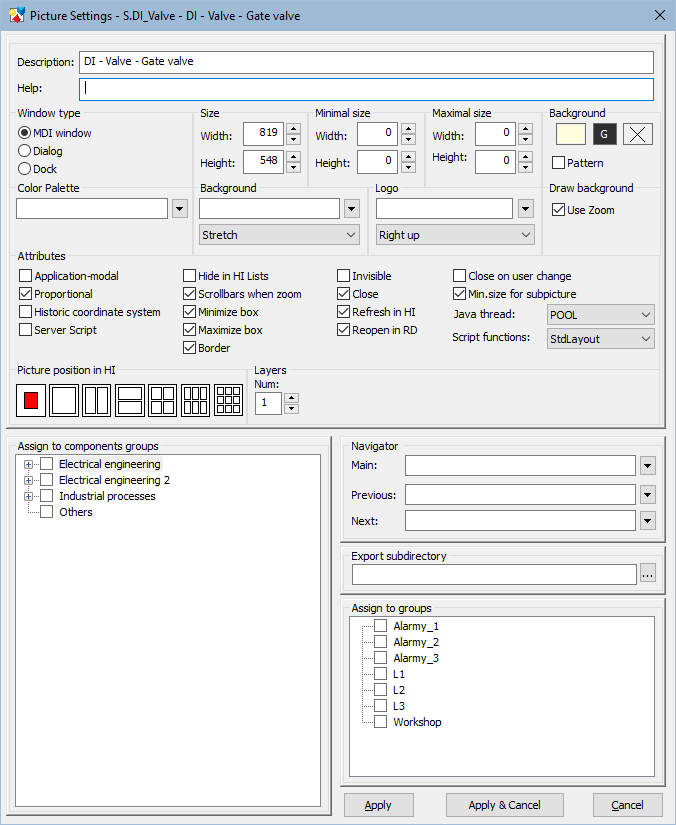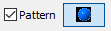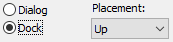...
The name of picture, parameters of which are being defined, is displayed in the title bar. But, if the default parameters are defined, the picture name is not displayed in the title bar.
Description
Description of the picture.
...
| Parameter | Meaning |
| Size - Width | Width of the picture (in pixels). Minimum: 10 pixels. The picture dimensions in the HI process can only be changed from the picture script, it is not possible to determine a cut in the picture. In case of change of picture dimensions, the position and dimensions of the picture elements remain unchanged. This type in the new schemes can be achieved by using the same values for the min and max dimensions of picture. |
| Size - Height | Height of the picture (in pixels). The picture dimensions in the HI process can only be changed from the picture script, it is not possible to determine a cut in the picture. In case of change of picture dimensions, the position and dimensions of the picture elements remain unchanged. This type in the new schemes can be achieved by using the same values for the min and max dimensions of picture. |
| Minimal size - Width | Minimal width of the picture (in pixels). If the picture is main, the user cannot change its size out of the range. If the picture is opened as a sub-picture with enabled Min. size for subpicture parameter, then when its size is changed under this value, a zoom change stops at this point and a scrollbar is added. This behaviour does not apply if in that sub-picture set the user zoom. If min and max size of picture is set to the same value, it has a special behaviour. A picture margin does not allow to change width and height. The minimum dimensions are not accepted and the picture reduced from the script does not get scrollbars. |
| Minimal size - Height | Minimal height of the picture (in pixels). If the picture is main, the user cannot change its size out of the range. If the picture is opened as a sub-picture with enabled Min. size for subpicture parameter, then when its size is changed under this value, a zoom change stops at this point and a scrollbar is added. This behaviour does not apply if in that sub-picture set the user zoom. If min and max size of picture is set to the same value, it has a special behaviour. A picture margin does not allow to change width and height. The minimum dimensions are not accepted and the picture reduced from the script does not get scrollbars. |
| Maximal size - Width | The maximum width of the graphical picture in points (x-dimension). If the picture is opened as a master picture, the user can not change its size beyond this dimension. If the value is 0, the maximum dimension of the picture is given by the monitor size, but at least to the value of 1920. |
| Maximal size - Height | The maximum height of the graphical picture in points (y-dimension). If the picture is opened as a master picture, the user can not change its size beyond this dimension. If the value is 0, the maximum dimension of the picture is given by the monitor size, but at least to the value of 1200. |
| Background - Color | Selection of a background color and color gradient of the picture. The basic underlying color of the scheme is specified, followed by the Gradient Select button and the gradient color selection button. If no gradient is selected, the gradient color button is crossed out and inactive. Pressing the gradient box opens a window allowing you to select the gradient fill type (more ...). |
| Background - Pattern | Selection of a color for the picture background. Bitmap is being selected from a list of bitmaps . Restrictions of the operating system are applied to this bitmap. |
* Exception for pictures with titlebar - minimum size is 100 pixels (a feature of the Windows operating system).
...
| Parameter | Meaning |
| MDI window | The picture window is placed on the HI desktop as a common window (so-called MDI window). |
| Dialog | Dialog window type. In the process D2000 HI, an opened picture of this type is placed above all opened graphic information windows (graphs, reports, pictures – non-dialog). When the radio button is selected, there will appear the checkbox Modal - picture is Dialog-modal window type. If this picture is opened in HI process, it is possible to control only this picture, not the other objects of HI process. |
| Dock | The radio button allows user in the process D2000 HI to dock the picture to given margin of the D2000 HI desktop. When you click on the radio button, the placement menu appears. They represent the margins of the HI desktop. |
Color palette
This parameter enables to select a color palette that will be used for a given picture. To select the required palette, click the button next to the entry field.
...