Splitter enables connecting of two objects of Picture or Graph type and displays in the two windows, and to split the space between them.
Creating the Splitter
- In the Drawing toolbar click on the button Splitter .
- Point the mouse cursor to the position of the first splitter corner and click.
- Point the mouse cursor to the position of the diagonal splitter corner and click.
The parameters for connecting the progress bar displayer are being configured in the palette Connect object through the following tabs:
Parameters
The windows may be stacked side by side or above each other.
The parameter Resize defines which window will be resized when changing the size of the splitter:
- 1. - only the first window is resized,
- 2. - only the second window is resized,
- 1.+ 2. - both windows are resized according to their size in the splitter.
The Components button enables to open the dialog window for defining the components of splitter and their parameters. The object is selected from the list of objects, which opens after double-clicking the appropriate field.
Meaning of columns in the dialog window:
| Column | Meaning |
| Nr. | The number of a component. |
| Connected object | Name of the object that is connected for displaying. When double-clicking the field it causes opening the list of objects. |
| Object type | Type of object that will be displayed in the given part of the splitter. There are two types - Picture and Graph. Note: The type of object is set automatically according to the object that is selected in the given line (Connected object column). If no object is defined in the line, there is necessary to define the type of object in a script. |
| Reference variable | Name of a reference variable, which is assigned to the object for use in the script. When clicking the name of the object it generates the OnClick event. |
| Min. size | Minimum reduction of objects. |
| Parameter | The column contains the type of parameter for the columns Inherited or Defined depending on the type of object:
|
| Inherited | For pictures - if it is marked, the instance number of the picture, opened in a window (subpicture), will be the same as a parent picture (the picture which contains the splitter). If it is inactive, the instance number may be entered directly into the Defined column. For graphs - the parameter is intended for the active graph only and allows defining the row number of all active graph objects in the graph. The row number can be entered directly into the Defined column or derived from the current instance number of the picture (Inherited column). The number of rows can be also changed from the script of the picture by %HI_SetGraphRowNr scrip action. |
| Defined | For pictures - instance number of pictures opened in the splitter. For graphs - the parameter is intended for the active graph only and allows defining the row number of all active graph objects in the graph. |
| Parameter | Type of parameter (Multiple opening or Control elements) depending on the type of object:
|
Script
Reference variable
Specifies the name of the splitter in the form of a reference variable for use in the picture script.
Metadata
Assignment of application data (metadata) to a graphic object. If the object contains some metadata, the name of the first record will be displayed on the button. Multiple records are indicated by ",...".
Entry
The list allows users to select an active picture event for the splitter. The list contains the following active picture events:
Event handler
The button opens the active picture script to define the active picture event specified by the parameter Event.
Related pages:

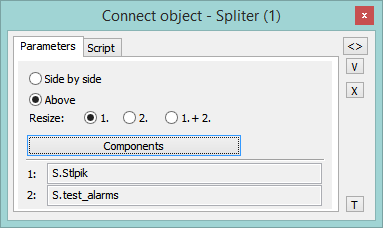
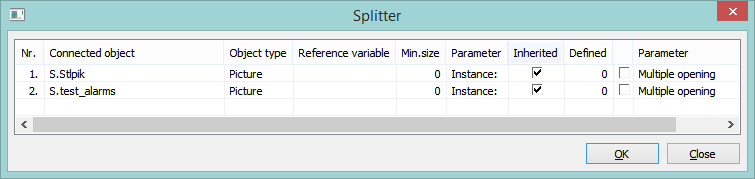
Pridať komentár