Table is a graphic object containing defined number of rows and columns. The first row and column of the table shown on the figure are separated from the others by double-lines and the outline of the table is created by a 3D frame.
To create a table
- In the Drawing toolbar, click the button Table.
- Point the mouse cursor to the position of the first table corner and click.
- Point the mouse cursor to the position of the diametric table corner and click.
Text strings inserted into table cells are graphic objects of Text type.
Table parameters
Table parameters are being defined in the palette Object properties.
Number of rows
The spin box to define a number of rows of the table (1-99).
Number of columns
The spin box to define a number of columns of the table (1-99).
Add
If the option is checked, increasing the number of rows (columns) will not change the size of rows (columns). If the option is not checked, the table keeps its size and increasing the number of rows (columns) will change the size of rows (columns) - reduce in size.
First row height
The spin button to define a height of the first table row (1-99). If the parameter is other than zero, the first row is separated from the others by the double line. If the parameter is zero, the double line is not drawn.
First column width
The spin button to define a width of the first table column (1-99). If the parameter is other than zero, the first column is separated from the others by the double line. If the parameter is zero, the double line is not drawn.
3D frame
Enable / disable drawing the 3D frame outlining the table.
Line
Selection of a line color. Clicking the color sample opens the color palette. Clicking on a color in the palette sets the color as the line color.
Pattern
Enable / disable drawing the pattern.
Fill
Selection of a color for the fill.
Note relating to D2000 Thin Client
Drawing of Table is not supported
in Thin Client.
For more rules see the page Drawing rules and object properties for D2000 Thin Client.
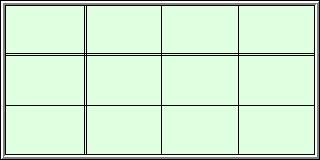

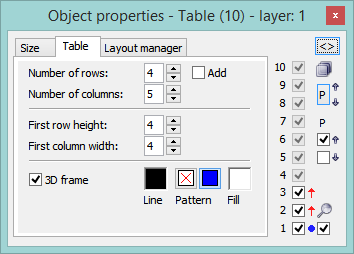
Pridať komentár