Selection of one graphic object
To select one object.
- On the Drawing toolbar click the button Select object .
- Point the mouse cursor on the outline or on the graphic object and click.
When the object is selected, it is outlined by a dashed line rectangle with
black squares placed in the corners and sides (position of
squares depends on the graphic object type). Such a selected object can be
edited - moved, resized, changed its color etc.
The following examples show selected graphic objects.
Seeing that several graphic objects can be placed in one position in a picture, a situation when you have selected other object than you want can occur. In this case do the follows.
Go to other graphic object
- Press and hold down the ALT key.
- Point the mouse cursor to the graphic object you want to select and click.
- Keep clicking until you select required object.
- Release the ALT key.
Unselect the object selection
To unselect a selected graphic object, click anywhere on the picture except the area of the graphic object. The graphic object can be unselected by clicking a button in the Drawing toolbar, too.
Related pages:

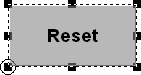
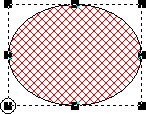
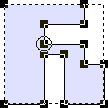
Pridať komentár