When creating a dictionary, the list of languages must be created first. This list may be filled and edited at any time.
To open the window for defining the languages, click the button Language defining. This window contains the list of already defined languages with the flags and control buttons for editing the items.
Flags
The flags represents the graphical visualization of language. They are added automatically when creating the new language, but they may be changed later.
List of defined languages
List of languages contains the language variations of the keys for usage in the dictionary and translation the texts in the application.
Control buttons
| Add a new item to the list of languages at the end. | |
| Open a dialog window for selecting the flag for a given language. | |
| Change a name of selected language. | |
| Delete the language from Dictionary. This must be confirmed also in the warning dialog box. |
Defining a new language
To add the new language to the table, click the button
and enter the name to the text field. If no name is entered or pressing ESC key,
the language is not added.
For new language, the appropriate flag is assigned automatically. It is selected
from the system flags according to the analysis of language name.
Note: When exceeding the permitted number of languages, the user is notified and the language is not created. The permitted number of languages is specified in your D2000 System Licence.
Change of flag
The flags can be selected from the list of system (predefined)
flags and from icons of size 16x16 that are placed in the application.
Select the language, the flag of which should be changed, and choose the
required flag.
Add
Inserts a new language into the table. First, enter the
name of the new language in the input edit field Defined languages and
then click on the button.
It will automatically add the new column with the name of the language.
Related pages:

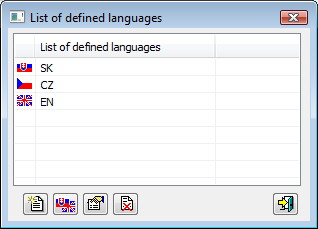




Pridať komentár