Windows control - Text entry field
Windows control - The text field is used to display and enter information in a text or numeric forms. It also allows us to work with the information of logical type, but Windows control of the Check box type is better for displaying logical information.
Example
To create a text entry field
- In the Drawing toolbar click the button Text entry field .
- Point the mouse cursor to the position of the first displayer corner and click.
- Point the mouse cursor to the position of the diametric displayer corner and click.
Text entry field parameters are being configured in the palette Connect object through the following tabs:
Connect
Connected object
Selection of an object to connect. The object determines the contents of the text entry field and vice versa - the value of the object is changed when the user enters a new value into the text entry field and clicks another graphic object in the picture. This feature does not apply in the case of the parameter RichEdit. The type of displayed value is given by the type of object.
When you connect an object to a Structured variable, you must define whose item will be displayed in the displayer. Unique item position in a structured variable is defined by the column name (the parameter Column) and the row number (the parameter Row). For an object of the Value array, you must define which array item will be displayed in the displayer.
Script
Reference variable
Specifies the name of the text entry field in the form of a reference variable for use in the picture script.
Metadata
Assignment of application data (metadata) to a graphic object. If the object contains some metadata, the name of the first record will be displayed on the button. Multiple records are indicated by ",...".
Event
The list box allows the user to select an active picture event for the text entry field. The list box contains the following active picture events:
Event Handler
The button opens the active picture script to define the active picture event specified by the parameter Event.
Info text/URL
Info text
Text to display as a tooltip when the user points the mouse cursor to the text entry field in the picture opened in the D2000 HI process.
Possibility to use the Dictionary (to open press CTRL+L).
URL
Definition of URL address to open a web page from a picture. The address may be set also in the picture script by the function %HI_SetOBJURL.
Properties
The text entry field may be conditioned that it must be filled in HI. If any text is not entered, the background of the field matches the color defined in the application parameters. In the D2000 GrEditor, the entry field is always colored according to this parameter.
Conditions for using background:
- Optional item - no change of color (default),
- Conditioned mandatory item – color set according to application parameters ColorConditionalItems
- Mandatory item – color set according to application parameters ColorMandatoryItems
Text
The parameter is useless for this type of Windows control.
Visible
If the parameter is checked, the text entry field will be visible after first opening the picture in the D2000 HI process. The parameter can be controlled from the script using the function %HI_SetVisible.
Disabled
If the parameter is checked, the text entry field will be disabled after first opening the picture in the D2000 HI process. The parameter can be controlled from the picture script using the function %HI_SetEnable.
Group
The parameter allows you to set the text entry field as the first control of a group of Windows controls.
RichEdit
The parameter allows opening a window controller RichEdit instead of the Text entry field. It enables editing text and the use of more functions like more fonts and font colors. Text may be modified in the picture script by the functions.
The shortcuts are supported directly when you are writing some text: Ctrl+B - bold, Ctrl+U - underline, Ctrl+I - italic.
RichEdit enables 2 text types: formatted (it contains the format commands which control the way to display a text) and plain text without formatting.
For that reason, it is valid:
If some object is connected to EnryField, its value is visible, but a change, made by the user, is not automatically set to this variable.
If some text without formatting is set into the variable, the formatting would disappear after leaving the Windows control - a new value of the variable would substitute it.
If the text with formatting is set, the text would be unreadable by other means. It depends on an application to read the content when the focus loses or doing other activities.
Text length
Definition of the maximum number of characters, which can be entered into the text entry field.
Password
Displays an asterisk (*) for each character typed into the text entry field.
Right aligned
If the parameter is checked, the text is right-aligned within the text entry field.
Multiline
The parameter allows to display and insert of multiline text.
Wordwrap
Automatically wraps a string typed into the text entry field after it reaches the right side of the field (the parameter Multiline must be also checked).
Font
Clicking the button placed right opens a list of text fonts. A font selected from the list will be used for the text entry field. For more information on text fonts see the topic Text fonts.
Note: Font can be modified (changed) from the picture script using the function %HI_SetFontStyle.
AutoComplete List
For the Entry field, there is allowed to assign AutoComplete List (text prediction, list of words). Users may choose a word from the list and insert it in the defined position in the Entry field. The items are defined on the application side, which enables their different utilization. The primary function of AutoComplete List is the possibility to add words and insert them into the written text.
This feature is supported by ESL function %HI_ShowAutoCompleteList. OnTypeTextChange picture event enables showing the written text. OnAutoCompleteListSelected picture event enables showing the selected text.
Features:
- Filling the list
- Selection of the item from the list and insertion to the Entry field (from the defined position).
- Handling:
- creating the list - %HI_ShowAutoCompleteList function,
- moving in the list with up/down arrows,
- selection from the list - with Enter key or left mouse double click,
- cancelling the list - Esc key, right and left arrows, mouse-clicking out of the list.
- The list appears from the given position _startPos which is defined by %HI_ShowAutoCompleteList.
Example:
ENTRYX OnTypeTextChange(IN INT _refID, IN TEXT _Line, IN INT _StartPos, _CursorPos)
INT _i
INT _count
INT _iDim
TEXT _tPrefix
TEXT _tDBwhere
RECORD (SD.ARR_TEXT) _tRec
RECORD (SD.DICTIONARY) _tRecDB
IF 0 < %LenStr(_Line) THEN
_tPrefix := %SubStr(_Line,_StartPos,_CursorPos - _StartPos)
IF 0 < %LenStr(_tPrefix) THEN
_tDBwhere := "NAME LIKE '" + _tPrefix +"%'"
RECORD DB.DICTIONARY, _tRecDB, _retCode, 1000 WHERE _tDBwhere
IF _retCode = 0 THEN
_iDim := _tRecDB\DIM
REDIM _tRec[_iDim]
COPYCOL _tRecDB^NAME, _tRec^TEXT1
SORT _tRec^TEXT1, @TRUE
%HI_ShowAutoCompletionList(_refID,_tRec^TEXT1, _StartPos)
ENDIF
ENDIF
ENDIF
END OnTypeTextChange
Related pages:


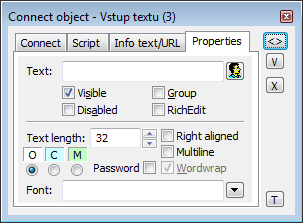



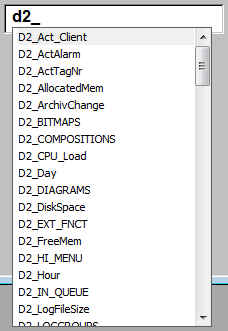
Pridať komentár