Windows control - Check button
Windows control - The check button is used to display and modify binary information - information of logical type. The checked button represents the value True, 1 or other value than 0 (zero), and unchecked represents the value False or 0 (zero) or an invalid value.
The button is controlled by the mouse or, if it is active, by using the Spacebar key. The button is disabled if the value is different than 0 or 1.
Example
To create a check button
- In the Drawing toolbar click the button Check button .
- Point the mouse cursor to the position of the first displayer corner and click.
- Point the mouse cursor to the position of the diametric displayer corner and click.
Check button parameters are being configured in the palette Connect object through the following tabs:
Connect
Connected object
Selection of an object to connect. The object determines the value of the check button and vice versa - the value of the object is changed when the user checks/unchecks the check button. The value type of the object must be logical or integer.
When you connect an object of a Structured variable, you must define whose item will be connected to the check button. Unique item position in a structured variable is defined by the column name (the parameter Column) and the row number (the parameter Row). For the object of Value array, you must define which array item will be connected to the check button.
Script
Reference variable
Specifies the name of the checkbox in the form of a reference variable for use in the picture script.
Metadata
Assignment of application data (metadata) to a graphic object. If the object contains some metadata, the name of the first record will be displayed in the button. Multiple records are indicated by ",...".
Event
The list box allows the user to select an active picture event for the checkbox. The list box contains the following active picture events:
Event Handler
The button opens the active picture script to define the active picture event specified by the parameter Event.
Info text/URL
Info text
Text to display as a tooltip when the user points the mouse cursor to the check button in the picture opened in the D2000 HI process.
Possibility to use the Dictionary (to open press CTRL+L).
URL
Definition of URL address to open a web page from a picture. The address may also be set in the picture script by the function %HI_SetOBJURL.
Properties
Text
Definition of the string, that will be displayed beside the check button. The string may also display current (so-called live) values of the object defined by the parameter Connected object but such strings must be defined in a special format - for detailed information see the chapter Format masks.
You can also define a hotkey - underlined character. Possibility to use the Dictionary (to open press CTRL+L).
You can also define a hotkey - underlined character. To create an underline character enter the character & (ampersand) before the required character. The hotkey (ALT+hotkey) performs the same effect as clicking the button.
Note: Using hotkeys does not work in pictures of MDI type (the parameter Window type - the option MDI window) if such a picture is not a subpicture.
Appearance of the checkbox - classic appearance (see the picture in Example above - the checkboxes in the "Favourite newspaper" part) or button appearance (see the picture in Example above - the buttons in the "Favourite TV station" part).
Visible
If the parameter is checked, the check button will be visible after first opening the picture in the D2000 HI process. The parameter can be defined from the script using the function %HI_SetVisible.
Disabled
If the parameter is checked, the button will be disabled after first opening the picture in the D2000 HI process. The parameter can be defined from the picture script using the function %HI_SetEnable.
Group
The parameter allows you to set the check button as the first control of a group of Windows controls.
Transparent
Transparent background of the checkbox.
Note: Transparent background is used for displaying on the monitor only (not for print).
Bitmaps
Buttons enable displaying (according to the state they are in) 1-4 bitmaps. When using bitmaps, the parameter transparency is not taken into account, the button is drawn just like using the parameter "How button" but the basic (default) position is on the left side and not in the middle.
The window for assigning bitmaps contains a selection field of a bitmap (2) for the selected button state.
This field contains the name of a bitmap, the button opening the selection window and the button ending the selection (x). Ending the connection is possible also by entering the non-existing name of the bitmap.
Under the selection field, there is a field of bitmaps for possible button states,
where it (3) defines with which state we will work in the selection field (4) and suggests a state type (not selected, selected, disabled, disabled selected). An illustration of individual states:
State selection is for some states (not for prohibited state) possible also by clicking into a display of the used bitmap; and the start of the selection by double-clicking into a display of the used bitmap.
Note relating to D2000 Thin Client
Parameter Bmp is not supported in Thin Client.
For more rules see the page Drawing rules and object properties for the D2000 Thin Client.
Bmp+Text
If a bitmap is defined, the text location is a bitmap and the text is displayed next to it.
Bmp/Text
If a bitmap is defined, the text location is the bitmap and the text below it is displayed with it.
Push like
Appearance of the selection key - standard appearance (see the above Example - buttons in the "Favourite newspaper" section) or a pressable button (see the above Example - buttons in the "Favourite TV channel" section).
Font
Clicking the button placed right opens list of text fonts. The font selected from the list will be used for the check button text. For more information on text fonts see the topic Text fonts.
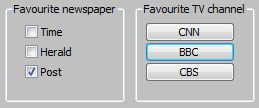

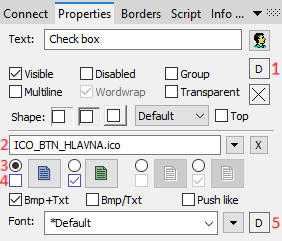

Pridať komentár