Controlling absolute time outputs (ToA)
Clicking a graphic object with an I/O Tag of ToA (Absolute time - output) type connected to control (the user has sufficient access rights) opens the control window that consists of two tabs:
Object status and control
Object information
Object status and control
| 1 | Object name. |
| 2 | Object description. |
| 3 | Current value of the object. Note: If the object is in the Default value state (see the tabs Default manual ctrl or Default automatic ctrl), there is displayed the text Default value instead of Current value. |
| 4 | Value time. |
| 5 | Object states. |
| 6 | Object value flags (user attributes). There are shown the flags, the value of which is TRUE. |
| 7 | Acknowledges the object value. |
| 8 | Opens the dialog box to control the current process alarm. |
| 9 | Acknowledges given process alarm. |
| 10 | Telemetric value of the object. Note: Value is shown if the object is in the Default value state (see the tabs Default manual ctrl or Default automatic ctrl). |
| 11 | Part of the control window for controlling the output and default value. |
| Opens a dynamic graph of the object. | |
| Opens a multigraph of the object. | |
| Inserts the object into the current page of the Browser if opened. If is not opened, clicking the button opens it and inserts the object into the first page of the Browser. | |
| Copies the object name to Clipboard. | |
The bottom of the tab contains the tabs allowing to control the object output (the tabs Manual ctrl and Automatic ctrl) and default value of the object (the tabs Default manual ctrl and Default automatic ctrl).
MANUAL CTRL
The tab allows to set manually a value of the object along with user attributes (flags). It contains the button Activate, current object value and value time. Clicking the button Activate opens the dialog box to confirm the activation of the Manual control status for the object. After clicking the buttons Yes and Execute in that dialog box, the tab Manual ctrl has the following appearance:
| 1 | Depending on the Execute button, the SET button is used as follows:
|
| 2 | Clicking the button sets up the given output object value and value flags ''prepared'' to set by
clicking the button Set. Note: The button Execute is in the control window, if the option Acknowledge is checked in the object configuration in the process D2000 GrEditor. |
| 3 | Input mask: full / by transformation palette |
| 4 | Up and down arrow to set an output object value. |
| 5 | Opens the dialog box to set flags of the output object value. |
AUTOMATIC CTRL
The tab allows to use a value of the control object as the output object value. It contains the button Activate, current object value and value time. Clicking the button Activate opens the dialog box to confirm the activation of the Automatic control status for the object. In the mode, the value of the output object copies the value and flags of the control object (the option Control object in the I/O tag configuration).
| 1 | Value of the control object. |
| 2 | Time of the control object value. |
| 3 | Flags (user attributes) of the control object value. |
DEFAULT MANUAL CTRL
The tab allows to set manually a default value of the object along with user attributes (flags). It contains the button Activate, current object value and value time. Clicking the button Activate opens the dialog box to confirm the activation of the Default value status for the object. After clicking the buttons Yes and Execute in that dialog box, the tab Default manual ctrl has the following appearance:
| 1 | Depending on the button Execute in the control window, the button Set
is used as follows:
|
| 2 | Clicking the
button sets up the default value and value flags ''prepared'' to set by
clicking the button Set. Note: The button Execute is in the control window, if the option Acknowledge is checked in the object configuration in the process D2000 GrEditor. |
| 3 | Input mask: full / by transformation palette |
| 4 | Control arrow buttons to set an default value of the object. |
| 5 | Opens the dialog box to set flags of the default value. |
DEFAULT AUTOMATIC CTRL
The tab allows to use a value of the control object as the default value. In the mode, the value of the object copies the value of the control object (the option Control object in the I/O tag configuration). Clicking the button Activate opens the dialog box to confirm the activation of the Default value status for the object.
| 1 | Value of the control object. |
| 2 | Time of the control object value. |
| 3 | Flags of the control object value. |
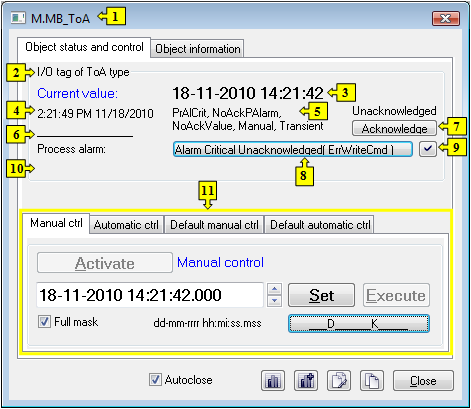




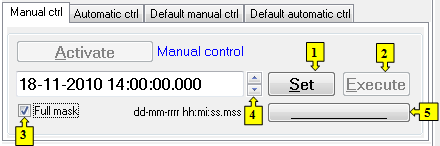
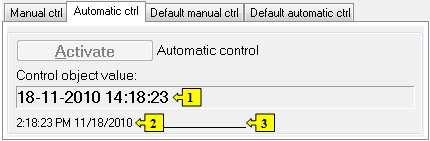
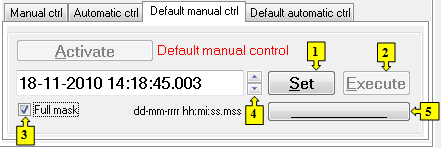

Pridať komentár