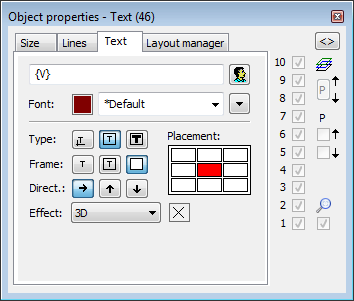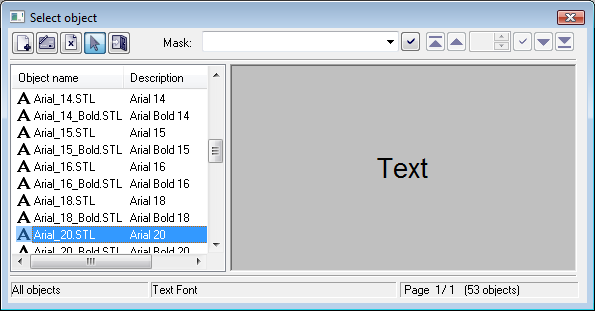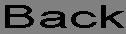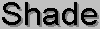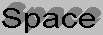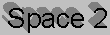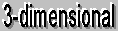...
To insert a text into a picture
- In the Drawing toolbar, click the button Text.
- Write required text into the input edit field opened on the screen.
- In the picture, click on the position you want to insert the text.
Note: A text string inserted into a picture can contain up to 250 characters.
...
Text parameters
For a graphic object of Text type, you can define various parameters such as color, text font, type etc. The parameters are being defined in the palette Object properties.
...
Text
The input edit field contains a text entered during creating the graphic object. It is possible to change it.
...
Selection of a text color. Clicking the color sample opens the color palette. Clicking a color in the palette sets the color as the color for the text
Font
Clicking the button Font opens the dialog box containing a list of defined text fonts. A font, selected from the list will be used for the ext object. The right side of the dialog box contains a list of defined text fonts and the left side contains the sample of selected text font. For more information on text fonts see the topic Text fonts.
...
The dropdown box is placed in the corner right bottom of the tab. Selection of a text effect. The following figures show usage of the effects.
| Normal | Normal - no effect |
| Back - text with a background | |
| Shade - shadow effect | |
| Space - space effect | |
| Space 2 - space effect 2 | |
| 3D - 3D effect |
Note: The effect Background will drawn the rectangle of defined text in a color defined in the parameter 2nd color. This color will be also used during displaying the object in D2000 HI - used displayed palette takes no effect on the background defined by this effect.
...