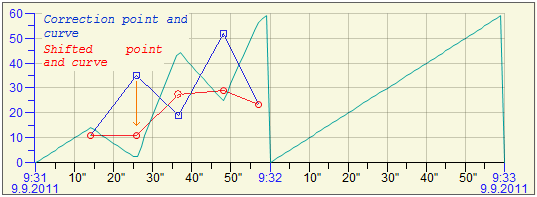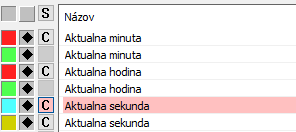...
To stop the correction, press the Stop button in the dialog window or use the proper function in the script or start correcting next flow in the graph.
Used definitions:
- Correction point – a definition point of correction which is placed in the graph
- Shifted correction point – a control point of correction, whose distance from the correction point defines the size of change
- Correction curve – a curve that joins the correction points
- Shifted correction curve - a curve that joins the shifted correction points
Optional parameter of the function %HI_GraphCorrectionStart _multiCorrection function allows 2 modes of working with corrections in the graph
SingleCorrection (_multiCorrection is unspecified or FALSE)
The correction takes place above the specified course and ends by closing the correction window. The table below the graph is not affected by the correction mode.
Multi Correction (multiCorrection is TRUE)
In the table below the graph, a set of buttons opens that allow corrections to those in the graph that have been enabled by the% HI_GraphCorrectionLineEnable function. They are marked with the letter "C". The corrected course is highlighted in light red in the table below the graph. Only one waveform can be corrected at a time. It is selected by pressing the appropriate button. After changing the waveform selection, it ends the current correction. Pressing the top button ends the multi-section.
Correction procedure
After starting the correction, the dialog window opens. It contains the list of correction points and the control buttons.
...
The meaning of the buttons (left to right) is following:
- Number of flow. It enables to move the window to other position (press left-mouse button, drag and drop it).
- Automatic generation of correction points - generates a set of correction points (max.50) with zero correction size, which can be edited in the correction window.
- Cancels all correction points.
- List of correction points – their position on the x-axis and correction size.
- New value of the selected point, the value can be edited.
- Acknowledges the value of the point 5.
- Correction size of the point. It is editable.
- Acknowledges the value of the point 3.Cancels all correction points7.
- Saves the changes. They are stored in the data of graph and are processed by a picture script.
- Ends the correction.
...
When pressing right-mouse button together with CTRL key:
- close to Shifted correction point, it cancels the correction.
- close to Correction point, it removes it.
Change position of the correction point
...