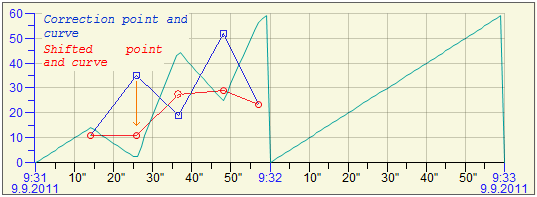
A flow correction (it starts with the help of function %HI_GraphCorrectionStart) allows a user to correct a data curve in the graph using the mouse. The user has to create the correction points (up to 50) that help to define the data correction by the change of their position. The correction points are specified by the marks and linked by the correction curve.
When you left-click over the control point and drag and drop it on the new position, it causes the change. When dragging, the control point, correction curve and data flow are redrawn. The difference against the previous position is shown at the cursor and in the dialog box.
The correction is linear, calculated in the D2000 HI process from the leftmost point to the rightmost one. The final data are stored in the graph and are accessible from the picture script.
To stop the correction, press the Stop button in the dialog window or use the proper function in the script or start correcting next flow in the graph.
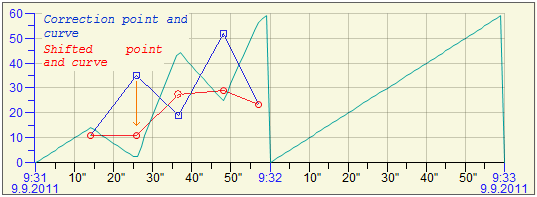
Used definitions:
Optional parameter of the function %HI_GraphCorrectionStart _multiCorrection function allows 2 modes of working with corrections in the graph
SingleCorrection (_multiCorrection is unspecified or FALSE)
The correction takes place above the specified course and ends by closing the correction window. The table below the graph is not affected by the correction mode.
Multi Correction (multiCorrection is TRUE)
In the table below the graph, a set of buttons opens that allow corrections to those in the graph that have been enabled by the% HI_GraphCorrectionLineEnable function. They are marked with the letter "C". The corrected course is highlighted in light red in the table below the graph. Only one waveform can be corrected at a time. It is selected by pressing the appropriate button. After changing the waveform selection, it ends the current correction. Pressing the top button ends the multi-section.
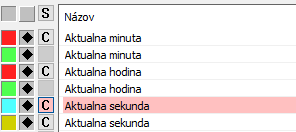
After starting the correction, the dialog window opens. It contains the list of correction points and the control buttons.

The meaning of the buttons (left to right) is following:
When pressing left-mouse button together with CTRL key:
When pressing right-mouse button together with CTRL key:
To appear the cursor for the change of position, press the CTRL and SHIFT key and move the mouse pointer over the correction point or shifted correction point. Press the left-mouse button, drag the point and drop it. On the time zoom, the point may be moved only to near control point.