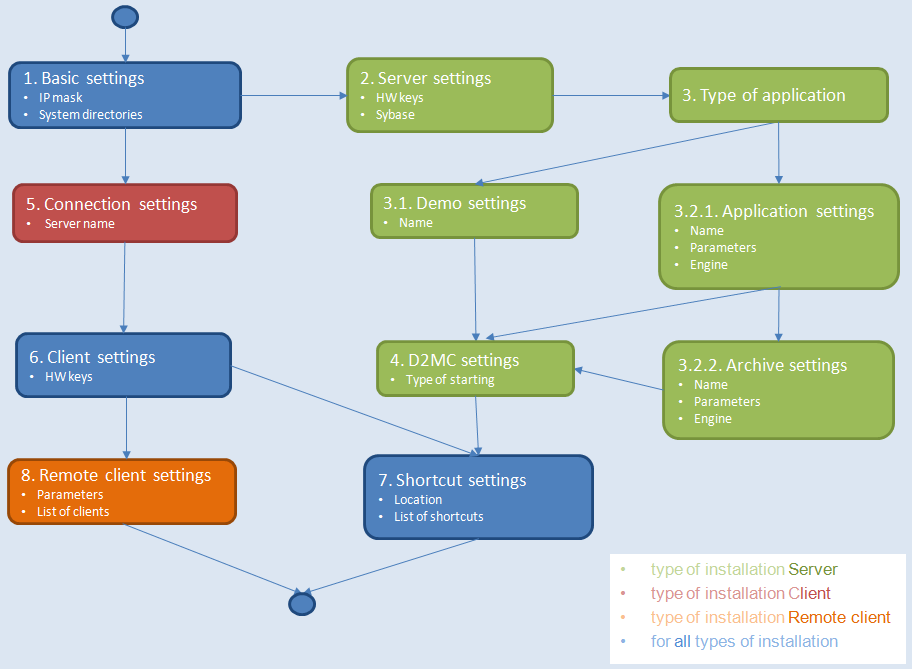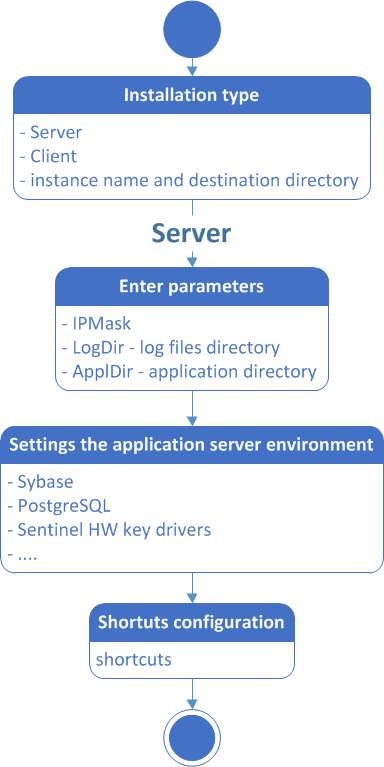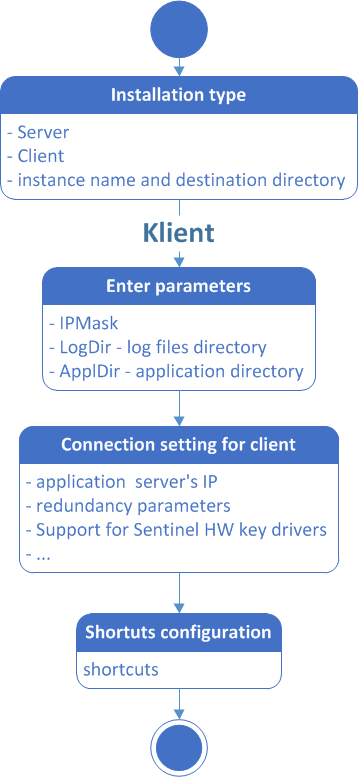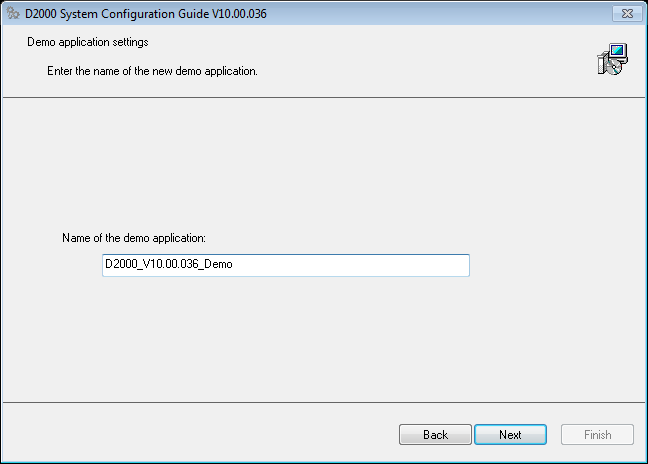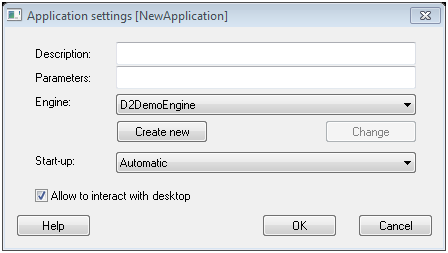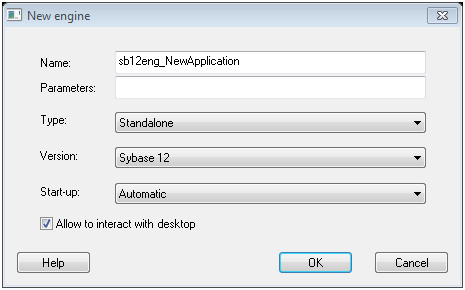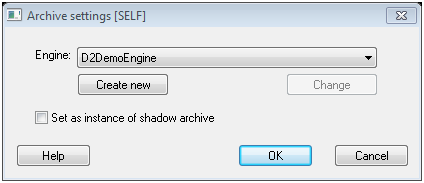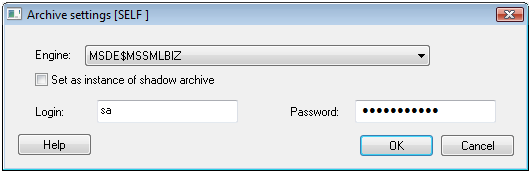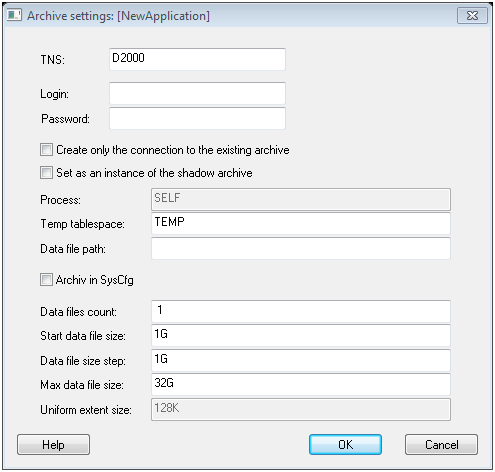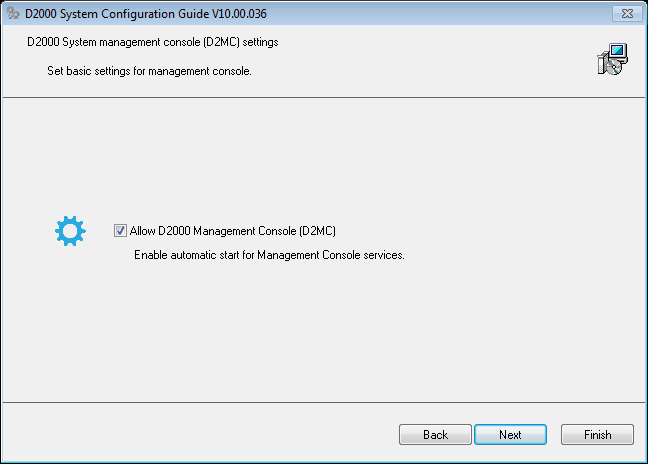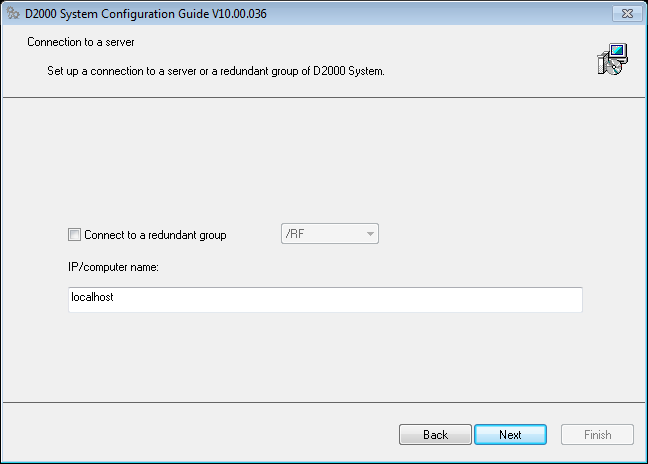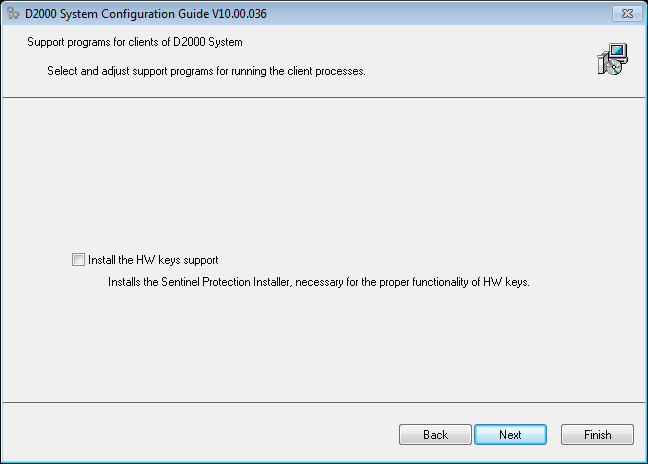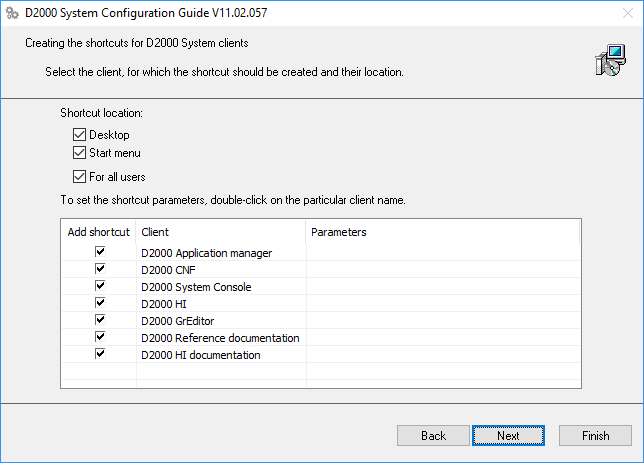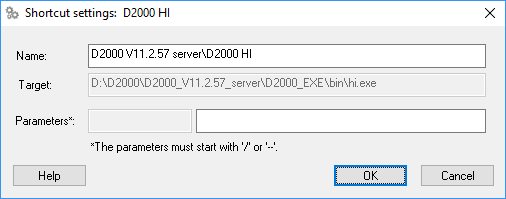...
Each type of installation requires the different system settings. Therefore, the installation guide is different for each installation. The steps of configuration depend on the type of installation and the marked parameters in the single dialog boxes.
The installation process is depicted on this configuration map.
Each rectangle represents one or more configuration dialog catalogues for the setting of system parameters. The configuration proceeds according to the arrows. The upper point represents the start position, i.e. the configuration dialog in which you have to choose a type of installation. The end point represents a final configuration as per the settings.
Hint: Each step on the map represents a cross-reference which refers to related information in this text.
Configuration guide
...
| Kotva | ||||
|---|---|---|---|---|
|
...
- Application – the directory to which all files necessary for application will be stored.
- Logging – the directory that will contain the information about the process activity.
This dialogue allows to set type of licence used in D2000 System.
Type of licence
Allows to choose one of the following items:
- Demo
- Basic
- Standard
- Enteprise
Licence file
If a user enters a license file, it is copied to the correct location. Selecting a license file is not required, in case of a license type Demo is not available at all.
| Kotva | ||||
|---|---|---|---|---|
|
...
Specifies the type of license keys that will be used for authentication in D2000 System.
| Kotva |
|---|
...
In this dialog window, the user chooses which application will be created. There are three options:
- Demo application – it is a default application that is in the installation pack. In some versions of the installer the option could be disabled if it is not in the installation pack.
- New application – the user may define the application according to his requirements and parameters.
- No application – if no option is checked, the user need not configure any application and can smoothly proceed to other settings of the system.
The application may be created later it this step is skipped. You may do this in the module D2000 Application Manager.
...
When creating a demo application, there is only one parameter to be defined - Name.
...
When creating the new application, the parameters are set manually. As it requires to set a lot of parameters, it is recommended for the advanced users of D2000 System.
In addition, the dialog box enables to add an archive. This is optional and the archive can be added later in the module D2000 Application Manager.
...
Application settings for SYBASE platform
|
...
The created engine can be set or edited in this dialog window.
The parameters Name (unique) and Parameters You have to specify the unique name of engine and the parameters related to its operations.
The start parameter of engine are entered in the text box Parameters. If the box is empty, d2install adds the default parameters automatically. The engine name must be unique and explicit, otherwise an error message occurs.
...
- Archive settings for Sybase platform
In the dialog box above, you have to select (or create) the engine for the archive database. The steps are the same as when setting the engine for the application on Sybase platform. - Archive settings for MSSQL platform
The parameters are similar to the archive settings on Sybase platform. In addition, there are the parameters Login and Password. The database engine must be selected from the existing ones. If no engine is accessible, the archive on MSSQL platform cannot be established. - Archive settings for Oracle platform
The description on how to set the parameters for the application on Oracle platform is stated in reference guide for D2000 System.
...
In this dialog window, a user may set the automatic startup of D2MC, which is used for managing the D2000 System.
...
. Connection settings (Client)
It requires to set the connection to D2000 Server. It is either IP/Computer name or name of redundant group. This setting is determined for all configured clients.
| Kotva | ||||
|---|---|---|---|---|
|
...
4. Client settings (Client)
This dialog window enables to define which support programs are to be installed for the client processes. It is the support for HW keys.
| Kotva | ||||
|---|---|---|---|---|
|
...
5. Creating the shortcuts (Client)
In this dialog window user may set the shortcuts of the important processes of D2000 System and their placement. The final configuration will contain all links that are checked in the column "Add shortcut". If any parameter is not checked, no shortcut will be created in the computer.
...
Double click on the particular client process opens the dialog window in which user may change its relative location ("Name" item) and the start parameters ("Parameters" item).
| Kotva | ||||
|---|---|---|---|---|
|
...
6. Remote client settings (Remote client)
Next step enables to configure the remote processes of D2000 System. If you check the checkbox in the "Install" column means that the given process will be created.
...