Windows control - Tab control
Windows control - Tab control is used to create a table with tabs. These individual tabs allow to display of objects of Picture or Graph types.
Example
To create a tab control
- In the Drawing toolbar click the button Tab control .
- Point the mouse cursor to the position of the first tab control corner and click.
- Point the mouse cursor to the position of the diametric tab control corner and click.
Tab control parameters are being configured in the palette Connect object through the following tabs:
Connect
Connected object
The parameter is not being configured for this type of Windows control.
Script
Reference variable
Specifies the name of the tab control in the form of a reference variable for use in the picture script.
Metadata
Assignment of application data (metadata) to a graphic object. If the object contains some metadata, the name of the first record will be displayed on the button. Multiple records are indicated by ",...".
Event
The list box allows users to select active picture events for the tab control. The list box contains the following active picture events:
Note relating to D2000 Thin Client
Event handlers OnGotFocus and OnLostFocus are not implemented in the Thin Client.
For more rules see the page Drawing rules and object properties for the D2000 Thin Client.
Event Handler
The button opens the active picture script to define the active picture event specified by the parameter Event.
Info text/URL
Info text
Text to display as a tooltip when the user points the mouse cursor to the tabs in the picture opened in the D2000 HI process.
Possibility to use the Dictionary (to open press CTRL+L).
URL
Definition of URL address to open a web page from a picture. The address may also be set in the picture script by the function %HI_SetOBJURL.
Properties
Text
The parameter is useless for this type of Windows control.
Visible
This parameter is disabled. It is set on visible, e.g. the tab control will be visible after first opening the picture in the D2000 HI process.
Disabled
This parameter is disabled. The tab control will be always enabled after first opening the picture in the D2000 HI process.
Group
This parameter is disabled. The parameter allows you to set the tab control as the first control of a group of Windows controls.
Tabs
The button allows you to define the properties of individual tabs. Clicking on the button opens the following dialog box:
Placement - defines where defined tabs of the tab control appear - Top, Bottom, Left and Right
Multiline - allows the display of multiple rows of tabs, if necessary, so all tabs are visible at once
Fixed width - all tabs are the same width
Active - number of the tab that is to be displayed after opening the tab control in the D2000 HI process
The following buttons allow to add or delete tabs (rows in the table:
| Adds new tab. | |
| Removes selected tab. |
The buttons and allows to change the order of the tabs.
Description of the table columns in the dialog box:
| Column | Meaning |
|---|---|
| Nr. | Order of tabs in the tab control. |
| Visible | Shows/hides the tab. |
| Disabled | Connected object is disabled. |
| Name | Tab name. |
| Connected object | Name of the object connected to view in the tab. Double-clicking the input field opens a list of objects. |
Object type | Type of the object to be displayed in the tab. Possible types: Picture and Graph. Note: Object type is defined automatically by the object to be displayed in the tab (the column Connected object). If there is no object defined, you must define an object type for use in the picture script. |
| Open | Defines when the connected object will be displayed:
|
| Reference variable | Name of the reference variable assigned to the tab for use in the script. Clicking the name of a particular tab generates the picture event OnClick. |
| Parameter | The column contains a parameter that is defined in the next two columns (the columns Inherited and Defined). The parameter depends on the object type:
|
| Inherited |
|
| Defined |
|
| Parameter | The column contains the parameter (Multiple open or Show control) depending on the object type:
|
Font
Clicking on the button placed right opens a list of text fonts. A font selected from the list will be used for the tab texts. For more information on text fonts see the topic Text fonts.
Note: Font can be modified (changed) from the picture script using the function %HI_SetFontStyle.
Control the tab in Windows control of Tab type
| Define the object to display in tab | To display an object in given tab use the function %HI_SetConnectedObj. Note: The type of the object defined to display in the tab from the script must be the same as the object type defined for the tab (the parameter Object type). |
| Show/hide a tab | To show/hide a tab from the picture script use the function %HI_SetVisible. |
| Enable/disable a tab | To enable/disable access to the contents of the tab from the picture script, use the function %HI_SetEnable. |
| Set tab name | To set the tab from the picture script use the function %HI_SetText. |
| Select active tab | To select the active tab from the picture script use the function %HI_SetFocus. |
Note:
Selecting a tab generates the picture event OnClick. The picture event is also generated when the given tab is removed (made invisible) using the function %HI_SetVisible (actually, the user chose another tab) - there is generated the picture event for the first visible tab from the left.
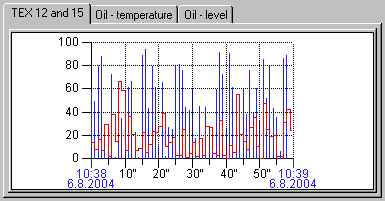

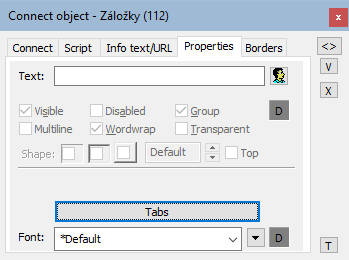
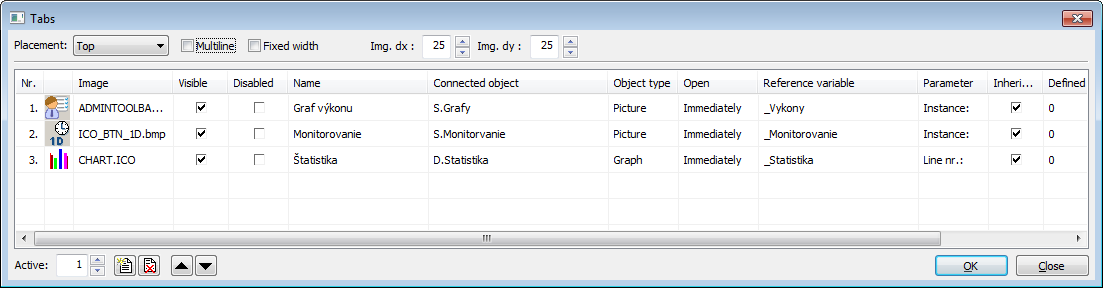




0 komentárov