Script debugging - stepping
Debugging of actions is controlled by the local pop-up menu, or by keyboard shortcuts. The pop-up menu is displayed after pressing the right mouse button above the script source text (script editor - part 4).
| Action | Meaning |
|---|---|
| Go to Definition | The cursor in the editor moves to the place where the identifier is declared. When using "Go to definition" on a remote procedure (RPC/PUBLIC), the ESL editor automatically opens the script containing the procedure definition and sets the cursor to the definition. If the text under the mouse cursor is a valid object name, we open it for editing. |
| Go to References | A nested editor is displayed with the option to switch between the individual references of the local variable/procedure. |
| Go to Symbol | A selection box is displayed with filtering of all symbols (local variables, procedure parameters, procedures), after selecting the symbol and pressing the ENTER key, the cursor moves to the symbol definition. |
| Peek | There are two options here:
|
| Editor Settings | Displays the ESL Editor Settings dialog (font and colors). |
| Insert/Remove Breakpoint | Inserts a breakpoint (script editor - part 3) for the action given by the cursor position. The script execution will be stopped when it reaches the breakpoint. When the debugging is finished and started again the breakpoints will be activated (only when the row count of the ESL script has not been changed). |
| Clear All Breakpoints | Clears all breakpoints. |
| Pause | Interrupts continuous execution of script actions (e.g. after selecting the option Continue, or Go To End ). |
| Continue | Runs continuous execution of script actions to the nearest breakpoint, end, or an error occurrence (see the parameter Settings). |
| Step Over | Stepping without nesting. |
| Step Over + Profiling | Performs a step without nesting and dumps the profiling information about this step. After performing this step, the excel file with the contingent table opens. This file contains detailed information about the executed action. The profiling information is processed and displayed through the tool ESL profiler, which needs installed Microsoft Excel for its functionality. Warning: Viewing the profiling information may take a few seconds. |
| Step Into | Stepping with nesting. |
| Go to Line | Runs continuous execution of script action to the current action, the nearest breakpoint, end, or error occurrence... |
| Go to End | Runs the continuous execution of script actions to the nearest breakpoint, end, or error occurrence. |
| Debugger Settings | Sets the parameters for continuous action execution or stepping. |
| Evaluate Selection | Evaluate any expression that is admissible for the script. Starting expression is given by
|
| Show Instance Info | Shows detailed information about the current instance of ESL script |
| Show All Instances | Shows the list of all running instances of the edited ESL script. |
| Copy | Copies selected text to clipboard. |
| Command Palette | Shows all available commands |
Related pages:
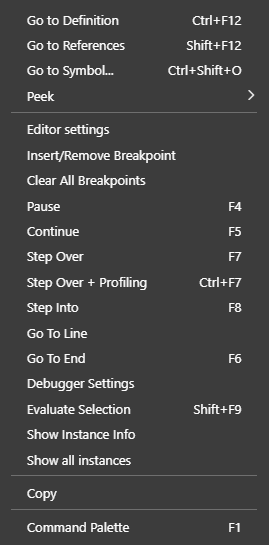
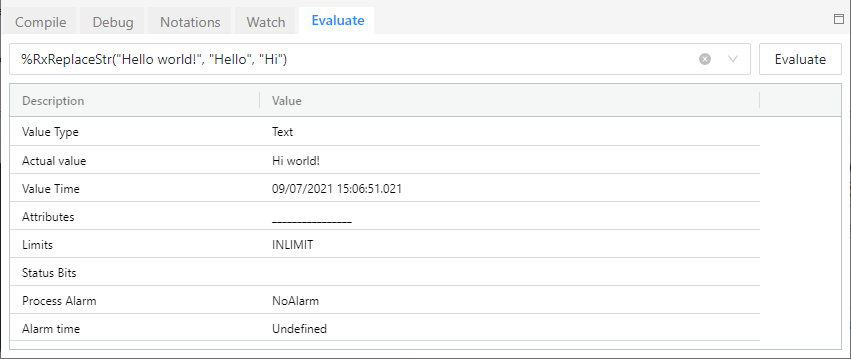
Pridať komentár