Connecting the selection of graphic objects
Process D2000 GrEditor allows the user to set or modify connection parameters for several graphic objects (selection of graphic objects) at the same time.
The connection parameters for a selection of graphic objects are being configured in the palette Connect object - the tab Multiple changes.
The palette contains the following tabs:
Multiple changes
View
Control
Palettes
Script
Repaint
Dynamics
Info text/URL
Multiple changes
View
If the parameter is checked, all the parameters defined in the tabs View, Repaint and Dynamics will be used for the group of graphic objects (as well as you check all the parameters placed in the column below this parameter).
Objects
The parameter allows to define the parameter Connected object (tab View) for group of graphic objects.
Row
The parameter allows to define the parameter Row (tab View) for group of graphic objects.
Column
The parameter allows to define the parameter Column (tab View) for group of graphic objects.
Palette
The parameter allows to define the parameter Palette (tab View) for group of graphic objects.
Extended palette
The parameter allows to define the parameter Extended palette (tab View) for group of graphic objects.
Repaint
The parameter allows to define the repaint parameters (tab Repaint) for group of graphic objects.
Dynamics
The parameter allows to define the repaint parameters for dynamic view (tab Dynamics) for group of graphic objects.
Control
If the parameter is checked, all the parameters defined in the tabs Control will be used for group of graphic objects (as well as you check all the parameters placed in the column below the parameter, except the parameters Button down and Button up).
Button down
The parameter allows to set the parameter Button down (tab Control) for group of graphic objects.
Button up
The parameter allows to set the parameter Button up (tab Control) for all the graphic objects.
Objects
The parameter allows to define the parameter Connected object (tab Control) for group of graphic objects.
Row
The parameter allows to define the parameter Row (tab Control) for group of graphic objects.
Column
The parameter allows to define the parameter Column (tab Control) for group of graphic objects.
Parameters
The parameter allows to define some parameters (tab Control) for all the graphic objects in the group - e.g. Set directly, Open window, Set value, and Position. The parameters Inherit instance and Instance can not be defined for all the graphic objects in the group.
Note: When you define the connection parameters for the group of graphic objects, only the applicable parameters for individual graphic objects will be used.
View
| 1, 2 | Allow to select an object (1) or a local variable (2), you want to connect to view |
| 3 | Selects a dynamic value of a local variable row. |
| Column | Selection of a column of the local variable |
| Index | Allows to choose a row of the local variable. |
For more information on connecting the object to view see the topic Connecting objects to view.
Palettes
| 1 | Enables to choose a display palette that will define displaying the object in the D2000 HI process - optional parameter. |
| 2 | Selection of the extended display palette that will define some additional options of displaying the object in the D2000 HI process (optional parameter; can be only specified for graphic objects of Text, Bitmap and Button type). |
| 3, 4 | Enables to select an object (3) or a local variable (4) which should be connected. |
| Column | Selection of a column of the local variable. |
| Index | Allows to choose a row of the local variable. |
| 5 | Allows to select a dynamic value of the local variable row. |
Control
| 1, 2 | Selection of an object (1) or a local variable (2), which should be connected to control the graphic object. |
| 3 | Enables to select a function instead of the object:
|
| Column | Selection of the column of the local variable. |
| Index | Allows to choose the row of the local variable. |
| 4 | Allows to select a dynamic value of a local variable row. |
Button down
Control the graphic object by clicking over a graphic object in the D2000 HI process. It can have two states:
- Object is connected - blue icon
- Object is not connected - black icon
Button up
Control the graphic object by releasing the mouse button over a graphic object in the D2000 HI process. It can have two states:
- Object is connected - blue icon
- Object is not connected - black icon
Set directly
The fast setting of values of numerical type objects. Clicking the selection of graphic objects (in the picture opened in D2000 HI) opens the control window reduced to one input field. Entering the value into the input box sets the value as the value of connected object. To acknowledge the value, press the Enter key. Entering the value can be interrupted by pressing the Esc key.
Open window
Clicking the group of graphic objects (in the picture opened in the D2000 HI process) opens the control window of the connected object. The type of the control window depends on the type of connected object.
In the case of graphic information windows (pictures, graphs), this type of control allows to open these windows on the D2000 HI desktop. The button Position appears in the tab. It allows to define the position of the graphic information window in the D2000 HI.
Set value
Setting of the value for the object. The value, defined in the input field, will be set for selected object. There are implemented the following ways on how to set the value:
- ON - object value will be set to TRUE
- OFF - object value will be set to FALSE
- ONOFF - object value will be set to the opposite value (from TRUE to FALSE and from FALSE to TRUE)
- KVIT - object value will be set to KVIT (alarm acknowledgement)
Acknowledgement
If the option is checked, then any change of the object attribute will have to be acknowledged by an operator in the D2000 HI.
Autoclose
If checked, the change of object attribute will close the control window in the D2000 HI.
For more information on connecting the object to control see the topic Connecting objects to control.
Script
Reference variable
Definition of a reference variable for use in the script.
Metadata
Assignment of application data (metadata) to a graphic object. If the object contains some metadata, the name of the first record will be displayed in the button. Multiple records are indicated by ",...".
OnClick Event Handler ...
Definition of the event OnClick.
Repaint
The tab Repaint defines the way how to repaint the group of graphic objects in the picture when the value of the connected object has changed. And how to repaint it while blinking. The tab contains the following methods:
All object area
All the selection of graphic objects together with its background will be repainted.
Object
Only the selection of graphic objects will be repainted.
Object with background
Objects with a rectangle as a background will be repainted. This background rectangle takes a background color.
Dynamics
Draw the dynamic part only
If checked, only the part of the object, that corresponds to the last change of the connected object, will be redrawn.
Min. / Max.
When the value of the connected object is within the interval, the size of the selection of graphic object will be changed.
Direction
Dynamic drawing direction:
- From centre
- To centre
- From centre horizontally
- From centre vertically
- Left to right
- To bottom
- Right to left
- Bottom to top
Cancel dynamic drawing
Cancels defined settings for dynamic drawing of the selection of graphic objects.
For more information on connecting the object to dynamic drawing see the topic Connecting the object to dynamic view.
Info text
Info text
A text to be displayed as a tooltip when the user points the mouse cursor to the group of graphic objects (in the picture opened in the D2000 HI).
Possibility to use the Dictionary (to open, press CTRL+L).
URL
Definition of URL address to open a web page from the picture. The address may be set also in the picture script by the function %HI_SetOBJURL.
Related pages:
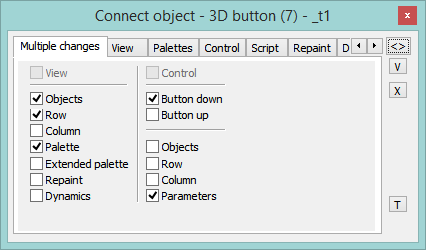
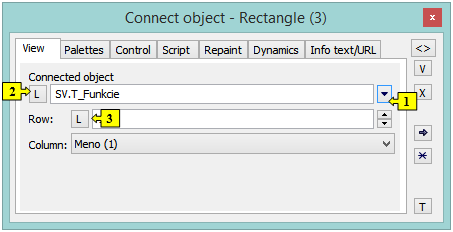
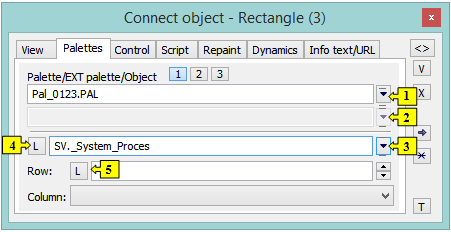
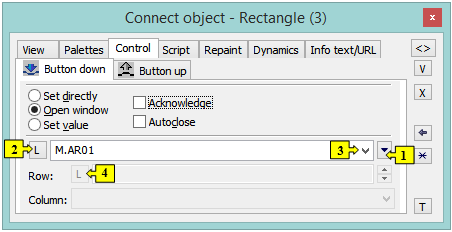




Pridať komentár