Column displayer
The column displayer shows the value of the connected object(s) by means of a single-colored column, which changes its height according to value changes.
Examples of column displayer displayed in the D2000 HI process:
| Column displayer (one object connected) | Column displayer (3 objects connected) |
To create the column displayer
- In the Drawing toolbar, click the button Column displayer .
- Point the mouse cursor to the position of the first displayer corner and click.
- Point the mouse cursor to the position of the diagonal displayer corner and click.
The parameters for connecting a column displayer are being configured in the palette Connect object through the following tabs.
Objects
Object nr. 1 up to Object nr. 12
Each column displayer can display the values of as many as 12 objects. So the tab Objects contains input edit boxes allowing to define 12 objects. To define the objects to display in the displayer either enter their names or select them from a list opened after clicking the button placed right from the input box. The number of columns in the displayer depends on the number of connected objects.
Color for displaying given object is defined by clicking the button placed left from the input box.
For an object of Structured variable type, you must define column name (the parameter Column) and row number (the parameter Row). For an object of Value array you must define an item (the button L), whose value will be displayed.
Control
The parameters placed on the tab are identical to the parameters on the tab Control of the Connect object palette.
Script
Reference variable
Specifies the name of the displayer in the form of a reference variable for use in the picture script.
Metadata
Assignment of application data (metadata) to a graphic object. If the object contains some metadata, the name of the first record will be displayed on the button. Multiple records are indicated by ",...".
Event
The listbox allows the user to select an active picture event for the displayer. The listbox contains the following active picture events:
Event Handler
The button opens the active picture script to define the active picture event specified by the parameter Event.
Info text/URL
Info text
Text to display as a tooltip when the user points the mouse cursor to the displayer in the picture opened in the D2000 HI process.
Possibility to use the Dictionary (to open press CTRL+L).
URL
Definition of URL address to open a web page from a picture. The address may be set also in the picture script by the function %HI_SetOBJURL.
Properties
Desc
Input the edit box to enter a description of the column displayer. In this box, it is possible to use so-called format masks, which allow displaying individual attributes of the complex values of the D2000 system object. In this way, a description can display e.g. current value of a connected object. For more information see the topic Format masks.
Possibility to use the Dictionary (to open press CTRL+L).
Note: By using a format mask in a description of the column displayer containing several connected objects, there will be just displayed an attribute of the first connected object - the parameter Object nr. 1.
Height
Height (percentage 5-50) of the part of the displayer, where the description is displayed.
Color
Definition of a description color.
Parameters 2
Range
Definition of a scale range of the column displayer. The color sample to select a color for the scale is placed right from the input boxes Range.
Show
Show/hide the displayer scale.
Numbering
The parameters Major and Minor define the number of ticks of the column displayer scale. The parameter Label on every defines a density of labelling. The number of decimal places can be defined in the parameter Decimals.
Look
Style
Style of the column displayer.
| Displayer is drawn with the frame and background. | |
| 3D effect - sunken displayer. | |
| 3D effect - raised displayer. | |
| Displayer is drawn with 3D frame. |
Frame and Background
The parameters Frame and Background allow defining colors for the parts (frame and background) of the column displayer. Color is defined by selecting from the color palette opened by clicking the button placed right from the color sample of the correspondent parameter.
Note relating to D2000 Thin Client
Column displayer is not implemented in Thin Client.
For more rules see the page Drawing rules and object properties for the D2000 Thin Client.
Related pages:
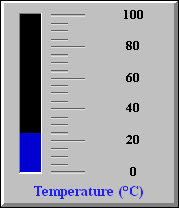
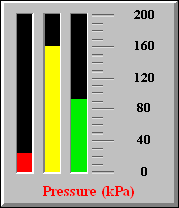

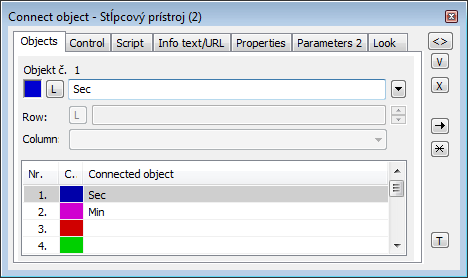
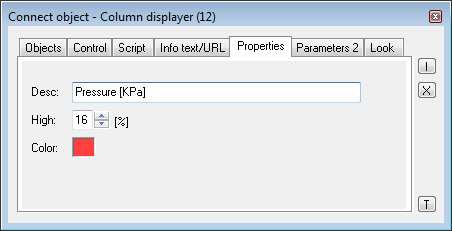
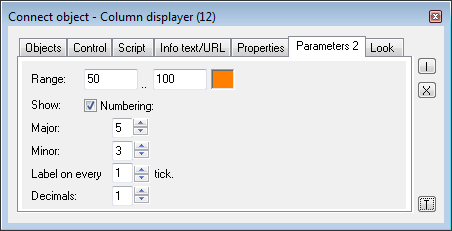
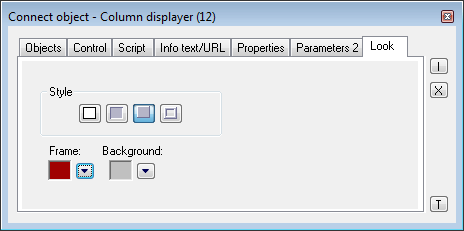




Pridať komentár