Arc represents a part of a circle defined by the radius and two points. The following figures show examples of arcs.
To create an arc
- In the Drawing toolbar, click the button Arc.
- Point the mouse cursor to the position of the arc centre and click.
- An auxiliary circle will appear. Set the radius of the auxiliary circle and click.
- A line, whose one point is in the centre of the circle will appear. Click the position where you want to be the begin point of the arc.
- Define the size of the arc and click.
Tip: To create an arc at an angle equal to multiple of 45°, hold down the Shift key when drawing.
Arc parameters
The parameters are defined in the palette Object properties.
Line
Selection of a arc color. Clicking the color sample placed below the caption opens the color palette. Clicking a color in the palette sets the color as the color of the arc.
Style
Selection of a line style. The list contains several line styles - e.g. solid line, dash line, dotted line, dot-and-dashed line.
Warning:
Drawing and behaviour of lines of Dotted line style depends on the operating system. In D2000 systems running under Windows 2000, using a zoom does not change a width of dash line.
Width
Definition of a line width from 1 to 40.
Line end
Definition of a line end style. A line end style is defined by clicking on corresponding button. The styles are shown in the following figure.
Buttons of line end styles
View of the line end styles
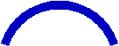
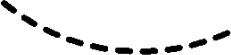

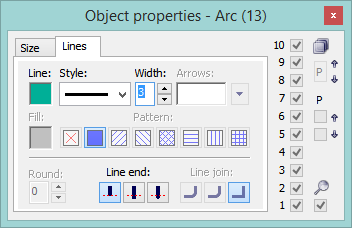

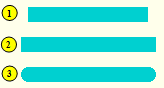
0 komentárov