Description of "Graph configuration" dialog box - Objects
A graph can display the flows of up to 99 object values. The tab Objects in the dialog box is used for configuration of flows.
The buttons are accessible when some object is chosen in the list.
While an object is modified (in Object configuration dialog window) most of the buttons are disabled. An edited object can be changed by doubleclick in the list of object or by selecting the object and clicking on Edit button.
Add/subtract also hidden
If the parameter is checked, all additive (subtractive) graphic flows, which are hidden using the button 2 in the graph window, will be added/subtracted into/from the graph.
Draw by archive period
If checked, the flows of periodical archive data in the graph are to be drawn by the stored time of the data (see the parameter Stored time in the configuration of object of Historical value type).
Objects
List of objects to display their flows in the graph. The list consists of the following columns:
| Nr. | Serial number of the object. The number is also in the header of Object configuration dialog box. | ||||||
| O. | Order of the object drawing. It is set in the Object configuration dialog box - parameter Drawing order. | ||||||
| Object name | Object name (the parameter Object name in the Object configuration dialog box). | ||||||
| Gr. type |
Graphic flow type with the drawing mode mark placed before (the parameters Types of graphic flow and Drawing in the Object configuration dialog box).
Note: For additive/subtractive types of flows, the column also shows the number of ancestor of
the given flow (see the parameter
Ancestor in object configuration).
|
||||||
| Axis/Level |
|
||||||
| Level |
Number of object's level.
|
||||||
| Color(s) | Drawing colors as well as additional information (the parameters Color, Style, Width and Pattern in the Object configuration dialog box). | ||||||
| Description | Object description (parameter Description in the Object configuration dialog box). | ||||||
| Units | Technical units of the object (the parameter Units in the Object configuration dialog box). |
Change order
The buttons and allow to change the order of objects in the list. The order defined in the list will be displayed in the graph table.
Insert
Allows to add a new object into the graph. Clicking the button opens the Object configuration dialog box that enables to define settings for displaying the object values in the graph.
Edit
Dialog box Object configuration is opened by selecting of required object and clicking on Edit button, or double clicking of left mouse button on this object.
Point on the line, not Structured Array, can be edited by double clicking of right mouse button.
Delete
Deletes the selected object.
Note: The caption Active graph is displayed in the tab if at least one object of the list is active object (see the parameter Active graph object in the Object configuration dialog box).
Related pages:
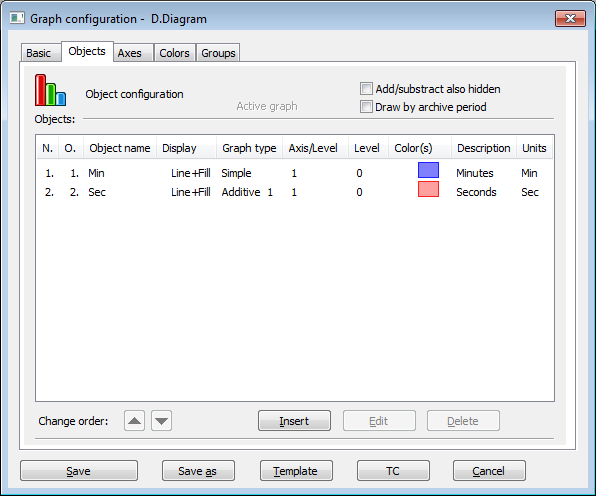


Pridať komentár