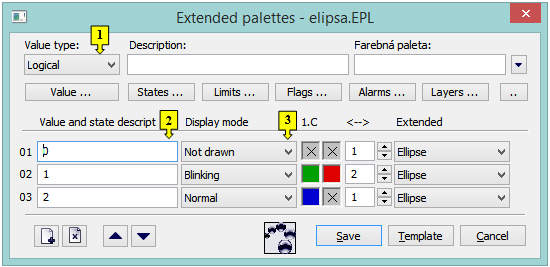
The extended palette is configured in the following dialog box. The dialog box can be opened by clicking on a particular palette in the dialog box for object selection that is available in the D2000 GrEditor process via menu Configuration Gr -> Extended palettes.
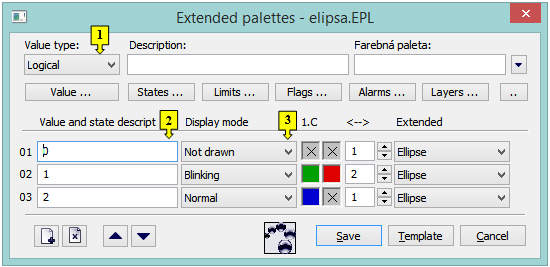
| 1 | Selection of object value type. |
| 2 | Each extended palette line represents one status script and a group of extended graphic object parameters which are to be applied to the graphic object if the script is valid. It is possible to define up to 30 rows. |
| 3 | Select display mode. |
A text string describing the bitmap palette. Possibility to use the Dictionary (to open press CTRL+L).
Clicking on some of these buttons (States, Limits, Flags, Alarms, Layers) opens a list of the keywords for a status script. Separate the keywords by a comma. The button  is used to enter a range. A more detailed description is mentioned in the chapter Status script.
is used to enter a range. A more detailed description is mentioned in the chapter Status script.
For each extended palette line, it is possible to define the following parameters (1 up to 6):

| 1 | The keyword which creates the status script. |
| 2 | Selection of mode to display the extended graphic object. |
| 3 | Selection of the first color of the extended graphic object. |
| 4 | Selection of the second color of the extended graphic object. |
| 5 | Setting the width/distance of the extended graphic object. |
| 6 | Selection of extended graphic object type:
|
Colors, corresponding to item 4, are being defined for the display modes Slow blink, Blink and Quick blink. The extended graphic object is then alternately drawn in the colors defined by the parameters 1.C (the item 3) and 2.C (the item 4).
Left-click on the item to define a color opens the color palette (default label of the items is  ).
).
Right-click on an item to define a color opens the menu containing three items:
 .
. .
.The palette parameters, which are not predefined (labelled by  ), are to be displayed according to last valid palette line.
), are to be displayed according to last valid palette line.
For each extended palette line, there is a defined method to display the defined extended graphic object. The method defines how the extended graphic object will be drawn in the picture opened in the D2000 HI process. The following table contains all the available methods.
| Display method | Drawing |
| Use previous | There is used the method defined for last valid status script. |
| Normal | The extended graphic object is drawn in first color - the item 3. |
| Not drawn | The extended graphic object is not drawn. |
| Blinking Slow blinking Quick blinking | The extended graphic object is blinking - it is alternately drawn by first color (1.C - the item 3) and second one (2.C - the item 4). |
| Minimum supported version | D2000 V12.5N |
Configuration of palettes |