Structured variable - configuration dialog box
Editing of all objects in the process D2000 CNF is being performed in the configuration dialog box, a specific part of which is common for all editable objects and another part depends on the type of edited object.
The configuration dialog box of objects of Structured variable type consists of several parts (tabs), which contains similar parameters.
General properties
Groups
Parameters
Row
General properties
Description
A text string describing the structure definition. Maximum: 128 characters.
Possibility to use the Dictionary (to open press CTRL+L).
Parameters
Structure type
An object of Structure definition type. The object determines the structure type. If the structured variable is being used, then it is not possible to change the structure type.
Array length
The number of rows of the object value. Minimum: 1.
Warning!
If any structure is used, it is possible to decrease the array length (number of rows), but it can cause references to structure rows that do not exist.
Example:
There is an object of Historical value type, that archives the structure item on the row of 4. If the number of rows is decreased to 3, the given historical value has no value source. There is no warning about such a situation!!!
You can experience a similar problem when indexing in Event. In this case, it is advisable to use the \DIM attribute of the structured variable value.
Log changes*
Saves changes of the structure variable items into the log database.
Save start value*
Saves changes of start values of the structured variable into the configuration database as a new value.
Manual*
Allows changing an item value of the structured variable in process D2000 HI, using an event, etc.
Item property
Definition of the item's contents - see the chapter Structured variables - figure - section 4.
The item Row description of this parameter allows defining a text description for each of the structure rows. Maximum: 50 characters. The description may be defined (empty text also) or disabled - to disable a description click the right mouse button on the description and select the item Disable from the local popup menu.
The description is used to give an account of items of a given row in graphs, control, and information windows.
To retrieve the description of a structured variable row, use the action GETROWDESC.
Start value checkout
Start values of individual values are saved in text form. While the system starts, process D2000 Server assigns values to individual items according to the definition of their start value. The value of an item will be valid if the conversion of the start value (text) to a required type (according to the type of the corresponding column) is successful. If the conversion is not successful, then the value of the item is invalid. It is possible to save a start value, that cannot be converted to the corresponding value type (except columns the value of which is of Object type). The button will check all the start values (except columns the value of which is of Object type) and if the conversion fails, it displays an error message.
The way of start value record is mentioned here.
Insert rows per sample
Inserts a copy of the current row below the actual row.
Delete row
Deletes the current row.
* Configuration parameters are applied only if their inheritance level is deeper than 2 (Structure column, Structure item).
Configuration of parameters
Configuration of parameters of individual structure items is performed in the table:
where the row with undefined index represents the row of 0 (section 3). The other rows correspond to the structure items (section 4). Table displays and allows to configure just one type of a configuration parameter for all the structure items. Changing (selecting) a visible parameter is performed in the dropdown box:
Editing individual configuration parameters can be started by left-mouse-click on the corresponding parameter. According to the type of configuration parameters, its entry is performed either by typing into the input box or by selecting from the list.
To disable or inherit a configuration parameter from a parent level, right-mouse click on the corresponding item and select one of the options: .
Switching between disabling and inheriting of a configuration parameter for all cells within the column or row is possible by left-mouse-click above the column name or row number
All the items in the table display the selected configuration parameter. The source of a parameter value (disabled, defined on level 4, or on level 3) is shown in one of the colors:
During editing configuration parameters, the user is allowed to divide the table into two or possibly four independent sections (analogous to Worksheet in MS Excel).
Table dividing
- Point the mouse cursor to the left or bottom margin of the table.
- When the cursor changes its shape to or , drag the margin to the required position.
Note:
The keyboard shortcut CTRL+C inserts all currently visible parameters into the Clipboard. Then the parameters can be inserted into e.g. MS Excel.
Example:
Configuration window:
After copy to MS Excel (Open Office):
After modification, the user can save the configuration parameters to the CNF configuration window by Clipboard as follows:
- Select the whole table (section A1:H13). Press CTRL-C (Copy).
- Select any row in the table of parameters in CNF and press CTRL-V (Paste).
CNF checks column names and the number of rows. In case of differences, it announces error, and modification is not executed. It compares the modification within single cells on input. If some cell is modified, its content is copied to the configuration. Modification of the way of configuration parameter inheritance is not possible by this process.
Context menu
Context menu of the structured variable contains both a group of options common to all objects and option Show column numbers. It sets the column number instead of a column name.
Row
The Row tab provides a different view of the configuration parameters than the Parameters tab. Only one structure row is displayed, but with all the configuration parameters.
The currently visible row is adjusted by the spin button . Row zero (0) represents configuration level 3.
The editing method and meaning of the colors of the configuration parameters are the same as in the Parameters tab.
Related pages:



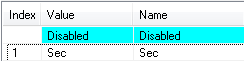

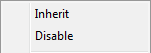



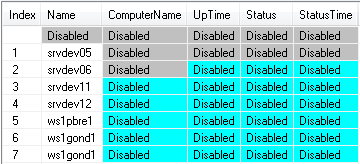
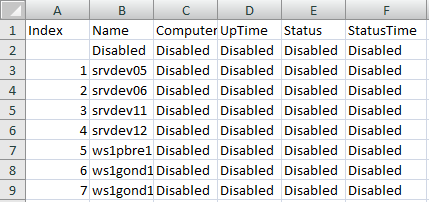
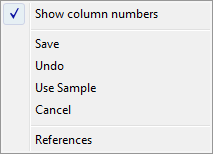

0 komentárov