The AuditClient utility, located in the D2000 installation directory, Utils subdirectory, is used to obtain records of changes to objects of the User and Object group type. You need Java 11 or a newer one to run it.
The utility to connect to the D2000 application server requires the running D2Connector service. In the case of redundant D2000 application servers, it is recommended that one instance of D2Connector (started with the /Sname Server parameter) is firmly connected to each server for this purpose.
AuditClient utility startup parameters
| Parameter | Meaning of the parameter |
|---|---|
| -c server:port[;certificate] | The address for connecting to D2Connector:
If the parameter is not specified, AuditClient attempts to connect to localhost: 3120 |
| -l logDir | It specifies the path to the directory where AuditClient will store LOG files. |
| -o outputDir | Prefills the path to the directory where AuditClient will store the output XML files. The path to the directory can be changed later in the application. |
Starting the AuditClient application
If Java 8 (or newer) is properly installed on your system and has a .JAR file extension registered, you should be able to launch the application directly by double-clicking the AuditClient.jar file. If the system did not recognize the file type correctly, you need to find the javaw.exe program at the installation site and run it from the command line. Eg:
D2000 InstallDir\Java\jre\bin\java.exe –jar AuditClient.jar
Login to the D2000 Server
After the start, AuditClient displays the Login tab, in which the login data for the D2000 application is filled in. Pressing the Login button starts the login process, during which the window controls are locked (indicated in gray). The text of the button changes to indicate the progress of the login process:
- Connecting ... - indicates establishing a connection with D2Connector.
- Logging in ... - indicates authentication of login data by the D2000 server.
- Downloading filters ... - indicates successful login, but still downloading filtering data from the server.
An unsuccessful login indicates an error description dialog:
- Unable to initialize connection to d2connector - it is not possible to establish a connection with D2Connector. Make sure the process is running, listening to the address you are trying to contact, and that the connection is not being blocked by a firewall.
- Unable to login - The D2000 server refused to log in to the system. Check the validity of the login details and also whether the D2000 server is active. (D2Connector can accept connections even when the server is down). In the case of redundancy, it is necessary to connect to the HOT server for the first time. After disconnection, it is possible to work with SBS servers.
- Connection to d2connector lost - The message is displayed if the connection was successfully established but was later lost due to a communication error.
- Incomplete filter list for ... - The message is displayed if the complete list of filter data could not be read due to an error on the monitoring database side. It is possible to work with the application, but the filter list will be incomplete.
Downloading records from the log database
After a successful login, AuditClient displays the Audit tab, which controls the download of records of changes to objects of the User and Object group type. The list of downloaded records can be shortened by several restrictive conditions:
- Begin Time – the date of the first day (counting from midnight) for which the changes are to be withdrawn. Blank data means an unlimited start of the period.
- End Time – the date of the last day (including until midnight) for which the changes are to be withdrawn. Blank data means an unlimited end of the period.
- User Name – filtering by user object name. You can use the per cent sign as a wildcard for a group of arbitrary characters (for example, the T% filter value selects all objects that begin with a T character). An empty value means an unbounded selection.
- Resource group name – filtering by object group name. You can use the per cent sign as a wildcard for a group of arbitrary characters (for example, the T% filter value selects all objects that begin with a T character). An empty value means an unbounded selection.
- Process Name – filtering by process name. You can use the per cent sign as a wildcard for a group of arbitrary characters (for example, the T% filter value selects all objects that begin with a T character). An empty value means an unbounded selection.
- Computer Name – filtering by computer name. You can use the per cent sign as a wildcard for a group of arbitrary characters (for example, the T% filter value selects all objects that begin with a T character). An empty value means an unbounded selection.
- Operation Type – filtering by operation type. This is a selection from a closed set of operations.
- Type – Select the type of records. Selects between user type records and a group of objects.
Before starting the download of records, it is necessary to select the directory in which the downloaded records will be saved - the Output Directory item.
The download starts by pressing the Download button. During the download, all window controls are locked and the button text indicates ongoing activity. The number in the description of the button after the text "Downloading ..." indicates the number of records downloaded so far.
A dialog box informs about the result of the download.
Further processing of downloaded files
Processing of downloaded files of objects of type User.
Processing downloaded Object group files.
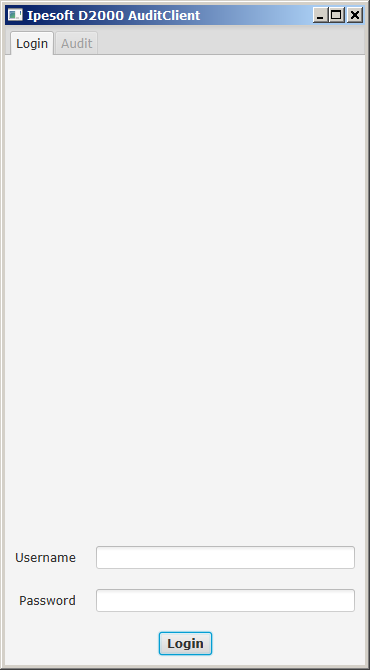
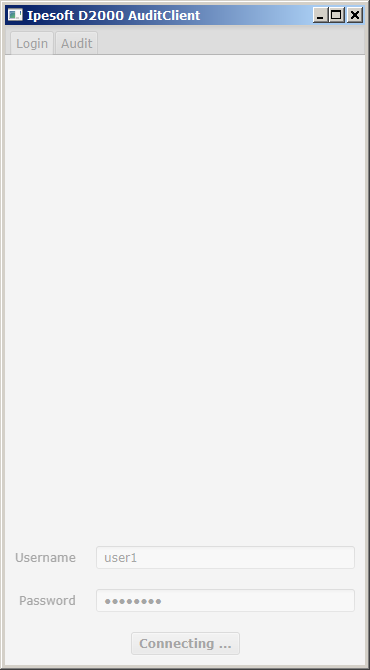
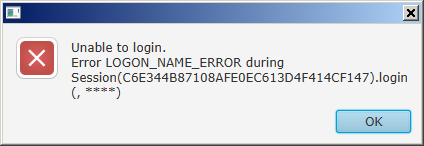
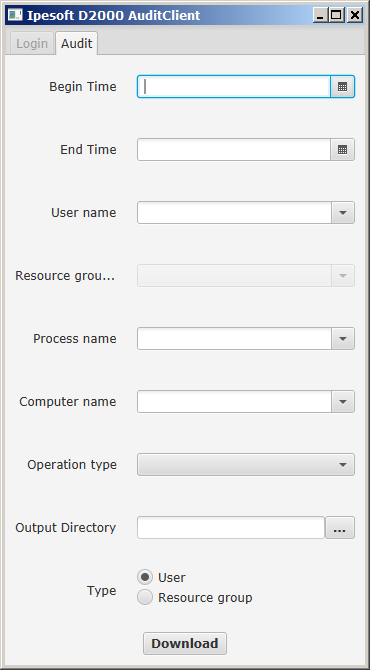
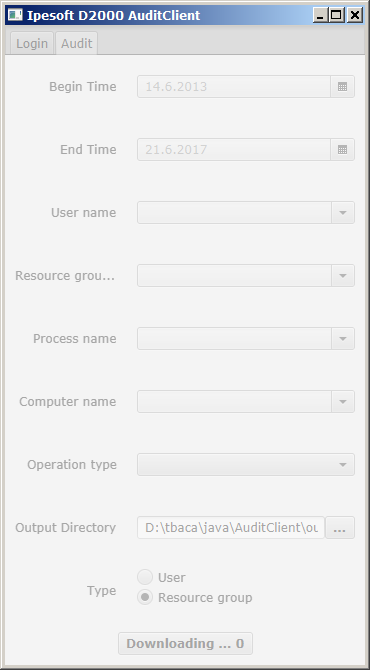
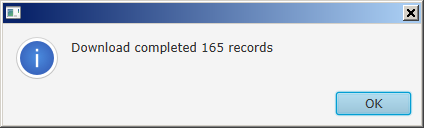
0 komentárov