Representation of data from the log database
Clicking on the OK button in the dialog box System Logging - Settings opens the following window displaying data from the log database according to defined parameters.
| Table columns configuration. | |
| System logging - settings. | |
| Save the table data to a file. After clicking the icon, the menu will appear allowing you to save data to a text file, CSV file or to the clipboard. It is also possible to save either all data of the table (All data item) or only selected data (lines). | |
| Go to the beginning of the table (the first table page). | |
| Go to the previous page of the table. | |
| Information about the displayed table - current table page / total number of pages (number of table lines). | |
| Go to the next page of the table. | |
| Go to the end of the table (to the last page of the table). | |
| Blocks the mask and shows the filter for selection. Text entered into the mask will not be deleted. | |
| Deletes the text in the filter. The button is active if the text is written in the filter. | |
| Mask | Selection mask to display data in the table - it is applied to the columns Name (in the format *..* AND/OR *..*) and/or Description (in the format * AND/OR *..*). For more information see the topic Defining a mask. |
Graphic symbols of event types. Pointing the mouse cursor at a particular symbol displays the name of the event type that the symbol represents.
Here are described the columns of the table (list).
| Column | Meaning |
|---|---|
| Name | D2000 System object name concerning the given event + the graphic symbol showing a group of logged events. |
| Description | Description of the event. |
| Event rising time | Date and time of the event rise. If the msec option is enabled then the column displays time data with milliseconds accuracy. |
| User | Name of operator logged in the system when the event occurred (for processes - this column shows „Connect“ or „Disconnect“).
|
| Old value | Value of object before the event arose. |
Incident | Cause of the logged event. In case of event type *LOG* New value *Logon* - the logon of user contains:
NB1.CNF[ 480,R][ 917]WTS:172.16.1.134 The user has logged on to NB1.CNF via Remote Desktop from the workstation with IP=172.16.1.134. The workstation had the HW key with the unique identifier = 480. The server, where the process run physically, had the HW key with the unique identifier = 917. |
| Priority | Priority (significance) indicates the event's importance. The system supports five priority levels (in order from the lowest priority to the highest one):
|
| Log type | Type of the logged event:
|
Double-click on a line in the table (list) will open the information window, containing well-arranged information about the particular line from the table. This presentation is suitable in case the particular line contains too much information that cannot be completely displayed in a single line. The window contains the buttons to move in the table (list).
In the list there is the possibility to sort data according to the Event rising time column. New values are added on the last page for upward sorting and for downward sorting on the first page of the list.
Note
- In case the displayed time interval is floating, the table is horizontally divided into two parts. The lower part comprises the last five events. This feature is applicable for the Last hour, Last 8 hours, Last 12 hours and Last 24 hours radio buttons in the System Logging - Settings dialog box. The table is not divided only in case of defined time interval- the Exactly radio button.
Filter usage
Click on button activates the filter and the mask is blocked whereas the text, written in the mask, is not deleted.
The condition defining the relation between columns Name and Description displays instead of the mask.
- AND - the condition from both columns
- OR - the condition from the column Name or Description, eventually from both one
The filter works similarly to a mask, i.e. text can be written into a field.
The columns Priority and Log type are an exception. Text cannot be written into a filter of these columns but items are chosen from the drop-down list after pushing the button placed close to text field .
In the column, the Log type user can choose more items.
If the priority or log type is entered incorrectly, the following window with a message appears:
The changes in the filter will be shown also in dialog box System Logging - Settings.
Text from the filter is deleted after clicking on button . The button is active only if the filter contains some text.
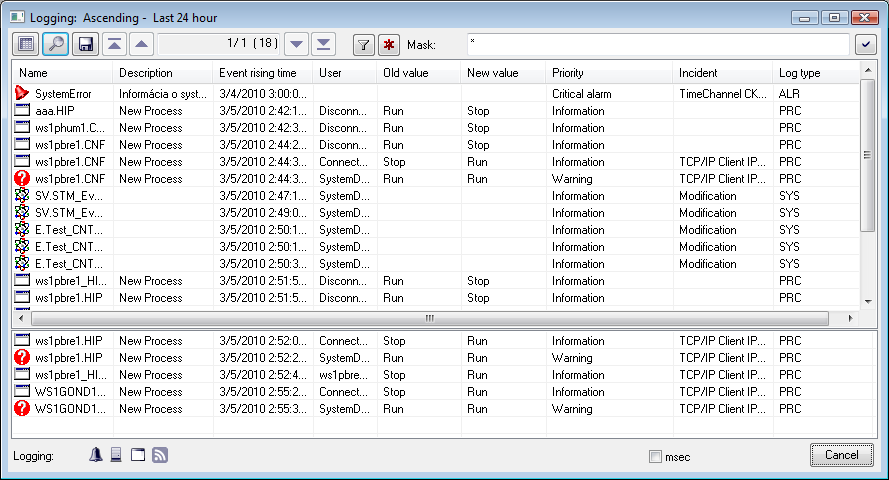










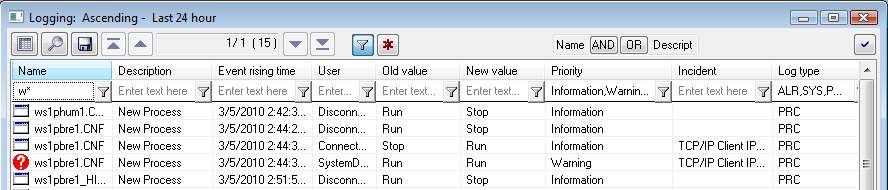
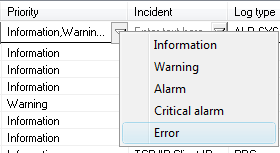
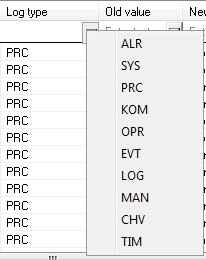
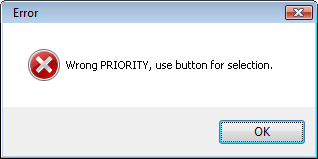
Pridať komentár