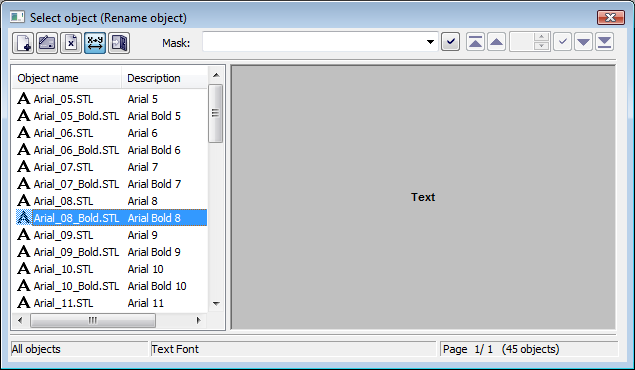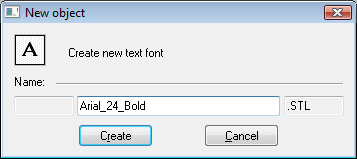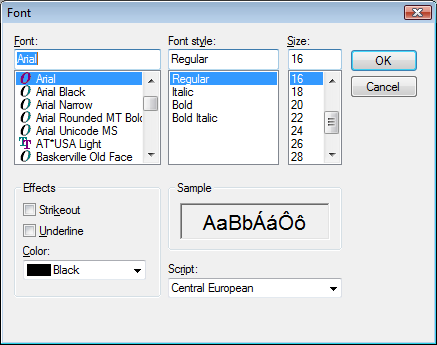...
You can add, modify and delete the text styles in the D2000 system. To carry out these activities, select the item Text fonts from the menu Configuration Gr. It opens the following selection window.
- In the object list select the object you want to modify/delete, and assign it to logical groups. This step is not required when you want to create a new object.
- Click one of the buttons described below.
| Creates a new object. | |
| Allows to edit selected |
| objects. | |
| Deletes selected object. | |
| Renames the object. | |
| Closes the selection window. |
| Kotva | ||||
|---|---|---|---|---|
|
...
In the selection window click the button - Create new object. It opens the following dialog box, where you can enter the name of the text font.
Name The name of the text font can be automatically extended with the prefix and suffix defined in your application of the D2000 System.
After entering the name, click the button Create. It opens the dialog box to modify the font style parameters.
...
- In the list of text fonts select the font you want to modify.
- Then click the button - Edit object.
To edit text fonts there is used the dialog box of the operating system.
After closing the dialog box, are the parameters, except the parameter Color, are to be used in the modified/created text font.
...
- In the list of text fonts select the font you want to delete.
- Click the button - Delete object.
If the selected text style is not used in any picture, the system will remove it. If the font is used, the system will display the warning message.
...