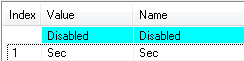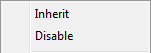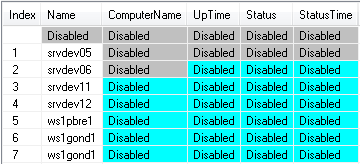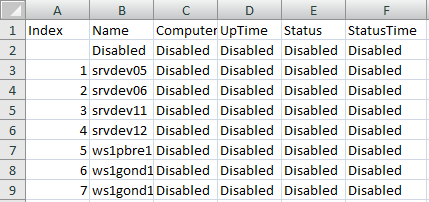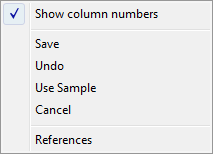...
Configuration dialog box of objects of Structured variable type consists of several parts (tabs), which contains similar parameters.
...
A text string describing the structure definition. Maximum: 128 characters.
Possibility to use the Dictionary (to open press CTRL+L).
| Kotva | ||||
|---|---|---|---|---|
|
...
Structure type
An object of Structure definition type. The object determines the structure type. If the structured variable is being used, then it is not possible to change the structure type.
...
The number of rows of the object value. Minimum: 1.
Warning!
If any structure is used, it is possible to decrease the array length (number of rows), but it can cause references to structure rows which do not exist.
Example:
There is an object of Historical value type, that archives the structure item on the row of 4. If the number of rows is decreased to 3, the given historical value has no value source. There is no warning about such situation!!!
You can experience a similar problem when indexing in Event. In this case, it is advisable to use the attribute /DIM of the structured variable value.
...
Saves changes of start values of the structured variable into the configuration database as a new value. If the start value is text type, then a maximum of 200 bytes is stored into the configuration database in UTF-8 encoding.
Manual*
Allows to change an item value of the structured variable in process D2000 HI, using an event etc.
...
Definition of the item's contents - see the chapter Structured variables - figure - section 4.
The item Row description of this parameter allows to define a text description for each of the structure rows. Maximum: 50 characters. Description may be defined (empty text also) or disabled - to disable a description click the right mouse button on the description and select the item Disable from the local popup menu.
Description is used to give account of items of given row in graphs, control and information windows.
To retrieve the description of a structured variable row, use the action GETROWDESC.
...
Start values of individual values are saved in text form. While the system starts, process D2000 Server assigns values to individual items according to the definition of their start value. Value of an item will be valid, if the conversion of the start value (text) to required type (according to the type of corresponding column) is successful. If the conversion is not successful, then a value of the item is invalid. It is possible to save a start value, that cannot be converted to corresponding value type (except columns the value of which is of Object type). The button will check all the start values (except columns the value of which is of Object type) and if the conversion fails, it displays an error message.
The way of start value record is mentioned here.
...
Delete row
Deletes the current row.
* Configuration parameters are applied only in case that their inheritance level is deeper than 2 (Structure column, Structure item).
...
Configuration of parameters of individual structure items is performed in the table:
where the row with undefined index represents the row of 0 (section 3). The other rows correspond to the structure items (section 4). Table displays and allows to configure just one type of a configuration parameter for all the structure items. Changing (selecting) a visible parameter is performed in the dropdown box:
Editing individual configuration parameters can be started by left-mouse-click on the corresponding parameter. According to the type of configuration parameters, its entry is performed either by typing into the input box or by selecting from the list.
To disable or inherit a configuration parameter from a parent level, right-mouse click on corresponding item and select one of the options: .
Switching between disable and transmission of configuration parameter for all cells within the column or row is possible by left-mouse-click above the column name, or row number
All the items in the table display selected configuration parameter. The source of a parameter value (disabled, defined on level 4, or on level 3) is shown in one of the colors:
During editing configuration parameters, the user is allowed to divide the table into two or possibly four independent sections (analogous to Worksheet in MS Excel).
...
- Point the mouse cursor to the left or bottom margin of the table.
- When the cursor changes its shape to or , drag the margin to the required position.
Note:
The keyboard shortcut CTRL+C inserts all currently visible parameters into the Clipboard. Then the parameters can be inserted into e.g. MS Excel.
Example:
Configuration window:
After copy to MS Excel (Open Office):
After modification, user can save the configuration parameters to CNF configuration window by Clipboard as follows:
...
Context menu of structured variable contains both a group of options common to all objects and option Show column numbers. It sets the column number instead of a column name.
| Kotva | ||||
|---|---|---|---|---|
|
...
The tab Row provides a different view on the configuration parameters than the tab Parameters. Only one structure row is displayed, but with all the configuration parameters.
...