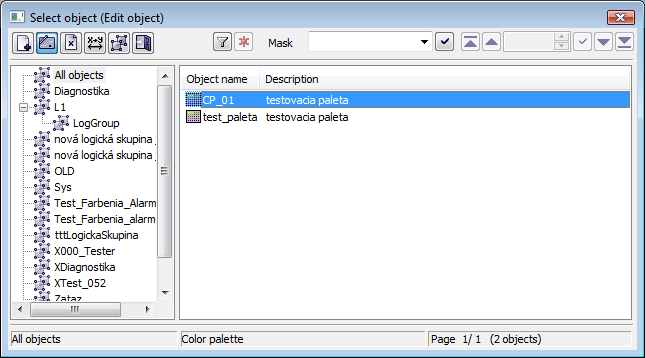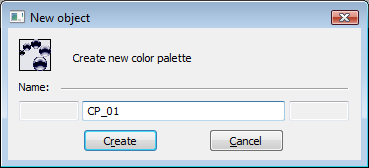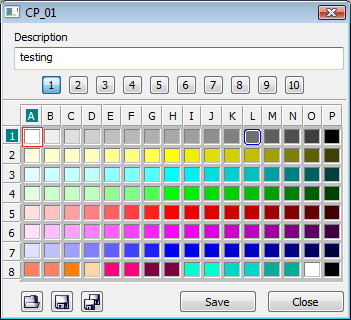Configuration of color palettes
The color palettes may be selected and edited from the following selection window. A dialog window opens after selecting the item from the menu Configuration Gr -> Color palettes... in D2000 GrEditor.
The set of buttons placed in the top left-hand corner depends on the type of action:
| Editing the object parameters. | |
| Deletes the object. | |
| Assigns the object to logical groups. | |
| Closes the window. | |
| Blocks the mask and shows the filter for selection. Text entered into mask will not be deleted. | |
| Deletes the text in filter. |
| The button is active if text is written in the filter. |
The buttons placed in the corner right bottom determine the behaviour of the selection window after selecting an object:
| Keeps the selection window open. | |
| Closes the selection window. |
Creating a new palette
- In selection window click the button Create new object.
- This dialog box opens. Enter the name and click the Create button.
- In the opened window, enter any description.
- Then the user may continue editing the given palette. Right-mouse, click the color you want to change and select Edit from the popup menu.
For more detailed information about the editing of colors in D2000 GrEditor, see the article Color palette.
...