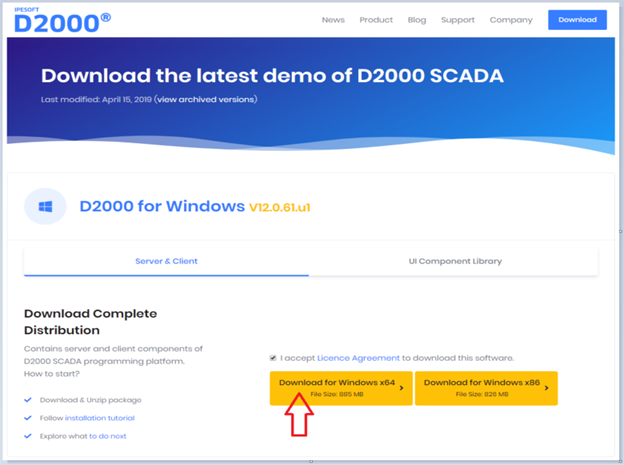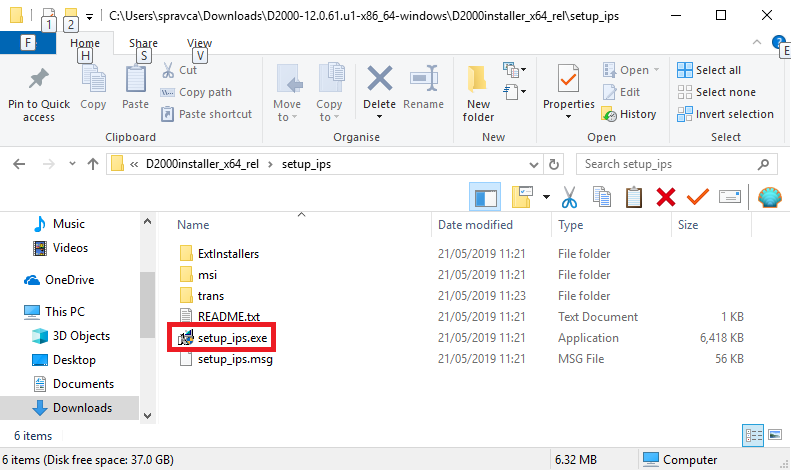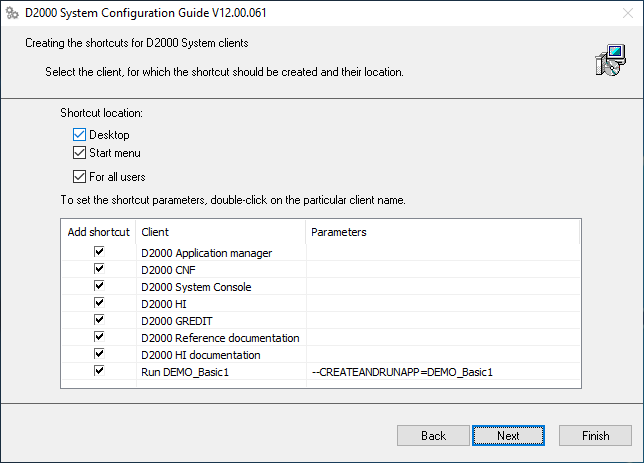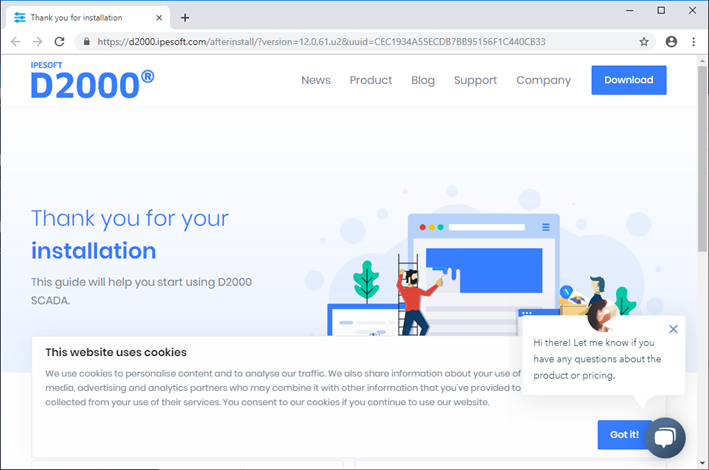...
The web page https://d2000.ipesoft.com/download/ will be displayed in the web browser.
Accept the licence license agreement and download the 64-bit version of D2000.
Unpack the downloaded installation package.
Run the setup_ips.exe. file file to start the installation.
...
After running the installation, a dialogue window for choosing a language, in which the installation will run, will appear. Choose English.
...
The initial window of the installer guide will open next. It can be controlled by three buttons which enable us to move forward and backward in the dialogue or to cancel the installation altogether.
Confirm the licence license agreement and click the button Next.
Choose the installation of the Server type and click the button Next.
Warning: If there is are one or more instances of the D2000 system on the computer, there will be a window for instance administration preceding this one.
...
It is necessary to install the PostgreSQL database which is used for storing a configuration of applications. In the case of the Demo version, the support for HW keys, and the choice of the hardware key/software key is not necessary.
Set creating Settings for the creation of the shortcuts for individual components. In most cases, the default setting is correct.
...
The choice “Run demo application” enables the creating and running of the demo application after the end of the installation. It is possible to save the set parameters of the installation. The last installation phase will run after clicking the button “Finish”.
...
The window informs about the current running configuration process. Information about successfulness the success or unsuccessfulness failure of this process is shown as well.
...
Now the instance of the D2000 system is installed, configured and ready to be used. After clicking the button “Ok”, the button “Complete” will be available, shown on the previous slide. By clicking the button, the installation will be completed and the DEMO_Basic1 application will be created.
An Internet page “afterinstall” “after install” will appear and at the same time, the DEMO_Basic1 application will start running.
...
The Application Manager presents the course of creating the DEMO_Basic1 application and its start. After starting the application, two client processes – HI and GR with the logged-in user SystemD2000 (pwdpassword: SystemD2000) – will start automatically.
...
On the other tab of the web browser, there will be the a welcoming scheme S.Welcome displayed in the thin client environment. It is the same scheme S.Welcome as is displayed in the D2000 HI window. The description of its functionality and usage is thus the same.
...
Graphic editor – GR serves for creating a visualization and a complete configuration of the application. Currently, it offers configuration of the initial scheme from the previous slide (S.Welcome). If it is changed and saved, the result will be visible in HI (if it is not visible in HI, there is a need to logout and login again).
...
By the choice File/Settings in the Application manager, the Settings window is opened. Correct The correct parameter values of our internet connection are set can be configured here. The button “Auto-detect” sets everything automatically. If the proxy server is used, the correct parameters of the proxy server must be entered. The correctness of parameters is tested by clicking the button “Test connection”.
...