Module to display information from a comparison
Module can be opened only when the XML Repository is activated.
| 1 | Toolbar |
| 2 | Status bar |
| 3 | List of CVS information |
| 4 | List of messages |
| 5 | A panel to set the filter parameters. |
Toolbar
| Copies the selected rows of CVS information into clipboard. | |
| XML Export settings or XML Repository settings. | |
| Refreshes the list of CVS information automatically after each change of the filter. If the list contains a lot of items we recommend to switch off this option. | |
| Refreshes the list of CVS information manually. If the input data have changed, the form of the button is like this .
If the list does not contain a lot of items we recommend you to use automatic
refresh.
It changes into red when:
|
|
| Enables/disables all filter buttons, i.e. the list contains all items. | |
| Displays the items "Without data changes" (blue color), "Increase of object CVS version" (green color) or "Changes with conflicts" (red color). | |
| Displays the items "XML without object" (there are not any data about object), "Object without XML" (there are not data about XML) or "Pairs" (data about both XML and object). | |
| Displays the items with coloured values (red-coloured or pink-coloured cells in the row) or without coloured values. |
Each of three above mentioned group of filter buttons represents a whole.
| Enables/disables the filter for columns in the list of CVS information. | |
| Enables/disables the filter for properties of values (the single cells) which represents the additional conditions. | |
| Enlarges the width of the list. It disables the filter for value properties if it was enabled. | |
| Enlarges the height of the list. |
The icons bottom left:
| Copies the messages into clipboard. | |
| Deletes messages from the list. |
Note: The following rules are valid when you copy CSV information or messages by button :
- If any row is not selected in the list, the whole list will be copied.
- Use Ctrl+A to select all the rows.
- Use Ctrl+C to copy selected rows to a clipboard.
Status bar
On the top of panel there is status bar which shows:
-
when the action is being executed:
- the information about XML file when the XML files are being read
- the information about the comparison of XML file with the object configuration of D2000 System
- after the action finished:
- the information about the row count that conform to filter
List of CVS information
This list shows an information as a result from filtering according to the filter options (4).
One row can contain information:
- from XML file
- name, HOBJ and UID of object saved as XML file
- modify time of object from XML and CRC value of XML file
- CVS date, revision and author, export subdirectory
- about object from the configuration of D2000 System
- name, HOBJ and UID of object from the configuration of D2000 System
- modify time of object
- CVS date, revision and author, export subdirectory
- CVS state of object
- about the path to XML file (expected path)
The groups of information are separated by one empty column. In the
left part, there is the information concerning to XML file, in the right part,
the information concerning the object from the configuration of D2000 System.
The last cell contains the expected path to XML (expected owing to that the XML
file need not exist).
Some cells are coloured differently. They represent error value
(red-coloured) or they
are the part of error relation among values (pink-coloured).
The rows as a whole can show:
- data without changes,
- increase of object CVS version,
- changes with conflicts.
Within the changes with conflicts, there is a special category that includes the rows indicating that data of particular XML files could not be read correctly. The particular row is emphasized by red color (darker) in the dialog window. At the same time, the text "(data reading error)" is written into the column for name of object, parsed from XML file.
Another possibility is to show the rows containing:
- XML file without object from configuration,
- the object from configuration without XML file,
- a pair (XML file is assigned to object from configuration).
- rows with coloured values
- rows without coloured values
All groups represents disjunctive sets of the whole.
The reasons of colouring is described in the topic Evaluation of information.
Clicking by right mouse button on the list the following popup will display:
| Select all | Selects all the rows in the list. |
| Copy | Copies the selected rows into clipboard. |
| Show differences | Initiates the program to show the different data. |
| Describe errors | Shows the brief description of attributes of selected row. |
| History watch | Shows the object history. |
| Refresh | Refreshes the selected rows. It is important after data of XML file on disc have changed. |
| Default width of columns | Returns the column width on initial one, i.e. before the values are saved into registers. This action is irreversible. |
| Default position of columns | Returns the positions of the columns on initial one, i.e. before the positions are saved into registers. This action is irreversible. |
| Clear filter bar | Clear filter. |
| Set Export subdir | Enables to change the value of the Export subdirectory to the selected object. It opens the question dialog window to set the value. |
| XML Export | Opens a dialog window to choose XML Export directory and exports the chosen objects to it according to selected export settings. |
| XML Export do Repository | Exports the selected objects into XML Repository directory. |
Note: After the export of selected objects in CVS dialog box these data will be updated.
List of messages
This part of dialog window shows the following types of messages:
- informative (black color) - they inform about the activities concerning the comparison
- error (red color) - they inform about the errors
Filter for properties of values (for advanced users)
Clicking on button activates the filter for value properties (the individual cells) which represents the additional conditions.
The attributes of filter for the value properties:
- the attribute can be required (), unwanted () or ignored (),
- the row conforms to filter if it contains at least one of the required attributes and does not contain any unwanted attribute,
- the row conforms to filter if it does not contain any special attribute and the option Show also the rows without presented properties is checked off,
- the relation between this filter and the first and the second filters is AND.
Control buttons and copying
The Module can contain these buttons.
| Button | Meaning |
|---|---|
| Import | Opens an acknowledgement dialog box and activates the import. |
| Cancel | Closes the dialog box without any action. |
The buttons, which will be displayed, depend on a type of dialog window in which the module is placed (XML Import, XML Repository).
Related pages:
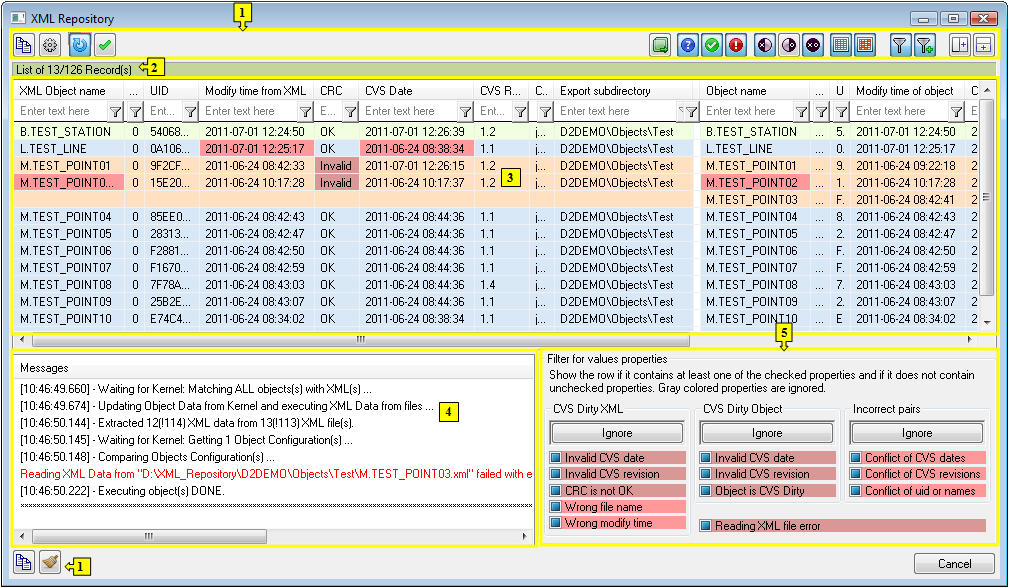














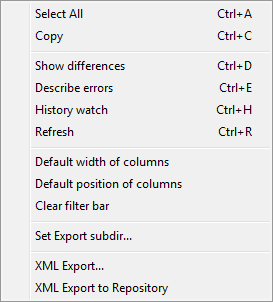



0 komentárov