The utility SCS Config allows to create and manage a pair of services - the utility StartCli and a D2000 system process monitored by the utility StartCli.
To start the utility SCS Config , run the file scsconfig.exe located in the subdirectory Bin of the installation directory.
Utility description
Creating a new service
Editing a service
Starting a service
Stopping a service
Selecting a service
Utility description
The utility SCS Config is a Windows application. Starting the file scsconfig.exe opens the following window:
The window contains a list of services monitored by the utility Startcli. The window allows users to:
- create a new service
- edit the parameters of an existing service
- run a service
- stop a service
- delete a service
The window also displays an information of the status of the Service Manager application - service database manager. Possible states:
- UnLock - unlocked
- Lock - locked
Pressing the key F5 refreshes the list of services.
Creating a new service
Selecting the item New from the menu System in the SCS Config window opens the following window:
Computer
Computer name.
Existing service
Parameter is accessible only when a new WD Service is being created for an existing D2000 Service.
WD Service
Service name
Service name. Required parameter.
Note: see below for naming convention recommendations.
Display name
Name that will be displayed in the Service Manager. Required parameter.
Note: see below for naming convention recommendations.
File path
Full path to the startcli.exe file.
Startup type
Service startup type:
- Automatic - runs the service automatically during the Windows startup
- Manual - the service will be started manually (by user)
- Disabled - starting the service is disabled
Frequency
The /F parameter of the utility StartCli.
Init Frequency
The /T parameter of the utility StartCli.
Local System Account
Specifies that the service is logs on to the system account.
Allow service to interact with desktop
Possibility of interaction with user.
This Account
Allows to assign the service to an account.
D2000 Service
Service name
Service name. Required parameter.
Note: see below for naming convention recommendations.
Display name
Name that will be displayed in the Service Manager. Required parameter.
Note: see below for naming convention recommendations.
File path
Full path to a D2000 system executable file. Required parameter.
D2000 params
Start parameters of defined process. Use of the parameters depends on the process.
Local System Account
Specifies that the service is logs on to the system account.
Allow service to interact with desktop
Possibility of interaction with user.
This Account
Allows to assign the service to an account.
Note: When you assign the service to the account, you have to define the parameter Password (cannot be an empty string).
Editing a service
Select required service in the SCS Config window and click the button Edit. There are the same rules for editing as described in creating a new service.
WARNING
The parameter Service name cannot be modified at all.
Starting a service
Select required service in the SCS Config window and click the button Start WD.
Stopping a service
Select required service in the SCS Config window and click the button:
- Stop WD - if you want to stop only the monitoring service (StartCli utility). D2000 process will not be stopped.
- Stop WD and D2000 Services - if you want to stop both the monitoring service (StartCli utilita) and D2000 service. Then, D2000 service will be stopped too.
Deleting a service
Select required service in the SCS Config window and click the button Delete.
Naming convention recommendations.
The goal is to define a convention so that multiple processes (KOM, EVH, ARC, others) of multiple applications can run on a remote computer; including non-D2000 processes that cooperate with the D2000.
We recommend not to use spaces and give the same name for both Service name and Display name.
Instance processes:
Watch dog => D2WD_<APPLICATION>_<Process>.<SUFFIX>_<instancia>
D2000 proces => D2000_<APPLICATION>_<Process>.<SUFFIX>_<instancia>
Examples:
D2WD_MES_ReportGenerator.EVH_1
D2000_MES_ReportGenerator.EVH_1
D2WD_OD_Sysprof.KOM_2
D2000_OD_Sysprof.KOM_2
Non-instance processes:
Watch dog => D2WD_<APPLICATION>_<Process>.<SUFFIX>
D2000 proces => D2000_<APPLICATION>_<Process>.<SUFFIX>
Example:
D2WD_MES_ReportGenerator.EVH
D2WD_MES_Sysprof.EVH
D2WD_OD_Sysprof.KOM
D2000_OD_Sysprof.KOM
Third-party processes:
Third-party process => D2000_< APPLICATION >_<ExtProcess>
Example:
D2WD_MES_AzurePublisher
D2000_MES_AzurePublisher
Notes:
<APPLICATION> - capital letters, or upper and lower case
<Process> - ideally the same as it is in the D2000 application (SYSPROF, TaskManager, etc.)
<SUFFIX> - capital letters (KOM, ARC, EVH, DBM)
<ExtProcess> - a reasonable name of the external process
Related pages:
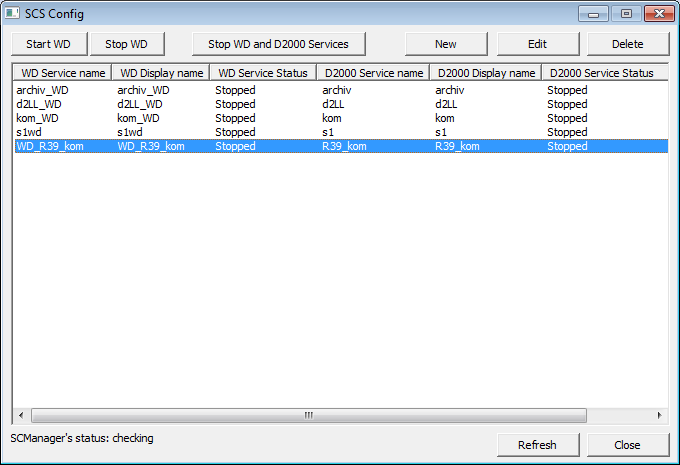
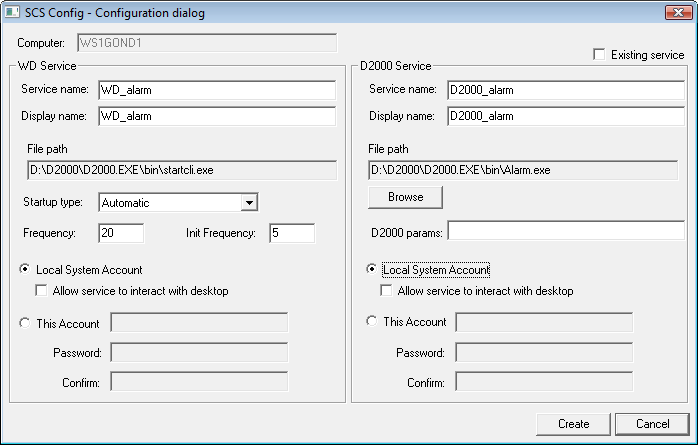
0 komentárov