Active alarms - critical and uncritical
The tabs allowing to display and control of critical and uncritical alarms (they have the same appearance and functionality) are shown in the following figure:
The tabs contain names and the number of currently active alarms in the system.
There are two buttons placed below - the button activates the basic sorting of the list by the first column. The button switches between two information views - basic and extended. Their contents is defined in the dialog box Console Preferences (or User Preferences) - the Active - basic contents and Active - extended contents items.
The parameter Sort by shows the current order of the list. Next to the parameter input box, there is the input field for entering a mask for selecting objects by entered name.
There is one row placed above the list of alarms that shows either information on the new alarm in the D2000 system or the alarm selected in the list. The alarm information is displayed in a larger font.
The alarm list itself is placed below the row.
| Name | Name of the object of Alarm type or name of the object, the process alarm is defined for. |
| Description | Description of the object of Alarm type or description of the object the process alarm is defined for. |
| Status | Status of the object of Alarm type or of the object of Alarm type or status of the object the process alarm is defined for. |
| Event description | Description of the alarm according to the definition assigned to the object in its configuration in the D2000 CNF process (display mask). |
| Alarm value time | Time when the status of the object of Alarm type changed to the Alarm state. |
| Value time | Time of the last object change. |
| Current value | Current object value. |
| Type of object | Object type. |
| Technical units | Technical units of the object. |
Clicking the header of a column sorts the list in ascending/descending order by the key determined by this column. Used key and sorting methods are shown in the parameter Sort by.
There are the following buttons (available in dependence on the status of the selected alarm) placed in the tabs:
- Acknowledge - acknowledges selected active alarm
- Block - blocks selected active alarm
- History - shows the object's history. Clicking the button opens the System logging dialog box.
- Group's History - shows the history of objects included in the selected alarm group. Clicking the button opens the System logging dialog box.
- All Alarms - clicking the button opens the List of alarm objects window
- Close - closes the Alarm list window
Note
In the lists of critical and uncritical alarms, there are colour-coded alarms:
- Active alarm– red colour
- Acknowledged alarm – dark-red colour
unless they are coloured by status text.
Related pages:
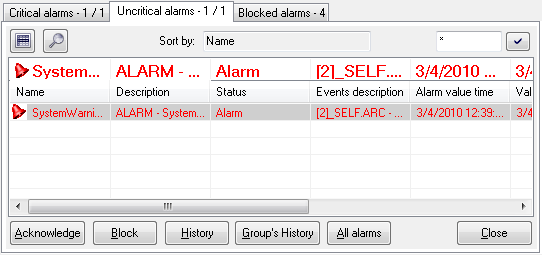


Pridať komentár