Pie diagram
A pie diagram expresses the contribution of a value to a total. Total is created by the sum of values of all objects displayed in the diagram. Each value is represented by a sector, whose size corresponds to the total value.
Examples of pie diagrams displayed in the D2000 HI process:
Creating a pie diagram
- In the Drawing toolbar click the Pie diagram .
- Point the mouse cursor to the position of the first diagram corner and click.
- Point the mouse cursor to the position of the diametric diagram corner and click.
The parameters for connecting a pie diagram are being configured in the palette Connect object through the following tabs.
Objects
Object nr. 1 up to Object nr. 12
Each displayer of the Pie diagram type can display the values of as many as 12 objects. So the tab Objects contains input edit boxes allowing to define 12 objects. To define the objects to display in the displayer either enter their names or select them from a list opened by clicking the button placed right from the input box.
Color for displaying a given object is defined by clicking the button placed left from the input box.
For an object of Structured variable type, you must define column name (the parameter Column) and row number (the parameter Row). For an object of Value array type, you must define an item (the button L), whose value will be displayed.
Control
The parameters placed on the tab are identical to the parameters on the tab Control of the Connect object palette.
Script
Reference variable
Specifies the name of the displayer in the form of a reference variable for use in the picture script.
Metadata
Assignment of application data (metadata) to a graphic object. If the object contains some metadata, the name of the first record will be displayed on the button. Multiple records are indicated by ",...".
Event
The listbox allows the user to select the active picture event for the displayer. The listbox contains the following active picture events:
Event Handler
The button opens the active picture script to define the active picture event specified by the parameter Event.
Info text/URL
Info text
Text to display as a tooltip when the user points the mouse cursor to the displayer in the picture opened in the D2000 HI process.
Possibility to use the Dictionary (to open press CTRL+L).
URL
Definition of URL address to open a web page from a picture. The address may be set also in the picture script by the function %HI_SetOBJURL.
Look
Style
Definition of a style of the pie diagram.
| The diagram is drawn with the frame and background. | |
| 3D effect - sunken diagram. | |
| 3D effect - raised diagram. | |
| The diagram is drawn with a 3D frame. |
Frame and Background
The parameters Frame and Background allow defining colors for the parts (frame and background) of the pie diagram. Color is defined by selecting from the color palette opened by clicking the button placed right from the color sample of the correspondent parameter.
The frame can be switched on/off as necessary.
Related pages:
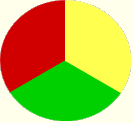
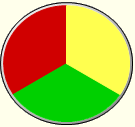

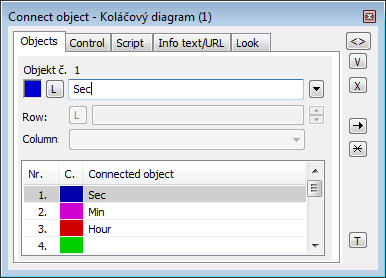
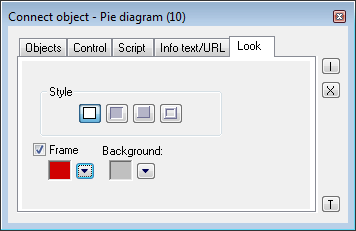




0 komentárov