The window List of objects to copy contains a part showing a list of objects to copy (1). The list consists of columns listed in this table:
| Left name | Name of the object in the left configuration database |
| Left time of configuration change | Time of configuration change in the left configuration database |
| Direction of copying | Selected direction of copying |
| Request generated | The originator of the copy request (user / automatically generated) |
| Right time of configuration change | Time of configuration change in the right configuration database |
| Right name | Name of the object in the right configuration database |
| Object type | Type of the object |
| New name | A new name that is to be entered when copying or when a name conflict occurs |
| UUID | UID |
List can be sorted by any column by simply clicking on the field with the column's name (and thus selecting
it). Every click on an already selected column allows to switch between ascending and descending order
( or ).
If the number of objects is greater than the number of lines, the list is divided
into pages. To browse the
pages, paging buttons can be used.
Double left-mouse-button click over a line (or a group of lines) of the list opens a window, allowing
to display dependencies of objects:
The window allows to display:
- dependencies
- versions
The hierarchy is displayed according to either the left or the right configuration database (in
dependence on the chosen parameter Left / Right
at the time of opening the dialog).
Parameters Mask and Object type allow to limit the group of displayed objects.
The hierarchical tree of objects may comprise:
- graphical representation of its state in relation to the other configuration database (if the option Only for object is chosen)
- a pair of states, where the left one is bound to the left database (if the option Comparison is selected)
The picture above shows that U.3 was copied from the left database to the right database
with use of the
method -
Copying objects and creating a backup.
After a right-mouse-button click over a line (or a group of lines) of the list the following popup
menu appears:
The menu allows:
- to select all lines in the list
- to change direction and method of copying
- not to copy particular object / objects (the item Not to copy)
- to turn off synchronization of the particular object / objects (the object then automatically moves to the list of Unsynchronized objects) - the object will not be automatically synchronized even after opening the database again
Status information about the progress of copying are shown in the list (2) in the window
List of objects to copy.
The list can be filtered in various ways, which are described in the chapter
List filtering.
Related pages:


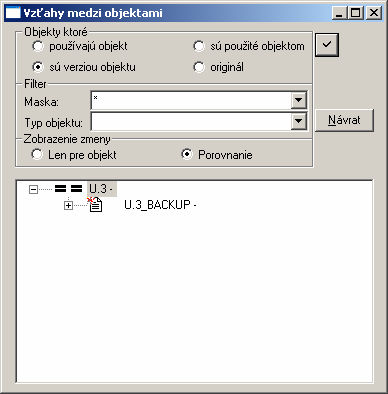


Pridať komentár