!!! WARNING: Process D2000 SysEdit is not supported from Version 7.2 and later !!!
Process D2000 SysEdit allows to export/import the object configuration from/to external files.
Export of objects
There are two possibilities of exporting objects in process D2000 SysEdit:
1. Exporting the configuration of selected objects (just one type) is always performed into two files:
- text file (*.csv)
- binary file (*.bin)
Clicking the item Export from the menu System opens the following dialog box.
| 1 | Select a type of object which are to be exported. |
| 2 | Define the export output file. |
| 3 | Delete selected objects from the list. |
| 4 | Insert object(s) into the export list. |
| 5 | Run the export. |
Clicking the button Insert (4) opens the selection window, which allows to add required objects of selected type (option Object type - 1) into the list for export. The button Delete (3) removes the selected objects from the list.
Definition of files, where selected objects are to be exported, is performed in the part Files. Clicking the button placed right from the input field Text opens the dialog box to enter a name and a directory for saving the text output file (*.csv). Binary file (*.bin) is to be saved into the same directory. The name of this binary file (without suffix) is equal to the text file - input field Binary.
To run the process of exporting selected objects into defined files (*.csv and *.bin) click the button Export (5).
2. Exporting all objects modified since defined date
Clicking the item Export Ex from the menu System opens the following dialog box.
| 1 | Date definition. All the objects, which have been changed or modified since this date are to be displayed in the list (2). |
| 2 | Definition of an export output directory. |
| 3 | List of objects to export. |
| 4 | Delete objects from the export list. |
| 5 | Read objects according given date. |
| 6 | Run the export. |
Clicking the button Read (4) adds all the objects, which have been
changed (manually or automatically) since the defined date (item Last change date - 1)
into the list.
Directory, where selected objects are to be exported, is defined in the input field Path.
Clicking the button (2) opens the dialog box to enter a directory for saving the export files.
To run the process of exporting selected objects into defined directory click the button Export (6).
Import of objects
Using the import function you can import object configuration from external files into the configuration database.
Clicking the item Import from the menu System opens the following dialog box.
| 1 | Select an input file for import. |
| 2 | Run the import |
| 3 | List of object to import. |
| 4 | Information about imported objects. |
Clicking the button right from the input field Text file (1) opens the dialog box to select a text file (*.csv) to import. The same directory includes also binary file (*.bin). Name of this file appears in the input filed Binary file.
After selecting the files to import, the middle part of the dialog box will contain the list of objects (3), which are to be imported. At the same time, the bottom part (4) displays information about relations between imported objects and objects in the configuration database. If an object with the same name as an imported object already exists in the database, a warning will be displayed. If the option Update existing is checked, objects with the same names in the configuration database will be overwritten by imported objects.
The option Alter membership in log. groups - if not checked, the membership of imported objects in logical groups is to be the same as before import. If the option is checked, imported objects are to be members of the logical groups like as before being exported. If an imported object is a member of a group which does not exist, the process D2000 SysEdit displays a warning but continues in its activity.
Warning:
Elder *csv files do not contain information about logical groups. If such a file is imported and the option
Alter membership in log. groups is checked, the object is to be unassigned to logical groups !!!!
To run the process for importing objects from defined files (*.csv and *.bin) click the button Import (2).
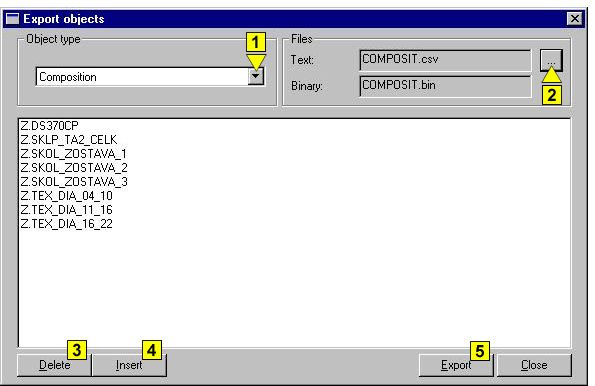
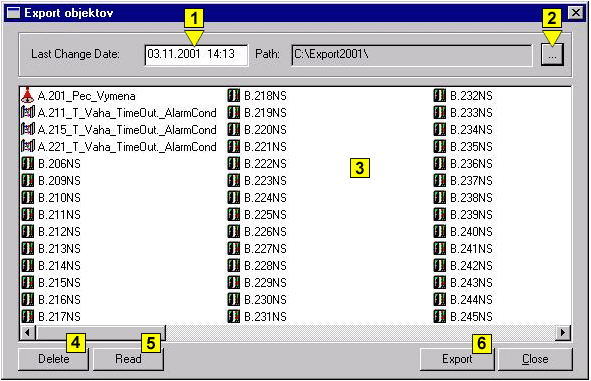
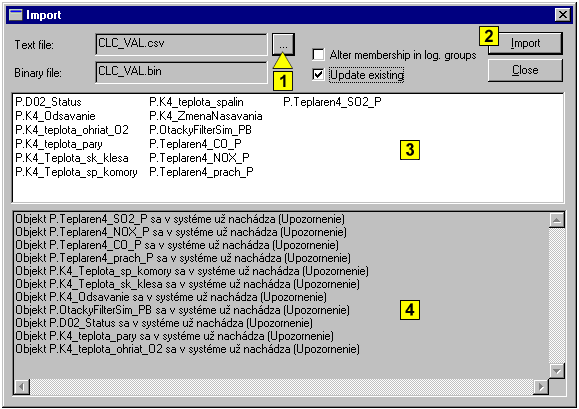
Pridať komentár