3D frame
The frame is a 3D graphic object. An example of a frame is shown in the following figure.
| 1 | 3D frame width |
| 2 | 3D frame height |
| 3 | 3D object down-grade |
| 4 | 3D object fill |
| 5 | Frame |
Creating 3D frame
- In the Drawing toolbar, click on the button 3D frame.
- Point the mouse cursor to the first position of the 3D frame and click.
- Point the mouse cursor to the diametric point of the 3D frame and click.
3D frame parameters
3D frame parameters are being defined in the palette Object properties.
3D color
Definition of 3D frame colors.
| Example: | |
| 1 | 1st color of the 3D frame (see the example above). |
| 2 | 2nd color of the 3D frame (see the example above). |
| 3 | 3rd color of the 3D frame (see the example above). |
| Swap colors | Exchange of 1st color (1) for 3rd color (3). |
| 4 | Selection of 2nd color. The 1st and 3rd colors are to be defined automatically as follows:
|
| Gray | Automatic setting of 3D colors in gray shades. |
| Expand | It disables 1. and 3. color. These colors are calculated according to 2. color. |
Frame
The setting of a color of the graphic object frame (outline).
Fill
The selection of a color of the graphic object fill.
Pattern
The selection of a pattern - none, full, cross-hatching, ....
Size
Height
The spin button defines the height of the graphic object (1-99).
Width
The spin button defines the width of the graphic object (1-99).
3D
The spin button defines a downgrade of the graphic object (1-99).
Note relating to D2000 Thin Client
The drawing of the 3D frame is not supported in Thin Client.
For more rules see the page Drawing rules and object properties for the D2000 Thin Client.
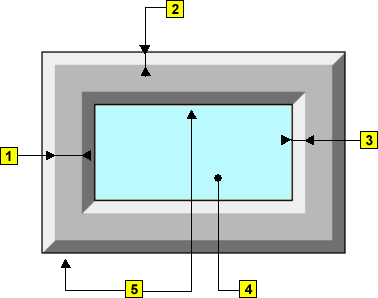

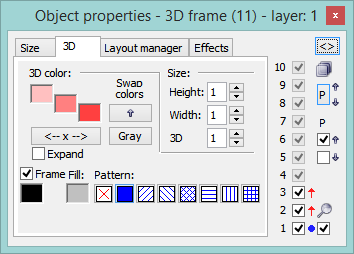
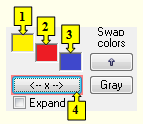
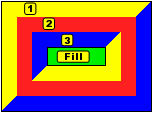
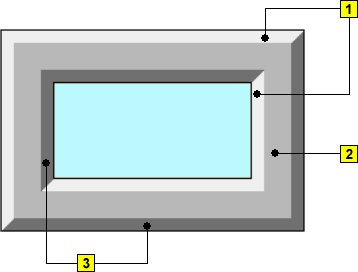
Pridať komentár