The window List of objects to copy contains in its upper part a control panel comprising many useful control buttons and selectors:
Copy supplementary configuration
The parameter allows to copy supplementary configuration from the given database.
Deep group copying
Parameter enables turning deep group copying on / off (for objects of Logical group and Object group type).
Copy dictionary
The parameter allows to copy the contents of Dictionary.
Unsynchronized objects
Clicking this button opens a dialog window Unsynchronized objects containing a list of objects, that are not normally included in synchronization.
Automatic indication of the direction of copying
Button automatically plans copying of the selected objects, as defined after opening the dialog List of objects to copy.
Copy !!!
Buttons allow
to start copying selected objects in the given direction (to the left or to the right).
Beside these two buttons the fields containing the names of both databases are placed.
Copying is never carried out in both directions simultaneously. When copying, the window
List of objects to copy (part 2) displays
the information on the progress of the action. After a successful or an unsuccessful copying a dialog pops
up, requiring user's confirmation. Copying can be stopped at any time by pressing the button
in the window
List of objects to copy.
Mask
Mask allows to search quickly for groups of objects containing a common set of characters. Several special characters listed in the following table may be used to specify the searching criterion.
| Special character | Meaning |
|---|---|
| * | substitutes an arbitrary number of characters |
| ? | serves as a substitute for one character |
| [character] | allows to specify a set of characters (without separator) that may occur in this order in the name |
| [^character] | allows to specify a set of characters (without separator) that may not occur in this order in the name |
Mask is applied after pressing the button to either the left
or the right configuration database (radio buttons Left or Right).
For more information on filtering a list of objects - see the chapter
List filtering.
Paging buttons
If the list of objects is longer than the window may display at once, it is split into pages that can be browsed easily with use of control buttons in the top right-hand corner of the window.
| Jump to the first page of the list! | |
| Return to the previous page! | |
| The number of the current page / total number of pages. | |
| Confirms the page number selected in the current page field (entered manually or by using arrows on the right side). | |
| Proceed to the next page! | |
| Jump to the first page of the list! | |
| Go up one level in the list hierarchy! |
Left / Right
Selection of a database the Mask will be applied to.
Display
Sets the objects to display (object filtering) according to:
- copy request - buttons for both databases
- object's state in the database - buttons for the left and for the right database separately
For more information on filtering a list of objects - see the chapter List filtering.
Display only requests created by...
Selects the way of displaying objects in the list according to the copy request:
- requests generated by user
- requests generated automatically
For more information on filtering a list of objects - see the chapter List filtering.
Automatically unsynchronized objects
The objects that are not synchronized automatically (comprised in the list of
Unsynchronized objects) are displayed with
red background (the column UUID) -
For more information on filtering a list of objects - see the chapter
List filtering.
Name conflicts of new objects
The parameter allows to look for name conflicts (the checkbox Display) and edit them (the
button Synchronize UID).
The fields with name conflicts (column ... Name) have red background -
The correction is performed by the object in left database being assigned a UID of an object with the
same name from the right database. This procedure is only done for objects with copy request set
to the left.
For more information on filtering a list of objects - see the chapter
List filtering.














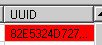
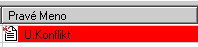
0 komentárov