A selection window contains a list of D2000 system objects, that can be sorted by object type, logical groups or eventually by a mask. There are some modifications of basic selection window that has the following appearance:
Window may be divided into the following logical parts:
- Function buttons (1)
- Tree view of logical groups (2)
- List of object types (3)
- List of objects (4)
- Mask (5)
- Paging buttons (6)
Function buttons
Using the function buttons you can carry out various operations with chosen D2000 system objects. Their number and arrangement can be different in various windows and their presence depends on the purpose and usage of given selection window. Last used button stays pressed and its function can be performed either its repeated pressing or double-click on selected object in the list. The following list includes all the function buttons.
| Creates a new object. | |
| Opens selected object. | |
| Allows to edit selected object. | |
| Delete selected object(s). | |
| Assign selected object(s) to logical groups. | |
| Select an object(s). | |
| Opens selected object in Browser . | |
| Allows to control selected object. | |
| Closes the selection window. | |
| Blocks the mask and shows the filter for selection. Text entered into mask will not be deleted. | |
| Deletes the text in filter. Button is active if text is written in the filter. |
The buttons placed on the bottom right corner determine the behaviour of the selection window after selecting an object:
| Unclose the selection window. | |
| Close the selection window. |
Tree view of logical groups
Objects of User and Object group type, as well as all objects of D2000 system, can be assigned to logical groups. If you select the group of objects, there will be only the objects that are members of the selected groups in the list.
The All objects group is not a logical one. When it is selected, there are displayed objects regardless of membership in groups.
List of object types
List of object types depends on the process and purpose of selection window. Each type of objects has its characteristic icon placed left. The icon will be also used in the list of objects in front of the name of these objects.
List of objects
List of objects is placed on the right side of selection window. It contains only those objects of the type selected in the list of object types and that are assigned to selected logical group. The list can be sorted by a mask.
Opening a list of children of selected objects
If the object in the list has some children, its name is enclosed between square bracket. Pressing ALT and double-click the object opens the list of its children. The same way allows to access to the list of objects assigned to Group of objects.
Selection of objects
In some cases you need to select several objects to work in selection window. To carry out such a selection, proceed as follows:
- Press SHIFT + click on object to select several objects at the same time,
- Press CTRL + click on object to select, eventually unselect it,
- CTRL+A will select all objects on the displayed page of the list.
Jump to the following - previous page of the list
To move in selection window use PgUp and PgDn keys. After pressing one of these keys the highlighted line will move at the beginning/end of displayed page and the next pressing will move the highlighted line to the following/previous page of the list (if exists).
Mask
Mask allows more quick searching for the objects, names of which have some common characters. You can use special characters in masks that are described in the following table.
| Character | Meaning |
| * | Substitutes arbitrary number of characters. |
| ? | Substitutes just one character. |
| [characters] | Allows to enter a few characters (without delimiter) that may occur on specific position. |
| [^characters] | Allows to enter a few characters (without delimiter) that may not occur on specific position. |
Only objects with names matching given mask will be included in the list of objects.
Paging buttons
If the list of objects is longer than the window's size, then the list is divided into several pages. You can use the buttons placed in the right top part of window to switch among them.
| Go to the first page of the list. | |
| Go to the previous page of the list. | |
| Number of the current page / number of all pages. | |
| Go to page entered in the input field of current page using the narrow buttons placed right, eventually directly enter the number of page. | |
| Go to the following page of the list. | |
| Go to the last page of the list. | |
| Go to the previous parent list. |
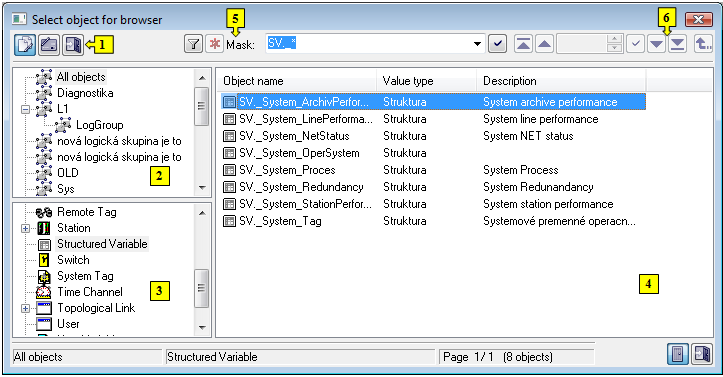



















Pridať komentár