A displayer Progress bar is intended for indication of some activity which is performed in system (task processing, waiting for data, etc.).
An example of Progress bar displayer:
| - standard | |
| - greyed |
Creating the Progress bar
- In the Drawing toolbar click on the button Progress bar .
- Point the mouse cursor to the position of the first displayer corner and click.
- Point the mouse cursor to the position of the diagonal displayer corner and click.
The parameters for connecting the progress bar displayer are being configured in the palette Connect object through the following tabs:
View
| 1 | Button to choose the object, value of which will be displayed by progress bar. |
| 2 | Button to choose the local variable, value of which will be displayed by progress bar. |
Min., Max.
The values define the range of filling the progress bar. If the variable, which is connecting, is less than minimal value, the progress bar will be empty. If the value is higher, the progress bar will be filled.
Without object
If the option is checked off, the progress bar transforms into continuous and value connecting will be disabled.
Control
The parameters placed on the tab are identical with the parameters on the tab Control of the Connect object palette.
Script
Reference variable
Specifies the name of the displayer in the form of reference variable for use in the picture script.
Metadata
Assignment of application data (metadata) to a graphic object. If the object contains some metadata, the name of the first record will be displayed in the button. Multiple records are indicated by ",...".
Entry
The list allows user to select a active picture event for the displayer. The list contains the following active picture events:
Event handler
The button opens the active picture script to define the active picture event specified by the parameter Event.
Info text/URL
Info text
Text to display as a tooltip when user points the mouse cursor to the displayer in the picture opened in process
D2000 HI.
Possibility to use the Dictionary (to open press CTRL+L).
URL
Definition of URL address to open a web page from a picture. The address may be set also in the picture script by the function %HI_SetOBJURL.
Parameters
The tab allows to set the design of progress bar displayer. Some functions are not supported in dependence of progress bar type (Standard/Greyed, With object/Without object).
Standard / Greyed
Possibility to choose the type of progress bar.
Movement
Speed
Speed of activity indicator. It can be set in the range of 1 (minimum speed) up to 10 (maximum speed).
Direction
Sets the direction of movement of activity indicator:
- direction from left to right, it bounces and returns back
- direction from left to right and at the end jumps on the begin
- direction from right to left and at the end jumps on the begin
Design
Form
Sets the shape of progress bar.
Fill
If the parameter is checked off the frame is filled stepwise by chosen color and based on the selected direction:
- it is filled stepwise and after it is being filled it will be deleted stepwise
- it is filled stepwise and after it is being filled it will be whole deleted and filled again
- the frame is filled and it is deleted stepwise, after deleting it will be whole filled again
Activity indicator
Sets the color of the active window.
Background
Sets the color of the background.
Cells
Sets the color of inactive cells.
Frame
Sets the frame around the progress bar.
- 3D - it draws 3D frame, color is not possible to choose
- Draw - it draws the frame around the activity indicator by chosen color
- Don´t draw - it does not draw the frame
Note relating to D2000 Thin Client
The functionality of progress bar displayer is partially
limited in Thin Client. Greyed progress bar is not supported.
For more rules see the page Drawing rules and object properties for D2000 Thin Client.
Related pages:



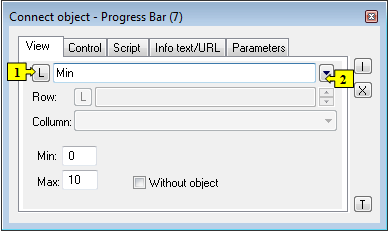
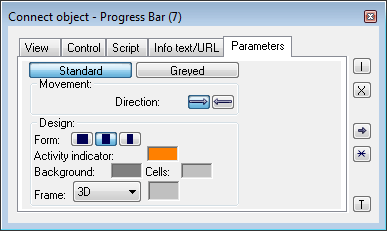
Pridať komentár