Pictures can also contains, besides vector graphic objects, bitmap graphic -
bitmaps. Bitmap is a raster picture created by means of bitmap graphic
editors (e.g.. Paint Shop Pro, Adobe Photoshop). Bitmaps allow to modify a
picture
with graphic items, which can not be created by using the process
D2000
GrEditor.
For more information on the use of bitmaps in D2000 GrEditor see the topic
Bitmaps.
Insert bitmap into the picture
- In the Drawing toolbar, click the button Bitmap.
- There will appear the dialog box containing a list of available bitmaps.
- Select required bitmap from the list.
- Press the key Enter (or double click on the bitmap).
- In the picture, click on the position, you want to place the bitmap. The bitmap size can be changed - the topic Resizing graphic objects.
The column Type shows the type of picture suffix.
The column Description in the list contains basic information on bitmaps. The information contains of a pair of characters and size of the bitmap. Meaning of possible pairs is described in the following table.
| Pair of characters | Meaning |
|---|---|
| CF | The bitmap is colored. If it is BMP type it does not contain a transparent color. |
| CT | The bitmap is colored and contains a transparent color. |
| MT | The bitmap is monochromatic one and contains a transparent color. |
| ??? | Unknown data. A file has not been found or the picture has not been loaded from it. |
Note: Monochromatic bitmaps are drawn according adjusted color. Black color, placed on the first position of the bitmap palette, is always transparent (the topic Bitmaps).
Bitmap parameters
The bitmap parameters are being defined in the palette Object properties.
Bitmap object
Selection of an object of Bitmap type. Clicking the button opens a list of bitmaps.
Monochromatic bitmap color
Allows to select a color for monochromatic bitmaps.
Set original dimensions
Allows to set the original size of the bitmap.
ICO Objects
Icon support
- icons are taken to windows controls "button" by windows setting usually 32x32
- icons to windows items "treeview" should be 16x16, otherwise they are compressed
Note: Bitmaps with transparency defined as used in schemes have same transparency in treeview also.
Related pages:

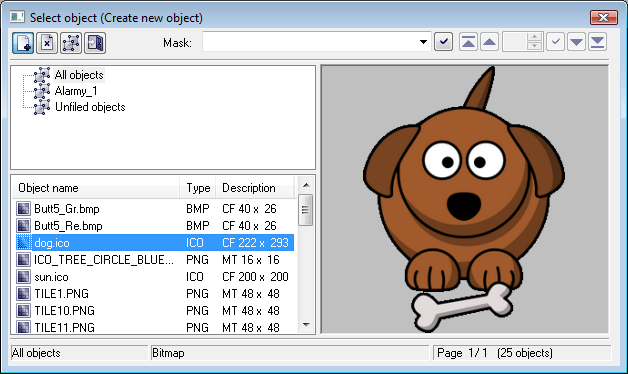
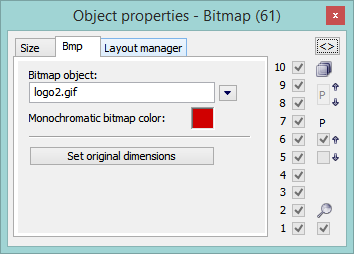

Pridať komentár