Move graphic objects
In the picture area, you can move any graphic object or a selection of graphic objects.
To move a graphic objects
- Click the graphic object you want to move.
- When the shape of the mouse cursor changes to , then drag the object to the required position in the picture.
- Release the mouse button.
To move a selection of graphic objects
- Select the graphic objects you want to move (continuous selection or discontinuous selection).
- Point the mouse cursor on the selection area (if you define a discontinuous selection, point the cursor to any of the selected objects).
- Press and hold down the left mouse button.
- When the mouse button changes its shape to , drag the selection to the required position.
- Release the mouse button.
Note: Selected graphic objects can be moved one point more, or a distance defined by the grid settings, by using the arrow keys. The use of the grid is described in the topic Grid.
| Move the graphic object one point ... | Press the key |
|---|---|
| right | right arrow |
| left | left arrow |
| up | down arrow |
| down | up arrow |
Within the picture, individual graphic objects can be moved by using the palette Object properties - the tab Size.
| X, Y | The parameters define the position of the graphic object in the picture (distance of the object corner left bottom from the picture corner left bottom). |
| Relative | If the parameter is checked, then the parameters X and Y represent the relative change of the object position. |
Move a graphic object using the palette Object properties
- Click the graphic object you want to move.
- Click the tab Size in the palette.
- Enter new values of the parameters X and Y.
Related pages:

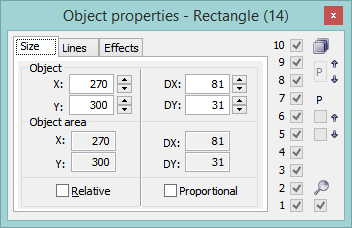
Pridať komentár